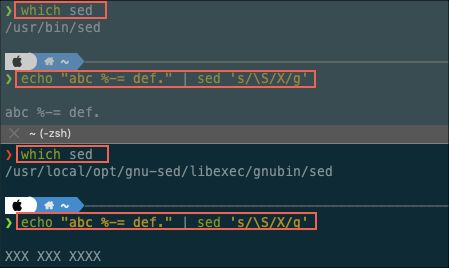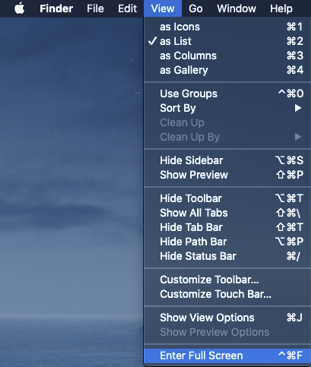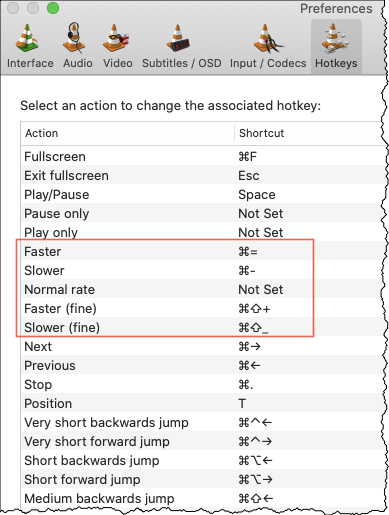- Homegrew
- GNU Sed
- Mac Settings
- Display Menu
- Finder Show ... (Path Bar, Tab Bar, Status Bar)
- iTerm w/ ZSH
- Shell Commands
- Visual Studio Code
- Snag -It
- Alt-tab Alternatives
- VLC
- Unicode Keyboard
- iStat Menus
- Handbrake
- Audacity
- Any Video Coverter
- Youtube DL
- File Extension App Assocciation
- Python
- Work Computer
Sed on MacOS POSIX does not support Extended Regular Expression. brew install gnu-sed will install GNU sed, but if you call sed it will still referene the POSIX version. To fix this, change the PATH to reference the new GNU sed
FYI the flag --with-default-names is deprecated
brew install gnu-sed
which sed # Get the path of sed
brew info gnu-sed # this provides the path for gnu-sed
# take the gnu-sed location and put it in your PATH. Example:
# PATH="/usr/local/opt/gnu-sed/libexec/gnubin:$PATH"
# Once you change the path, you will need to restart your terminal or do `source .zshrc` or `source .bashrc`
which sed # Should show you the path to the GNU sed
Disable Rearrange Spaces based on most recent used
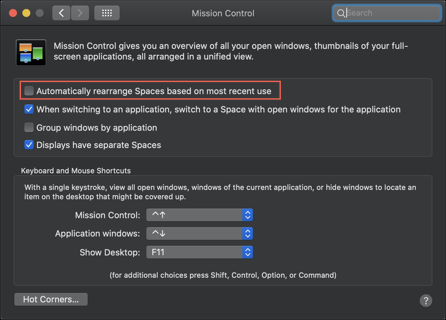
Display Menu
https://apps.apple.com/us/app/display-menu/id549083868?mt=12
27in 4k -> 2560x1600 60k
How I customize my Mac terminal with open source tools
Use iTerm2, Oh My Zsh, and Powerlevel10k to create a terminal built for productivity.
https://opensource.com/article/20/8/iterm2-zsh
Oh My Zsh
https://github.com/ohmyzsh/ohmyzsh
sh -c "$(curl -fsSL https://raw.githubusercontent.com/ohmyzsh/ohmyzsh/master/tools/install.sh)"
Use iTerm2, Oh My Zsh, and Powerlevel10k to create a terminal built for productivity.
https://opensource.com/article/20/8/iterm2-zsh
The Ultimate Guide to Your Terminal Makeover 2021
iTerm, Zsh, Oh-My-Zsh, Theme + Powerline9, Plugins
https://towardsdatascience.com/the-ultimate-guide-to-your-terminal-makeover-e11f9b87ac99
Plugins
zsh-history-substring-search
https://github.com/zsh-users/zsh-history-substring-search
How to set keyboard shortcuts to jump to betweeen words and beginning/end of line? https://stackoverflow.com/a/22312856/92166
wget
brew install wget
Install VS Code
https://code.visualstudio.com/docs/setup/mac
Install Extension Setting Sync and Download configuration
https://code.visualstudio.com/docs/editor/settings-sync
Open anything in VS Code using a MacOS Finder quick action
https://www.jimbobbennett.io/open-anything-in-vs-code-using-a-macos-quick-action/
Snag It
https://www.techsmith.com/screen-capture.html
Contexts
https://contexts.co/
AltTab
https://alt-tab-macos.netlify.app/
VLC
https://www.videolan.org/vlc/
Settings Faster: ⌘= Slower: ⌘- Faster Fine: ⌘⇧= Slower Fine: ⌘⇧-
Typing Special Characters Using Unicode On Your Mac https://www.youtube.com/watch?v=ShOJYrZaMJU
iStat Menus https://bjango.com/mac/istatmenus/
See configuration file iStat Menus Settings.ismp
Handbrake - Video Converter
https://handbrake.fr/
Audacity
https://sourceforge.net/projects/audacity/
https://github.com/audacity/audacity
Youtube DL
https://ytdl-org.github.io/youtube-dl/
Add Content
brew install python
python --version # Python 2.7.16
python3 --version # Python 3.9.5
<new terminal needed>
# pip3 should already be installed
pip --version # On my current machine this returns 3.8
pip3 --version # On my current machine this returns 3.9
Setup Alias in Zsh
alias python="python3"
alias pip="pip3"
NOTE: If using Python virtual environment, use the built in Python3
venv.
Python Virtual Environment Setup on Mac OSX - Easiest Way Install Python 3.x and Virtual Environment on macOS for Local Development
- Link Slack and Google Calendar
- Link Slack and Zoom
- Slack and Clockwise
- Undo Send: 30 Sec
- Keyboard shortcuts: On
- My picture:
- Desktop notifications:
- Maximum page size: 100
-
Notifications ** Notifications: Desktop nitifications ** Show Snoozed notifications: 1 minute before event
-
View Options ** Set custom View: 7 Dyas