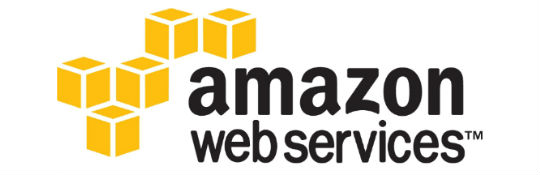This guide describes how to bootstrap new Production Core OS Cluster as High Availability Service in a 15 minutes with using etcd2, Fleet, Flannel, Confd, Nginx Balancer and Docker.
This file contains hidden or bidirectional Unicode text that may be interpreted or compiled differently than what appears below. To review, open the file in an editor that reveals hidden Unicode characters.
Learn more about bidirectional Unicode characters
| ### Generic Dockerfile demonstrating good practices | |
| ### Imports | |
| # Bad-ish, we do not need Ubuntu for this, nor do we want latest if we are using in a build system, predictable is better | |
| FROM ubuntu:latest | |
| # Better, using a small image since our app has no dependency on Ubuntu | |
| FROM alpine:3.3 |
-
Install the React Developer Tools Chrome Extension.
-
Go to the egghead website, i.e. Getting Started with Redux
-
Click
View -> Developer -> Javascript Console, then theReacttab, then the<NextUpLessonList ...>tag. -
Click back to the
Consoletab, then run:
Those are my personal notes on AWS Solution Architect certification preparation. Hope you find them usefull.
To pass AWS certification, you should have:
- Sound knowledge about most of the AWS services ( EC2, VPC, RDS, Cloudfront, S3, Route53 etc,)
- Hands on experience with AWS services.
This file contains hidden or bidirectional Unicode text that may be interpreted or compiled differently than what appears below. To review, open the file in an editor that reveals hidden Unicode characters.
Learn more about bidirectional Unicode characters
| # Reference: | |
| https://www.cloudgear.net/blog/2015/5-minutes-kubernetes-setup/ | |
| # install homebrew and cask | |
| ruby -e "$(curl -fsSL https://raw.githubusercontent.com/Homebrew/install/master/install)" | |
| # install virtualbox | |
| brew cask install virtualbox | |
| # install dockertoolbox |
This file contains hidden or bidirectional Unicode text that may be interpreted or compiled differently than what appears below. To review, open the file in an editor that reveals hidden Unicode characters.
Learn more about bidirectional Unicode characters
| #!/bin/sh | |
| set -x | |
| set -e | |
| # | |
| # Docker build calls this script to harden the image during build. | |
| # | |
| # NOTE: To build on CircleCI, you must take care to keep the `find` | |
| # command out of the /proc filesystem to avoid errors like: | |
| # | |
| # find: /proc/tty/driver: Permission denied |
This file contains hidden or bidirectional Unicode text that may be interpreted or compiled differently than what appears below. To review, open the file in an editor that reveals hidden Unicode characters.
Learn more about bidirectional Unicode characters
| #!/bin/sh | |
| # Copyright 2020 Paul Morgan | |
| # License: GPLv2 (https://www.gnu.org/licenses/old-licenses/gpl-2.0.en.html) | |
| set -x | |
| set -e | |
| # | |
| # Docker build calls this script to harden the image during build. | |
| # | |
| # NOTE: To build on CircleCI, you must take care to keep the `find` | |
| # command out of the /proc filesystem to avoid errors like: |
- With Docker 1.8.0 shipped new log-driver for GELF via UDP, this means that the logs from Docker Container(s) can be shipped directly to the ELK stack for further analysis.
- This tutorial will illustrate how to use the GELF log-driver with Docker engine.
- Step 1: Setup ELK Stack:
docker run -d --name es elasticsearchdocker run -d --name logstash --link es:elasticsearch logstash -v /tmp/logstash.conf:/config-dir/logstash.conf logstash logstash -f /config-dir/logstash.conf- Note the config for Logstash can be found at this link
docker run --link es:elasticsearch -d kibana
- Once the ELK stack is up now let's fire up our nginx container which ships its logs to ELK stack.
LOGSTASH_ADDRESS=$(docker inspect --format '{{ .NetworkSettings.IPAddress }}' logstash)- `docker run -d --net=host --log-driver=gelf --log-opt gelf-address=u