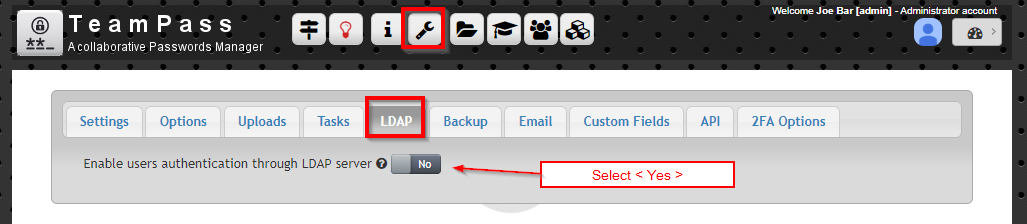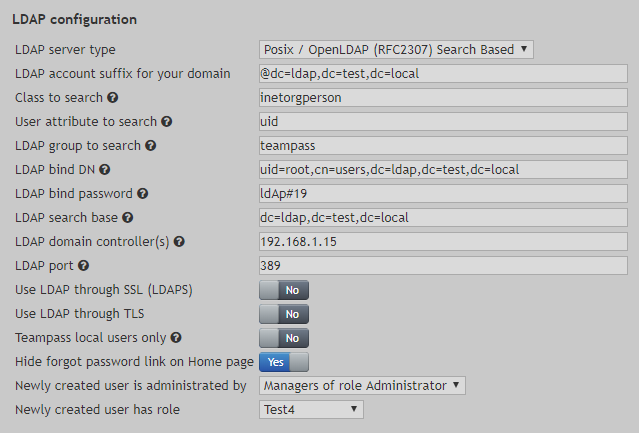TeamPass is a Passwords Manager dedicated for managing passwords in a collaborative way by sharing them among team members. Teampass offers a large set of features permitting to manage your passwords and related data in an organized way in respect to the access rights defined for each users. Teampass is an Open-Source free to use product distributed in respect with OpenSource GNU GPL-3.0.
Teampass is highly customizable to fit your specific needs and constraints.
Click here to see all features
- Clone teampass repository`s from your machine:
$ git clone https://github.com/nilsteampassnet/TeamPass- Acess TeamPass folder
$ cd Tempass
$ mkdir volumes/teampass
$ cp -Rp * ./volumes/teampass
$ chmod 0777 ./volumes/tempass- Configure your docker-compose
## Enable docker on machine`s start
$ systemctl enable docker
$ systemctl start docker
$ vim docker-compose.yml version: "3"
services:
nginx:
privileged: true
image: jwilder/nginx-proxy:alpine
restart: always
networks:
- frontend
ports:
- "80:80"
- "443:443"
volumes:
- ./volumes/ssl:/etc/nginx/certs
- /var/run/docker.sock:/tmp/docker.sock:ro
teampass:
privileged: true
image: teampass/teampass
restart: always
environment:
VIRTUAL_HOST: tempass.isweluiz.com.br
networks:
- frontend
- backend
volumes:
- ./volumes/teampass:/var/www/html/
db:
privileged: true
restart: always
image: mysql/mysql-server:5.7
environment:
MYSQL_ROOT_PASSWORD: YYy5566teamredhat44
MYSQL_DATABASE: teampass
MYSQL_PASSWORD: YtrsPassOO99
MYSQL_USER: teampass
volumes:
- ./volumes/db:/var/lib/mysql/
networks:
- backend
networks:
frontend:
backend:Save and exit of the file.
- Run docker-compose
$ docker-compose up -d
$ docker ps
CONTAINER ID IMAGE COMMAND CREATED STATUS PORTS NAMES
97c2a182afd4 teampass/teampass "/bin/sh /teampass..." 5 days ago Up 47 minutes 80/tcp, 443/tcp, 9000/tcp teampass_teampass_1
5f38f6a628c9 jwilder/nginx-proxy:alpine "/app/docker-entry..." 5 days ago Up 47 minutes 0.0.0.0:80->80/tcp, 0.0.0.0:443->443/tcp teampass_nginx_1
91cc89e0f3e3 mysql/mysql-server:5.7 "/entrypoint.sh my..." 5 days ago Up 47 minutes (healthy) 3306/tcp, 33060/tcp teampass_db_1If some of theses containers dont starting up you can see the logs with $ docker logs -f <container-id>.
- Complete the installation
Connect to your ip host http:// or https:// and finish the steps for finish the installation. On the database connect you will put
Host: teampass_db_1
Port: 33006
User and password that you did put in docker-compose.yml.
Users authentication can be done through LDAP.
Teampass proposes the next setups:
- Windows / Active Directory
- Posix / OpenLDAP (RFC2307)
- Posix / OpenLDAP (RFC2307) Search Based
This page describes the setup using Posix / OpenLDAP (RFC2307) Search Based.
The next settings form is given as an example
This should be adapted to fit your LDAP server configuration.
Case you have some questions about LDAP configuration, you can read the official documentation here.