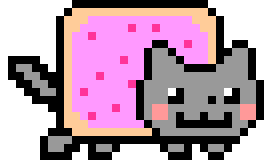| Action | tmux | screen |
|---|---|---|
| start a new session | tmux tmux new tmux new-session |
screen |
| start a new session with a name | tmux new -s name | screen -S name |
| re-attach a detached session | tmux attach tmux attach-session |
screen -r |
| re-attach a detached session with a name | tmux attach -t name tmux a -t name |
screen -r name |
| re-attach an attached session (detaching it from elsewhere) | tmux attach -dtmux attach-session -d | screen -dr |
| #views.py | |
| from django.views.generic import UpdateView | |
| class UpdateBook(UpdateView): | |
| model = Book | |
| form_class = BookForm | |
| template_name = 'create_form.html' | |
| success_url = '/books/' |
| from collections import defaultdict | |
| from heapq import * | |
| def dijkstra(edges, f, t): | |
| g = defaultdict(list) | |
| for l,r,c in edges: | |
| g[l].append((c,r)) | |
| q, seen, mins = [(0,f,())], set(), {f: 0} | |
| while q: |
| Step 1: Mannually add git ignore file on git server with predefine templates for ex. if you are adding gitignore file in | |
| iOS project than user Object-C template. | |
| Step 2: After successfully adding git ignore update your local branch code with latest code. | |
| Step 3: While Merging master code with local code may be you will see VIM editor to add commit message. So for VIM editor | |
| Just press ESC -> : -> x it will close VIM editor. After than perform | |
| Git add . | |
| Git commit -m "COMMIT MESSAGE" | |
| Git Push origin "BRANCH_NAME" | |
| Step 4: After you run your project you will still see the untracked files. To remove those files perform following setps. | |
| May be in your repository you will see any other file so below path is just for reference please don't take it seriousally |
| #!/bin/bash | |
| #### Restart Bluetooth | |
| if [ "$1" == "resetBT" ] ; then | |
| sudo rfkill block bluetooth && sleep 0.1 && sudo rfkill unblock bluetooth; | |
| exit; | |
| fi; | |
| #### Toggle listen/speak | |
| if [ "$1" == "" -o "$1" == "toggle" ] ; then |
| #!/usr/bin/env python3 | |
| # Usage: | |
| # ./binance.py <email> <senha> <otp> <wallet to test json> | |
| from solver import PuzleSolver | |
| import calendar | |
| import json | |
| import os | |
| import pyotp |
| - ok-my-zsh | |
| - p10k.zsh : custon | |
| - .zshrc : Plugins |
Here is the best setup (I think so :D) for K-series Keychron keyboards on Linux.
Note: many newer Keychron keyboards use QMK as firmware and most tips here do not apply to them. Maybe the ones related to Bluetooth can be useful, but everything related to Apple's keyboard module (hid_apple) on Linux, won't work. As far as I know, all QMK-based boards use the hid_generic module instead. Examples of QMK-based boards are: Q, Q-Pro, V, K-Pro, etc.
Most of these commands have been tested on Ubuntu 20.04 and should also work on most Debian-based distributions. If a command happens not to work for you, take a look in the comment section.
Older Keychron keyboards (those not based on QMK) use the hid_apple driver on Linux, even in the Windows/Android mode, both in Bluetooth and Wired modes.
You need to create a bootable live disk to clone your disk. You can not copy a partition that is mounted. If you do not have internet access, use gparted. Otherwise, it might be better to use your operating systems live installer, such as Manjaro. We can download gparted and still have things like a web browser incase we get stuck. We will be using the Manjaro live disk for this guide.
- Download Manjaro.
- Insert USB disk.