Out of the box, any M.2 NVMe SSDs connected to the Dell OptiPlex 3060 runs at PCIe Gen 2.0 speeds (Max 5 GT/s; 2 GB/s) so the speed tests look like this:
However, after this BIOS mod, the SSD can reach PCIe Gen 3.0 speeds (Max 8 GT/s; 3.9 GB/s) so the speed tests look like this:
Click here to watch a video tutorial
-
Disable Secure Boot in the BIOS:
Settings → Secure Boot → Secure Boot Enable → select Disabled
-
Download the latest version of RU.EFI from http://ruexe.blogspot.com/
-
Format a USB pen drive as FAT32 using MBR partitioning
-
Copy
RU.EFIto the root of the pen drive (e.g.D:\RU.EFI) -
Reboot the OptiPlex 3060 with the pen drive plugged in and enter BIOS by pressing F2
-
Under Settings → General → Boot Sequence click on Add Boot Option
-
Under File System List select your USB pen drive. It has a name like
PciRoot(0x0)/Pci(0x14,0x0)/USB(0x7,0x0)/HD(1.MBR,0x52DED30C)
-
Click on the 3 dots ... and select RU.EFI from the list of files
-
For Boot Option Name enter a name and click OK. This will be displayed on the boot selection screen (e.g. RU.EFI)
-
Click Apply and select Save as Custom User Settings and click OK
-
Click Exit
-
The system will now reboot. Repeatedly press F12 until you get to the boot device selection screen
-
Under UEFI BOOT: select the boot device with the name you entered in Step 8 (e.g. RU.EFI) and press Enter
-
Press the ↓ key until you get to the Setup UEFI variable and press Enter
-
Press Ctrl+PgDown keys until you see
0C40on the left -
Press ↓ until your cursor is at the first number in the
0C40row -
Press Enter and press 0 and 3 and press Enter again to update the first number in the row from 02 to 03
-
Press Ctrl+W to write changes and press Alt+Q to exit and reboot
Besides the obvious speed difference that can be noticed in a CrystalDiskMark benchmark, you can also check to see if the PCIe version reported in HWiNFO has changed












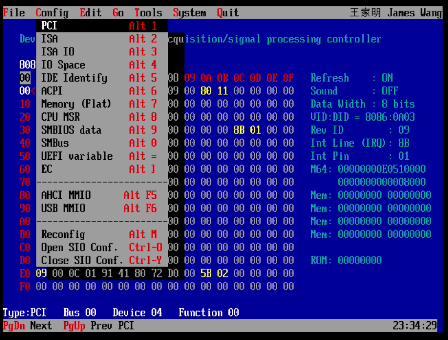







Thanks, it works great with my Kingston SNV2S500G SSD !