reference:
Driver:
https://www.st.com/en/development-tools/stsw-link009.html#get-software
Download:
https://www.st.com/en/development-tools/stm32cubeprog.html
https://www.st.com/en/development-tools/stm32cubeide.html
https://blog.hobbycomponents.com/?p=758
File->Preferenece->URL-> https://github.com/stm32duino/BoardManagerFiles/raw/main/package_stmicroelectronics_index.jsonTool->Board->Board Manager->STM32 MCU based boards`->installTool->Board->STM32 MCU based boards->Generic STM32F4 series
Board Config:
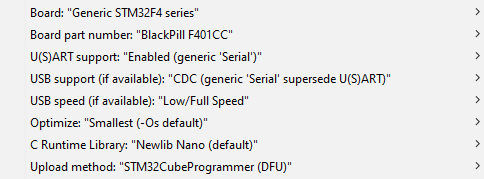 Note: If using the STM32F411 version of the black pill select “BlackPill F411CE” for the Board part number.
Note: If using the STM32F411 version of the black pill select “BlackPill F411CE” for the Board part number.
- press
bootbutton,
Demo:
/*
Blink
Turns an LED on for one second, then off for one second, repeatedly.
Most Arduinos have an on-board LED you can control. On the UNO, MEGA and ZERO
it is attached to digital pin 13, on MKR1000 on pin 6. LED_BUILTIN is set to
the correct LED pin independent of which board is used.
If you want to know what pin the on-board LED is connected to on your Arduino
model, check the Technical Specs of your board at:
https://www.arduino.cc/en/Main/Products
modified 8 May 2014
by Scott Fitzgerald
modified 2 Sep 2016
by Arturo Guadalupi
modified 8 Sep 2016
by Colby Newman
This example code is in the public domain.
https://www.arduino.cc/en/Tutorial/BuiltInExamples/Blink
*/
// the setup function runs once when you press reset or power the board
void setup() {
// initialize digital pin LED_BUILTIN as an output.
pinMode(LED_BUILTIN, OUTPUT);
}
// the loop function runs over and over again forever
void loop() {
digitalWrite(LED_BUILTIN, HIGH); // turn the LED on (HIGH is the voltage level)
delay(1000); // wait for a second
digitalWrite(LED_BUILTIN, LOW); // turn the LED off by making the voltage LOW
delay(1000); // wait for a second
}int ledPin = 13;
void setup() {
pinMode(ledPin, OUTPUT);
}
void loop() {
digitalWrite(ledPin, HIGH); // 点亮LED
delay(1000); // 延迟1秒
digitalWrite(ledPin, LOW); // 熄灭LED
delay(1000); // 延迟1秒
}press boot button,
demo in Arduino IDE:
// define led according to pin diagram
int led = 8;
void setup() {
// initialize digital pin led as an output
pinMode(led, OUTPUT);
}
void loop() {
digitalWrite(led, HIGH); // turn the LED on
delay(100); // wait for a second
digitalWrite(led, LOW); // turn the LED off
delay(100); // wait for a second
}


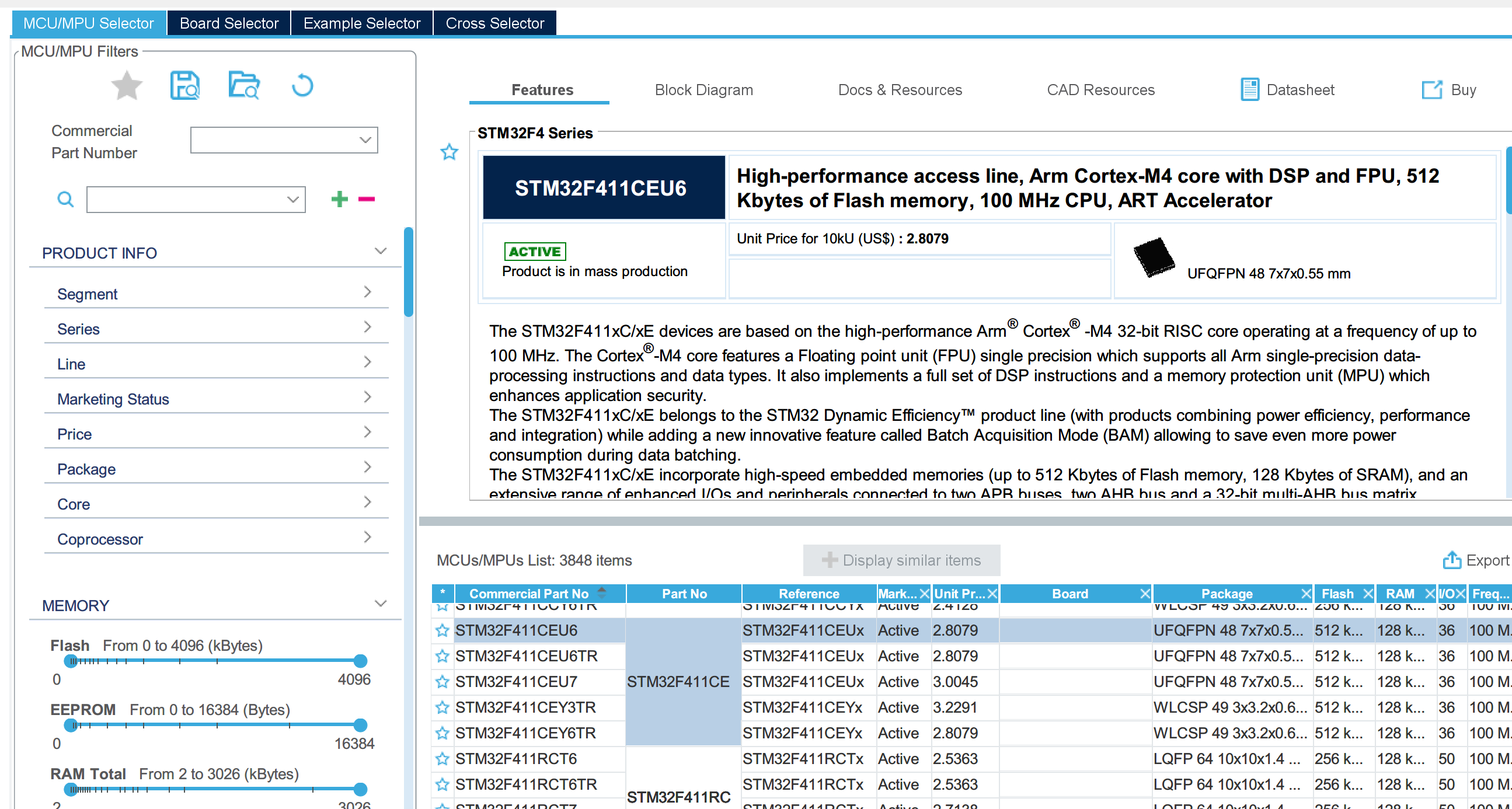

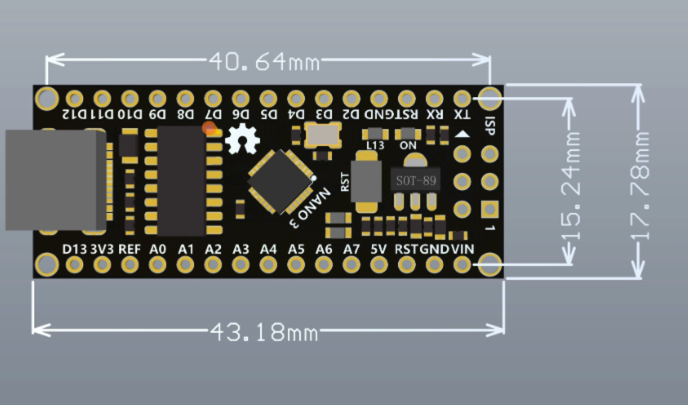

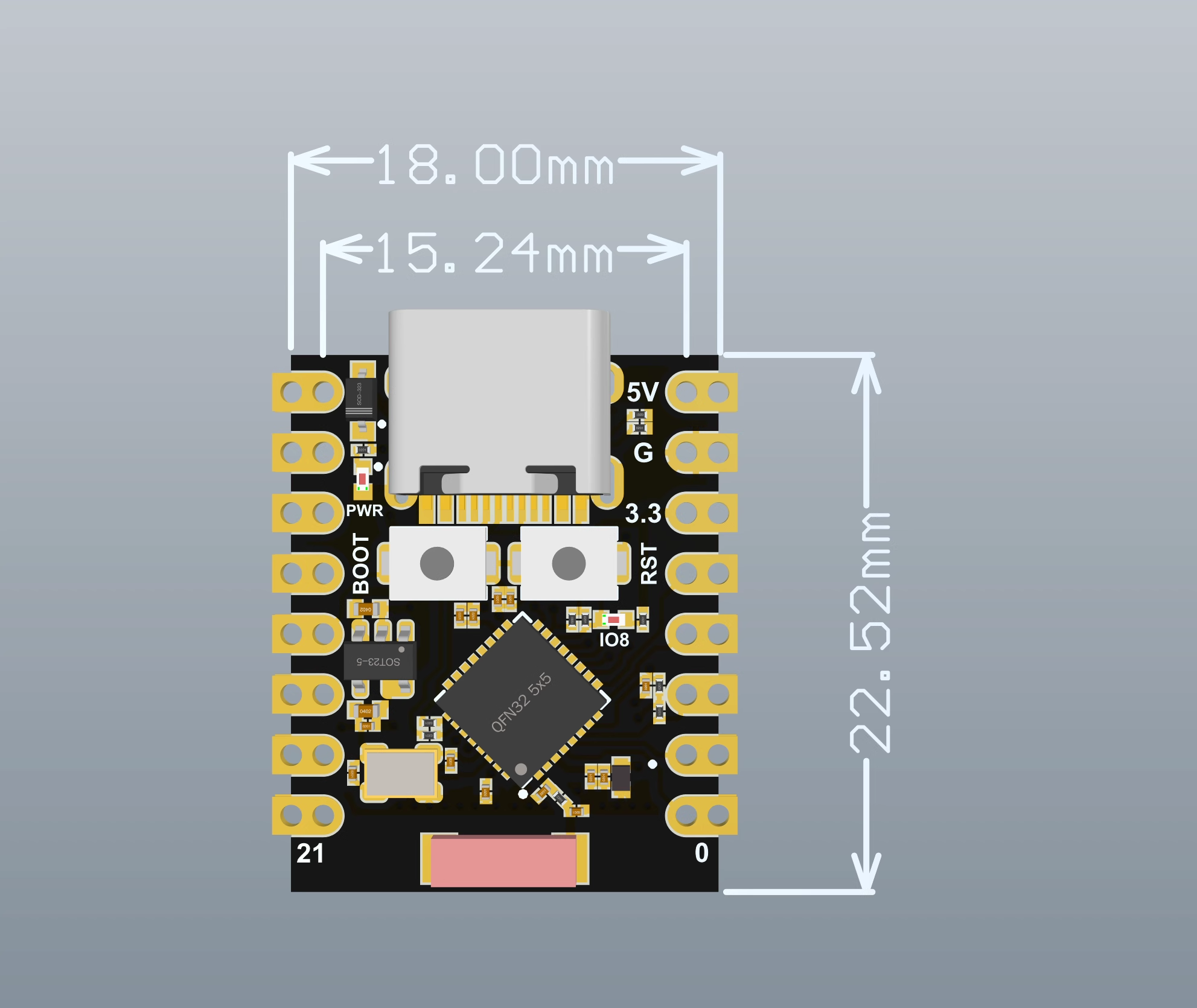


st7789 with blackpill
https://www.stm32duino.com/viewtopic.php?t=1139&start=10
File -> Exxample -> TFT(in STM32)