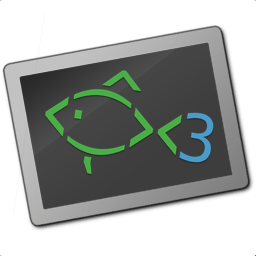- Packages
- Multimedia codecs
- Drivers
- Terminal
- Development
- Wireguard VPN
- Containerization
- Desktop
- Tweaks
RPM Fusion provides software that the Fedora Project or Red Hat doesn't want to ship. That software is provided as precompiled RPMs for all current Fedora versions and current Red Hat Enterprise Linux or clones versions.
sudo dnf install -y \
"https://mirrors.rpmfusion.org/free/fedora/rpmfusion-free-release-$(rpm -E %fedora).noarch.rpm" \
"https://mirrors.rpmfusion.org/nonfree/fedora/rpmfusion-nonfree-release-$(rpm -E %fedora).noarch.rpm"CONFIG_FILE="/etc/dnf/dnf.conf" && PARAMS=(
"defaultyes=True" # Select Y by default.
) && for PARAM in ${PARAMS[@]}; do
grep "^$PARAM" $CONFIG_FILE || echo $PARAM | sudo tee -a $CONFIG_FILE
doneAPPS=(
https://downloads.1password.com/linux/rpm/stable/x86_64/1password-latest.rpm
https://dl.google.com/linux/direct/google-chrome-stable_current_x86_64.rpm
https://zoom.us/client/latest/zoom_x86_64.rpm
https://download.teamviewer.com/download/linux/teamviewer.x86_64.rpm
@development-tools # Build-essentials analog.
conda # Python-agnostic package manager
python3-virtualenv # Tool to create isolated Python environments
zeal # Offline documentation viewer
exfat-utils # Utilities to create, check, label and dump exFAT file system
htop # Terminal system monitor
java-latest-openjdk # Jave development kit
jq # Takes JSON input and retrieves data by query
mc # Two panel terminal file manager
neofetch # Shows Linux System Information with Distribution Logo
net-tools # Base network tools
stacer # Cool CleanMyMac alternative
timeshift # Backup utility
arj # arj archiver
lha # lzh unarchiver
unrar # rar unarchiver
libreoffice
libreoffice-langpack-{uk,ru}
libreoffice-help-{uk,ru}
libheif-{freeworld,tools} # Tools for reading and manipulating HEIF files
clementine # Audio/Radio/Podcasts player
dia # Diagram editor
evolution # Outlook alternative
evolution-ews # Evolution Exchange support
ffmpeg # Universal media transcoder tool
flameshot # Powerful and simple to use screenshot software
foliate # Simple and modern GTK eBook reader
inkscape # Vector image editor
kiwix-desktop # Offline Wikipedia downloader/viewer
telegram-desktop # Best IM!
transmission # Torrent client
vlc
) && sudo dnf install -y ${APPS[*]} Flatpak is a tool for managing applications and the runtimes they use. In the Flatpak model, applications can be built and distributed independently from the host system they are used on, and they are isolated from the host system ('sandboxed') to some degree, at runtime.
Add flathub remote:
flatpak remote-add --if-not-exists flathub https://flathub.org/repo/flathub.flatpakrepoInstall apps:
curl https://raw.githubusercontent.com/alexander-danilenko/fedora-environment/main/config.yml | yq -rc '.apps.flatpak[]' | xargs flatpak install -y flathub
⚠️ NOTE:yqpython package is required
Fix cursors:
flatpak --user override --filesystem=/home/$USER/.icons/:ro
flatpak --user override --filesystem=/home/$USER/.local/share/:roAs a Fedora user and system administrator, you can use these steps to install additional multimedia plugins that enable you to play various video and audio types.
sudo dnf update @multimedia --setopt="install_weak_deps=False" --exclude=PackageKit-gstreamer-pluginFedora ffmpeg-free works most of the time, but one will experience version missmatch from time to time. Switch to the rpmfusion provided ffmpeg build that is better supported. You will still need to follow the next section for additional codecs or plugins related to packages you might have installed.
sudo dnf swap ffmpeg-free ffmpeg --allowerasingnVidia
⚠️ NOTE: Install RPM Fusion first.
sudo dnf install akmod-nvidiaFish is a smart and user-friendly command line shell for Linux, macOS, and the rest of the family.
Install fish:
sudo apt install -y fishSet it as default for current user:
chsh -s $(which fish) && sudo !!Copy configs:
mkdir -p $HOME/.config/fish/ && \
curl -L# -o $HOME/.config/fish/config.fish https://raw.githubusercontent.com/alexander-danilenko/dotfiles/main/.config/fish/config.fish && \
curl -L# -o $HOME/.config/fish/fish_variables https://raw.githubusercontent.com/alexander-danilenko/dotfiles/main/.config/fish/fish_variablesOh My Fish: Package manager
Oh My Fish provides core infrastructure to allow you to install packages which extend or modify the look of your shell. It's fast, extensible and easy to use..
Install oh-my-fish:
curl https://raw.githubusercontent.com/oh-my-fish/oh-my-fish/master/bin/install | fishRun fish and install plugins:
omf install (curl https://raw.githubusercontent.com/alexander-danilenko/fedora-environment/main/config.yml | yq -rc '.fish.packages[]')https://youtrack.jetbrains.com/articles/IDEA-A-2/Inotify-Watches-Limit
Inotify requires a "watch handle" to be set for each directory in the project. Unfortunately, the default limit of watch handles may not be enough for reasonably sized projects, and reaching the limit will force IntelliJ platform to fall back to recursive scans of directory trees.
To prevent this situation it is recommended to increase the watches limit (to, say, 512K)
grep '^fs.inotify.max_user_watches=524288' /etc/sysctl.conf || \
echo 'fs.inotify.max_user_watches=524288' | sudo tee -a /etc/sysctl.conf && sudo sysctl -pPython is an interpreted, interactive, object-oriented programming language that combines remarkable power with very clear syntax.
Install Python and its package manager
sudo dnf install python3 python3-pip python3-virtualenv pipenvInstall yq for parsing yml files format.
pip install yqInstall packages:
curl https://raw.githubusercontent.com/alexander-danilenko/fedora-environment/main/config.yml | yq -rc '.python3.pip3_global_packages[]' | xargs pip install
NVMallows you to quickly install and use different versions of node via the command line.
Install NVM:
curl -o- https://raw.githubusercontent.com/nvm-sh/nvm/v0.37.0/install.sh | bashInstall LTS and set as default:
nvm install --lts && nvm alias default "lts/*"Install global packages:
curl https://raw.githubusercontent.com/alexander-danilenko/fedora-environment/main/config.yml | yq '.node.npm_global_packages[]' -cr | xargs npm install --global
⚠️ NOTE:yqpython package is required
sudo dnf install -y php-{common,cli,curl,gd,json,mbstring,mysqli,opcache,pdo,xml,zip}Composer
mkdir -p $HOME/.composer && \
sudo curl -#fsSL https://getcomposer.org/composer-stable.phar -o /usr/local/bin/composer && \
sudo chmod 755 /usr/local/bin/composer && \
composer --version && \
composer global require drupal/coder squizlabs/php_codesniffer friendsofphp/php-cs-fixer && \
cp -rf \
~/.composer/vendor/drupal/coder/coder_sniffer/Drupal* \
~/.composer/vendor/squizlabs/php_codesniffer/src/Standardscurl -Ls https://raw.githubusercontent.com/nagygergo/jetbrains-toolbox-install/master/jetbrains-toolbox.sh | bashAdd rpm repo and install code package
sudo rpm --import https://packages.microsoft.com/keys/microsoft.asc
sudo sh -c 'echo -e "[code]\nname=Visual Studio Code\nbaseurl=https://packages.microsoft.com/yumrepos/vscode\nenabled=1\ngpgcheck=1\ngpgkey=https://packages.microsoft.com/keys/microsoft.asc" > /etc/yum.repos.d/vscode.repo' && \
sudo dnf check-update && sudo dnf install -y code && \
curl -L# -o $HOME/.config/Code/User/settings.json --create-dirs https://raw.githubusercontent.com/alexander-danilenko/dotfiles/main/.config/Code/User/settings.jsonInstall extensions
curl https://raw.githubusercontent.com/alexander-danilenko/fedora-environment/main/config.yml | yq .apps.visual_studio_code.extensions[] -cr | while read extension; do
code --install-extension $extension --force
done
⚠️ NOTE:yqpython package is required
sudo rpm -v --import https://download.sublimetext.com/sublimehq-rpm-pub.gpg && \
sudo dnf config-manager --add-repo https://download.sublimetext.com/rpm/stable/x86_64/sublime-text.repo && \
sudo dnf install -y sublime-text sublime-merge && \
curl -L# -o $HOME/.config/sublime-text-3/Packages/User/Preferences.sublime-settings --create-dirs https://raw.githubusercontent.com/alexander-danilenko/dotfiles/main/.config/sublime-text-3/Packages/User/Preferences.sublime-settingsQuick setup script: https://github.com/Nyr/wireguard-install
wget https://git.io/wireguard -O wireguard-install.sh && bash wireguard-install.sh- Install prerequisites:
sudo dnf install wireguard-tools
- Copy config to
/etc/wireguard/wg0.conffile - ! Make sure port from config is whitelisted in firewall:
sudo ufw allow 58320/udp - Enable autostart:
sudo systemctl enable wg-quick@wg0 - Disable autostart:
sudo systemctl disable wg-quick@wg0 - Start:
sudo systemctl start wg-quick@wg0 - Stop:
sudo systemctl stop wg-quick@wg0 - Status:
sudo systemctl status wg-quick@wg0
#!/usr/bin/env python3
import click
import subprocess
@click.command(help='Manages Wireguard VPN.')
@click.argument('action', type=click.Choice(['start', 'stop', 'enable', 'disable', 'status']))
@click.option('--config', help='Config name.', default='wg0')
def wireguard_manager(action, config):
if action in ['start', 'stop', 'enable', 'disable', 'status']:
subprocess.call(f'set -ex && sudo systemctl {action} wg-quick@{config}', shell=True)
if __name__ == '__main__':
wireguard_manager()Make sure current release version added in: https://download.docker.com/linux/fedora/
sudo dnf remove -y docker-{client,client-latest,common,latest,latest-logrotate,logrotate,selinux,engine-selinux,engine} && \
sudo dnf config-manager --add-repo https://download.docker.com/linux/fedora/docker-ce.repo && \
sudo dnf install -y docker-ce docker-compose && \
sudo usermod -aG docker $USER && \
sudo systemctl enable docker && \
sudo systemctl restart docker && \
newgrp dockerbash <(curl -fsSL https://get.docksal.io)APPS=(
papirus-icon-theme
materia-gtk-theme
paper-icon-theme
yaru-theme
yaru-sound-theme
yaru-icon-theme
yaru-gtk3-theme
yaru-sound-theme
breeze-cursor-theme
) && sudo dnf install -y ${APPS[*]}List fonts available to install:
curl https://gwfh.mranftl.com/api/fonts | jq '.[].id' -cr | sortInstall needed fonts:
FONTS_DIR="$HOME/.fonts"
FONTS=(
jetbrains-mono
open-sans
roboto
roboto-mono
roboto-slab
ubuntu
ubuntu-mono
) && \
mkdir -p $FONTS_DIR && \
for FONT in ${FONTS[@]}; do
DOWNLOAD_URL="https://gwfh.mranftl.com/api/fonts/${FONT}?download=zip&formats=ttf"
FILE_PATH="/tmp/$FONT-ttf.zip"
curl "$DOWNLOAD_URL" -o "$FILE_PATH"
unzip -o $FILE_PATH -d $FONTS_DIR
doneUpdate fonts cache (may take a while): sudo fc-cache -f -v
Gnome Tweaks:
sudo dnf install -y gnome-tweaks gnome-extensions-app| Name | Description |
|---|---|
| Battery Percentage (for laptops) | Show battery remaining power percentage at the top panel |
| Blyr | Blur Effect to GNOME Shell UI elements |
| Compiz alike magic lamp effect | Magic lamp effect for minimizing windows |
| Compiz windows effect | Compiz wobbly windows effect |
| Dash to Dock | This extension moves the dash out of the overview transforming it in a dock for an easier launching of applications and a faster switching between windows and desktops |
| Dash to Panel | Moves the dash into the gnome main panel so that the application launchers and system tray are combined into a single panel, similar to that found in KDE Plasma and Windows 7+ |
| Emoji Selector | Provides a parametrable popup menu displaying most emojis, clicking on an emoji copies it to the clipboard |
| Hide Activities Button | Hides the Activities button from the status bar |
| Notification Alert | Whenever there is an unread notification (e.g. chat messages), blinks the message in the user's menu with a color chosen by the user |
| Sound Input & Output Device Chooser | Shows a list of sound output and input devices (similar to gnome sound settings) in the status menu below the volume slider |
| Tray Icons: Reloaded | Bring back Tray Icons to top panel, with additional features |
| User Themes | Gnome Shell themes support |
| Wireless HID | Shows the battery of the wireless keyboards, mice, and game controllers in percentages and colors |
Save alsamixer settings once set: this should save alsamixer configurations to /etc/asound.state which gets loaded every startup.
sudo alsactl store~/.config/user-dirs.dirs
XDG_DESKTOP_DIR="$HOME/SynologyDrive/Desktop"
XDG_DOWNLOAD_DIR="$HOME/Downloads"
XDG_TEMPLATES_DIR="$HOME/SynologyDrive/Templates"
XDG_PUBLICSHARE_DIR="$HOME/SynologyDrive/Public"
XDG_DOCUMENTS_DIR="$HOME/SynologyDrive/Documents"
XDG_MUSIC_DIR="$HOME/SynologyDrive/Media/Music"
XDG_PICTURES_DIR="$HOME/SynologyDrive/Media/Pictures"
XDG_VIDEOS_DIR="$HOME/SynologyDrive/Media/Videos"Create directories first:
sudo mkdir -p /mnt/NAS/{Homes,Media}Add to /etc/fstab:
192.168.50.123:/volume1/homes /mnt/NAS/Homes nfs defaults 0 0
192.168.50.123:/volume1/Media /mnt/NAS/Media nfs defaults 0 0
Set swap to x2 of current ram:
/etc/systemd/zram-generator.conf:
[zram0]
max-zram-size = none
zram-fraction = 2In /etc/default/grub
Set:
GRUB_DEFAULT=saved
GRUB_SAVEDEFAULT=true
Then apply the grub updates to grub config:
sudo grub2-mkconfig -o /boot/grub2/grub.cfgcd ~/.var/app/com.getpostman.Postman/config/Postman/proxy && openssl req -subj '/C=US/CN=Postman Proxy' -new -newkey rsa:2048 -sha256 -days 365 -nodes -x509 -keyout postman-proxy-ca.key -out postman-proxy-ca.crt && cd -