This is helpful if you've previously installed git from source on OSX, and other compilers can't find the correct path. You need to remove the current version of git, then re-install with brew.
-
Check which git you're running:
which gitoutput should be similar to this: /usr/bin/git
-
Remove that git install
sudo rm -rf /usr/bin/git/ sudo rm /etc/paths.d/git sudo rm /etc/manpaths.d/git sudo pkgutil --forget --pkgs=GitOSX\.Installer\.git[A-Za-z0-9]*\.[a-z]*.pkg
brew uninstall git
brew update
brew install git
Check which git you're now running:
which git
Should now say: /usr/local/bin/git
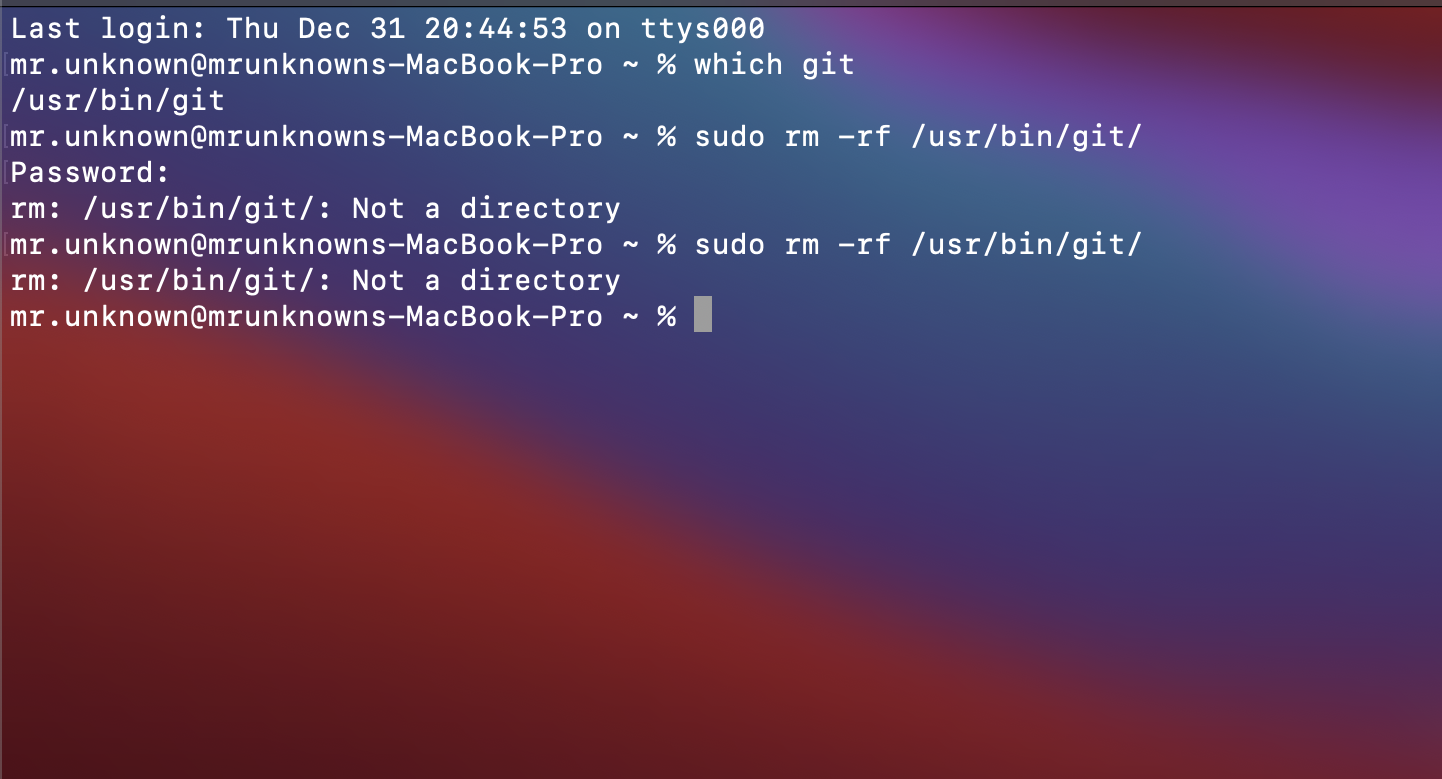
rm: /usr/bin/git: Operation not permitted is because Mac's "System Integrity Protection".
Relatively complicated solution here: https://stackoverflow.com/a/53034855/1774643