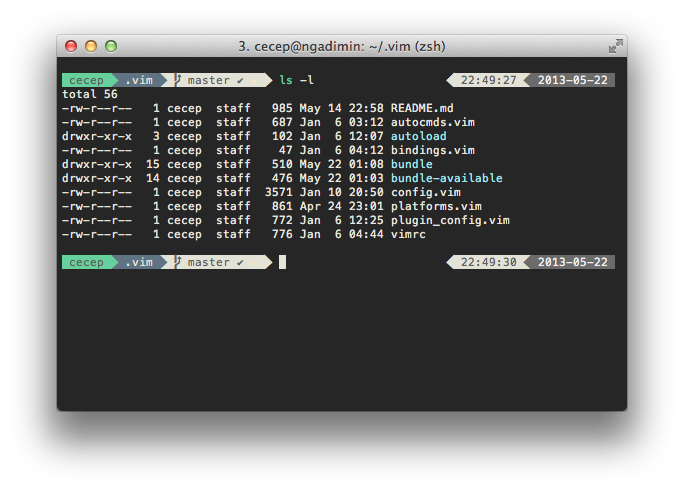Clone repository
git clone git://github.com/robbyrussell/oh-my-zsh.git ~/.oh-my-zsh
Optional backup .zshrc config
cp ~/.zshrc ~/.zshrc.orig
Create a new zsh config by copying the zsh template oh-my-zsh provided
cp ~/.oh-my-zsh/templates/zshrc.zsh-template ~/.zshrc
Set zsh as your default shell
chsh -s /bin/zsh
Clone repository
git clone https://github.com/jeremyFreeAgent/oh-my-zsh-powerline-theme.git ~/.oh-my-zsh-powerline-theme
Create symlink to oh-my-zsh themes folder
ln -f powerline.zsh-theme ~/.oh-my-zsh/themes/powerline.zsh-theme
Configure the theme in your .zshrc file
ZSH_THEME="powerline"
Install powerline fonts (pre-patched and adjusted fonts for usage with the new Powerline plugin). Download fonts from this repository:
https://github.com/Lokaltog/powerline-fonts
MAC: copy fonts to folder ~/Library/Fonts/
Linux: copy fonts to folder ~/.fonts/
Create custom plugins directory
mkdir ~/.oh-my-zsh/custom/plugins
cd ~/.oh-my-zsh/custom/plugins
git clone git://github.com/zsh-users/zsh-syntax-highlighting.git
Screenshot shown above:
iTerm
custom color schemes (based on Zenburn color schemes)
Menlo Regular for Powerline - 11pt
# Path to your oh-my-zsh configuration.
ZSH=$HOME/.oh-my-zsh
# Configuration for powerline theme
# Look in ~/.oh-my-zsh-powerline-theme
POWERLINE_DETECT_SSH="true"
POWERLINE_RIGHT_A="date"
POWERLINE_HIDE_HOST_NAME="true"
# Set name of the theme to load.
# Look in ~/.oh-my-zsh/themes/
ZSH_THEME="powerline"
# Which plugins would you like to load? (plugins can be found in ~/.oh-my-zsh/plugins/*)
# Custom plugins may be added to ~/.oh-my-zsh/custom/plugins/
# Example format: plugins=(rails git textmate ruby lighthouse)
plugins=(colored-man git history-substring-search sublime vagrant zsh-syntax-highlighting)
source $ZSH/oh-my-zsh.sh
# Customize to your needs...
export PATH=/bin:/sbin:/usr/bin:/usr/sbin:/usr/local/bin:/usr/local/sbin
# Set 256 Color
export TERM=xterm-256color
# VirtualEnv
if [ -z "$VIRTUALENVWRAPPER_PYTHON" ]
then
source /usr/local/bin/virtualenvwrapper.sh
fi