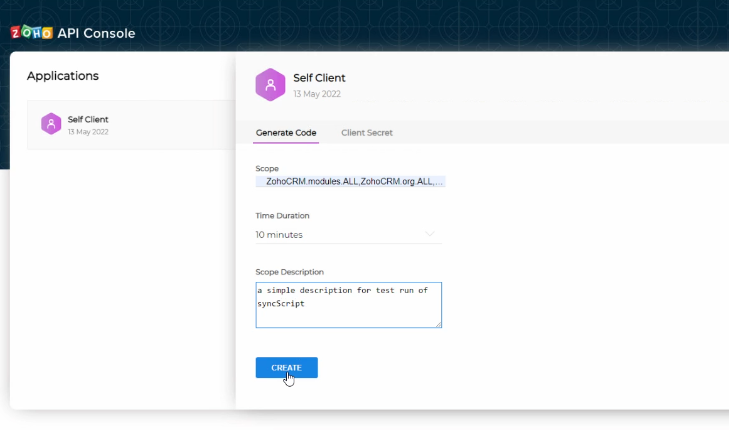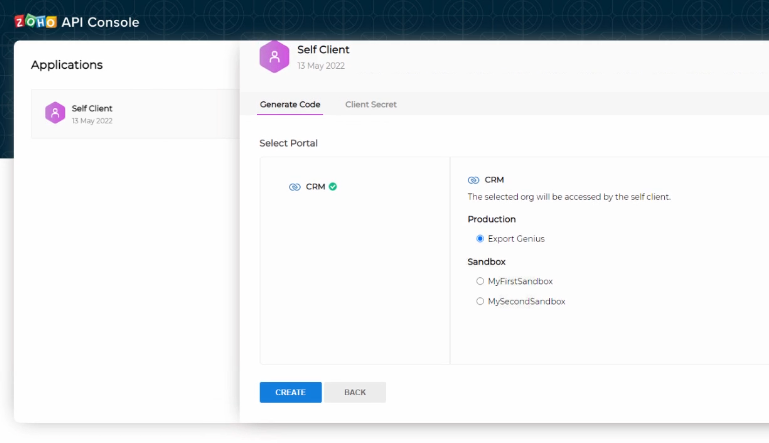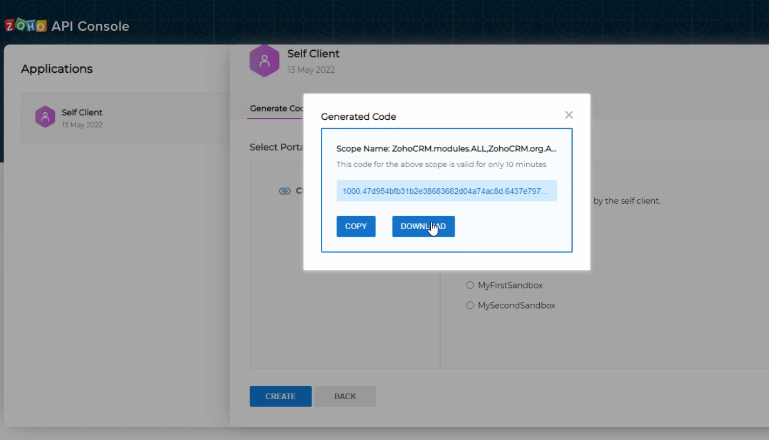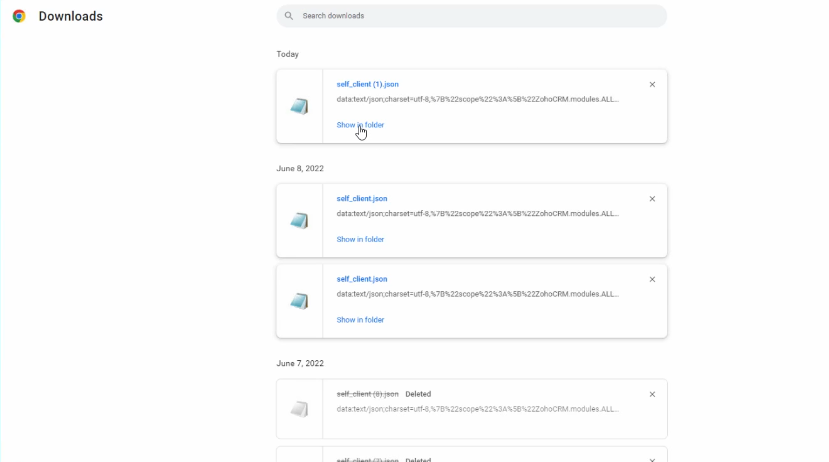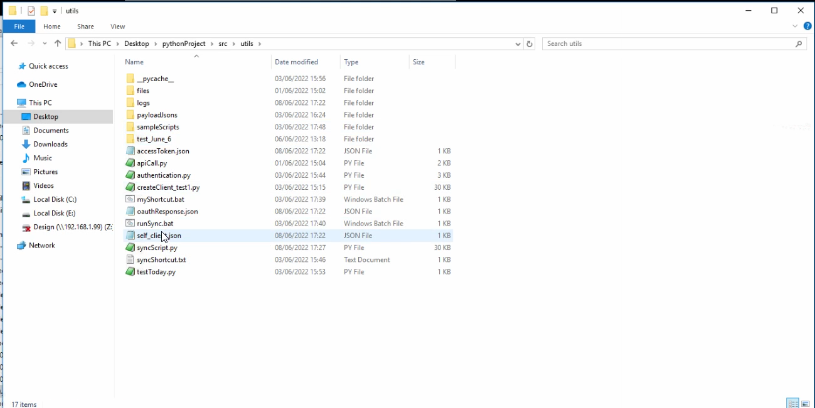1.2.1. add scope (existing ) """
ZohoCRM.modules.ALL,ZohoCRM.org.ALL,ZohoCRM.modules.custom.all,ZohoCRM.users.all,ZohoCRM.org.all,ZohoCRM.settings.all
"""
1.2.2. Time Duration 10 minutes 1.2.3. Add any message in Scope Description ( without special characters no ([{!@#$%^&*()-=+= }]) )
1.3.1 1.4 Choose CRM -> where to push -> Production (main)
-> sanbox environments (2) for testing
1.4. DOWNLOAD THE GENERATED CODE self_client.json <1>
Open Downloads select the latest self_client ( duplicates are numbered ) ''' you can delete old jsons '''
Here we have the self_client(1).json - downloaded today We will need to put its content in our self_client.json file which is read by program (syncScript.py) .
Delete contents of the old self_client.json file (select all->clear(backspace) -> save)
Paste the content of the latest self_client.json in the same file from : Downloads
to : Desktop>pythonProject>src>utils>self_client.json
The Just run syncScript.bat shortcut from the desktop - it will continue to run in the background