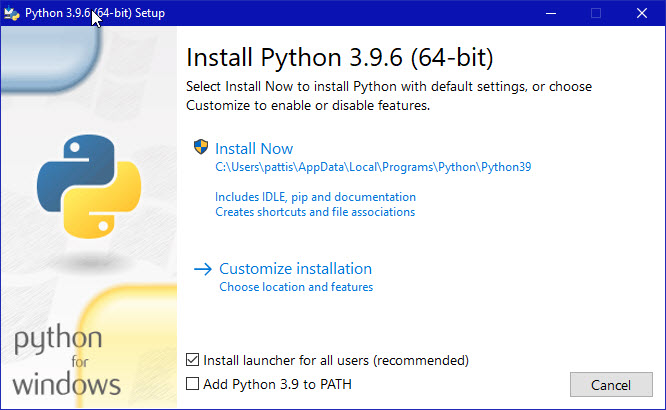- Install Python
- Install
virtualenv - Create new environment for Expyriment
- Install Expyriment in newly created environment
Download and run the latest Python 3.6 installer from https://www.python.org/downloads/release/python-362/. When you come across the following page in the installer, make sure the features ticked at the bottom will be installed:
Open a command prompt (i.e. cmd.exe or power shell) and run the following command:
python -m pip install virtualenv
In the prompt run the following command:
virtualenv xpy
This will create a folder called xpy (at the current location) with python.exe, ready to go in its own environment. To activate the environment run the following command:
\Scripts\activate
The environment being activated is now indicated with the (xpy) on the left side of the prompt.
With the xpy environment active, anything you install now will be specific to this environment. In the prompt run the following command:
python -m pip install expyriment[all]
Once the installation is completed, import Expyriment once in Python, in order to download FFMPEG:
python -c 'import expyriment'
Eventually, deactivate the environment by running the following command:
\Scripts\deactivate