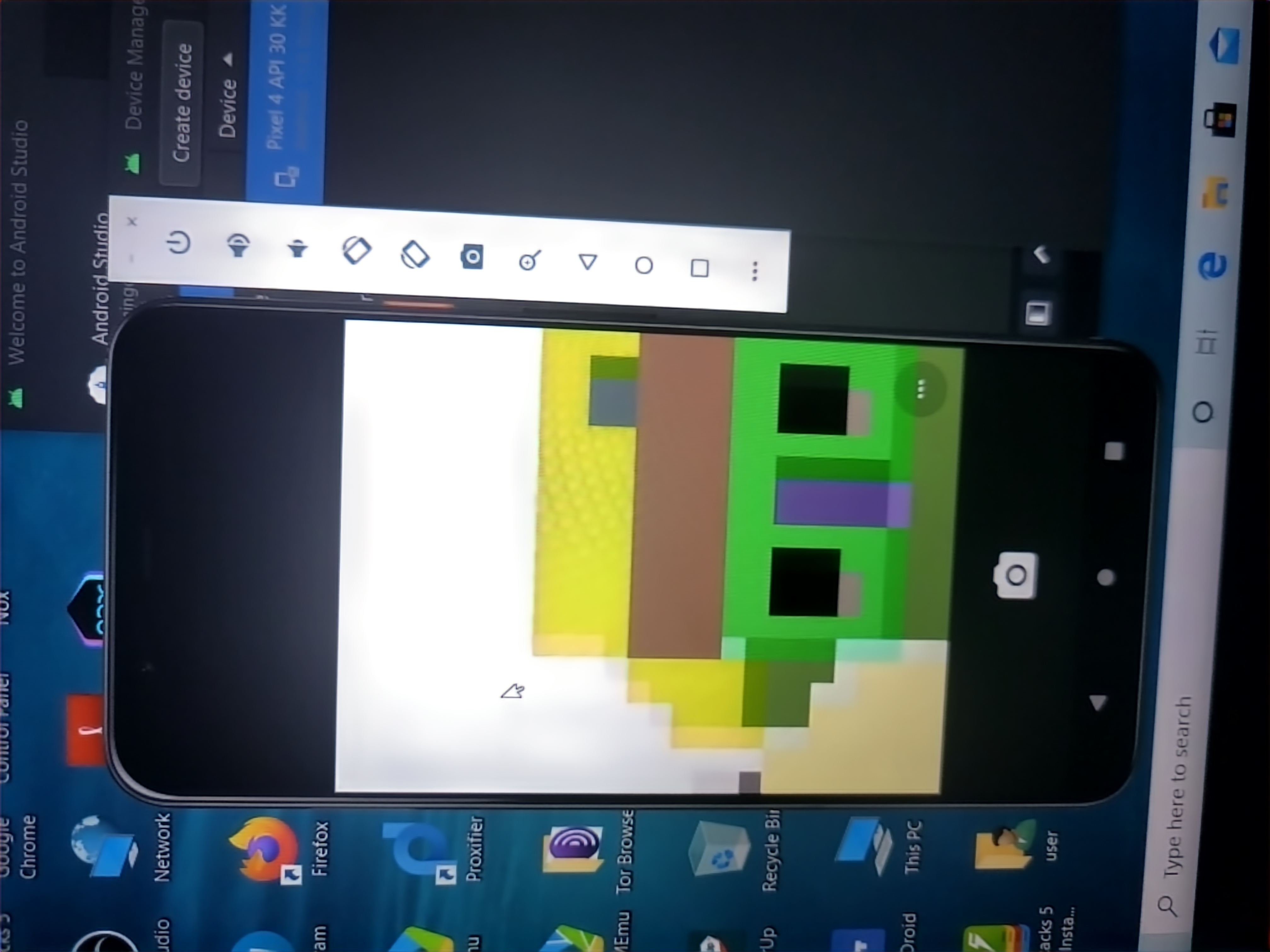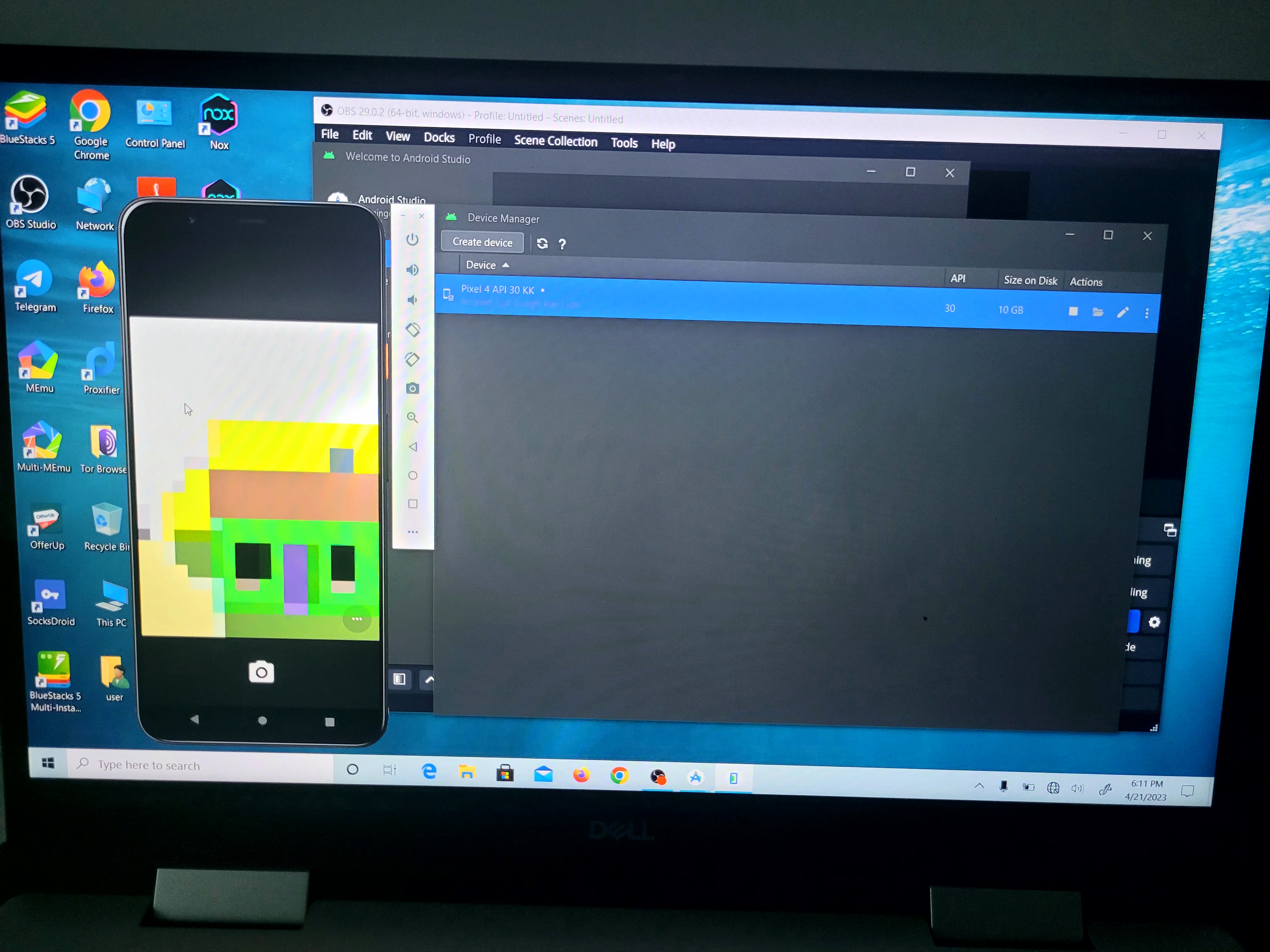Prerequisite:
- Android Studio
- You have a highish res barcode or QR code image (download one from Google images)
Steps:
- Following the steps here
- Start the emulator
- Click on "More" in the emulator panel to open the "Extended controls" window
- Click on "Camera"
- Click "ADD IMAGE" in "Wall" section
- Select your barcode image
- Start Customer App
- Navigate to the scanner
- Follow in the instructions for moving around to navigate to the smaller room and to the wall with the barcode
- Rotate mouse to point at the barcode
- The app should read the barcode just like in a real device
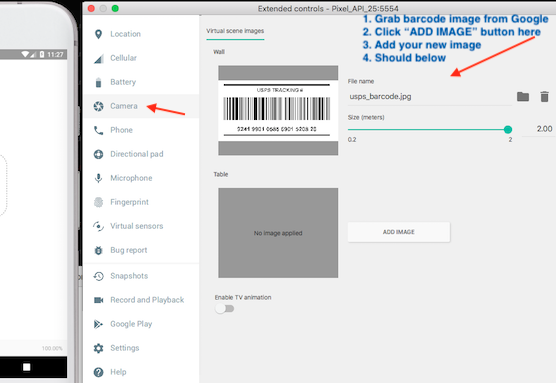
How about setting the front camera to emulated and using a virtual camera like obs? Does not work when I try that