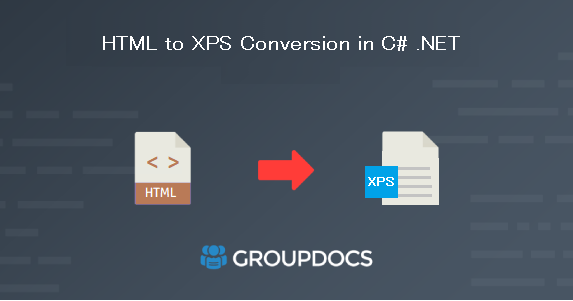The conversion of HTML to XPS is essential for scenarios where high-quality, fixed-layout documents are required for printing, archiving, or sharing. In this section, we explore the need for converting HTML to XPS using C# .NET and guide you through the process, highlighting the benefits of using this approach.
For more details, please visit Convert HTML to Word Document Using .NET REST API.
Product Page | Docs | Live Demo | API Reference | Code Samples | Source Code | New Releases | Blog | Free Support | Free Trial