-
-
Save ibrahimhajjaj/e2265bd37ba072d6abc924635418e434 to your computer and use it in GitHub Desktop.
| @echo off | |
| SET PhpStormPath=C:\Program Files\JetBrains\PhpStorm 2020.3.3\bin\phpstorm64.exe | |
| echo Adding file entries | |
| @reg add "HKEY_CLASSES_ROOT\*\shell\PhpStorm" /t REG_SZ /v "" /d "Open in PhpStorm" /f | |
| @reg add "HKEY_CLASSES_ROOT\*\shell\PhpStorm" /t REG_EXPAND_SZ /v "Icon" /d "%PhpStormPath%,0" /f | |
| @reg add "HKEY_CLASSES_ROOT\*\shell\PhpStorm\command" /t REG_SZ /v "" /d "%PhpStormPath% \"%%1\"" /f | |
| echo Adding within a folder entries | |
| @reg add "HKEY_CLASSES_ROOT\Directory\Background\shell\PhpStorm" /t REG_SZ /v "" /d "Open with PhpStorm" /f | |
| @reg add "HKEY_CLASSES_ROOT\Directory\Background\shell\PhpStorm" /t REG_EXPAND_SZ /v "Icon" /d "%PhpStormPath%,0" /f | |
| @reg add "HKEY_CLASSES_ROOT\Directory\Background\shell\PhpStorm\command" /t REG_SZ /v "" /d "%PhpStormPath% \"%%V\"" /f | |
| echo Adding folder entries | |
| @reg add "HKEY_CLASSES_ROOT\Directory\shell\PhpStorm" /t REG_SZ /v "" /d "Open with PhpStorm" /f | |
| @reg add "HKEY_CLASSES_ROOT\Directory\shell\PhpStorm" /t REG_EXPAND_SZ /v "Icon" /d "%PhpStormPath%,0" /f | |
| @reg add "HKEY_CLASSES_ROOT\Directory\shell\PhpStorm\command" /t REG_SZ /v "" /d "%PhpStormPath% \"%%1\"" /f |
thanks!
This method worked in Windows 10. In Windows 11 Phpstorm disappeared from the right click menu and setting it again with this method does not change anything :(
O! Thank you! Now I see, it works!
Works when run as administrator!
Pycharm code for you lazies out there
@echo off
SET StormPath=C:\Program Files\JetBrains\PyCharm 2021.2.3\bin\pycharm64.exe
echo Adding file entries
@reg add "HKEY_CLASSES_ROOT\*\shell\PyCharm" /t REG_SZ /v "" /d "Open in PyCharm" /f
@reg add "HKEY_CLASSES_ROOT\*\shell\PyCharm" /t REG_EXPAND_SZ /v "Icon" /d "%StormPath%,0" /f
@reg add "HKEY_CLASSES_ROOT\*\shell\PyCharm\command" /t REG_SZ /v "" /d "%StormPath% \"%%1\"" /f
echo Adding within a folder entries
@reg add "HKEY_CLASSES_ROOT\Directory\Background\shell\PyCharm" /t REG_SZ /v "" /d "Open with PyCharm" /f
@reg add "HKEY_CLASSES_ROOT\Directory\Background\shell\PyCharm" /t REG_EXPAND_SZ /v "Icon" /d "%StormPath%,0" /f
@reg add "HKEY_CLASSES_ROOT\Directory\Background\shell\PyCharm\command" /t REG_SZ /v "" /d "%StormPath% \"%%V\"" /f
echo Adding folder entries
@reg add "HKEY_CLASSES_ROOT\Directory\shell\PyCharm" /t REG_SZ /v "" /d "Open with PyCharm" /f
@reg add "HKEY_CLASSES_ROOT\Directory\shell\PyCharm" /t REG_EXPAND_SZ /v "Icon" /d "%StormPath%,0" /f
@reg add "HKEY_CLASSES_ROOT\Directory\shell\PyCharm\command" /t REG_SZ /v "" /d "%StormPath% \"%%1\"" /f
@noamzilo - Thanks much appreciated worked for me :)
how do I remove it ?
it works but the idea just opens in light edit mode and doesn't recognize the path
For PyCharm
@echo off
SET PyCharmPath=C:\Program Files (x86)\JetBrains\PyCharm 2022.1.3\bin\pycharm64.exe
echo Adding file entries
@reg add "HKEY_CLASSES_ROOT\*\shell\PyCharm" /t REG_SZ /v "" /d "Open in PyCharm" /f
@reg add "HKEY_CLASSES_ROOT\*\shell\PyCharm" /t REG_EXPAND_SZ /v "Icon" /d "%PyCharmPath%,0" /f
@reg add "HKEY_CLASSES_ROOT\*\shell\PyCharm\command" /t REG_SZ /v "" /d "%PyCharmPath% \"%%1\"" /f
echo Adding within a folder entries
@reg add "HKEY_CLASSES_ROOT\Directory\Background\shell\PyCharm" /t REG_SZ /v "" /d "Open with PyCharm" /f
@reg add "HKEY_CLASSES_ROOT\Directory\Background\shell\PyCharm" /t REG_EXPAND_SZ /v "Icon" /d "%PyCharmPath%,0" /f
@reg add "HKEY_CLASSES_ROOT\Directory\Background\shell\PyCharm\command" /t REG_SZ /v "" /d "%PyCharmPath% \"%%V\"" /f
echo Adding folder entries
@reg add "HKEY_CLASSES_ROOT\Directory\shell\PyCharm" /t REG_SZ /v "" /d "Open with PyCharm" /f
@reg add "HKEY_CLASSES_ROOT\Directory\shell\PyCharm" /t REG_EXPAND_SZ /v "Icon" /d "%PyCharmPath%,0" /f
@reg add "HKEY_CLASSES_ROOT\Directory\shell\PyCharm\command" /t REG_SZ /v "" /d "%PyCharmPath% \"%%1\"" /f
For WebStorm
@echo off
SET WebStormPath=C:\Program Files (x86)\JetBrains\WebStorm 2022.1.3\bin\webstorm64.exe
echo Adding file entries
@reg add "HKEY_CLASSES_ROOT\*\shell\WebStorm" /t REG_SZ /v "" /d "Open in WebStorm" /f
@reg add "HKEY_CLASSES_ROOT\*\shell\WebStorm" /t REG_EXPAND_SZ /v "Icon" /d "%WebStormPath%,0" /f
@reg add "HKEY_CLASSES_ROOT\*\shell\WebStorm\command" /t REG_SZ /v "" /d "%WebStormPath% \"%%1\"" /f
echo Adding within a folder entries
@reg add "HKEY_CLASSES_ROOT\Directory\Background\shell\WebStorm" /t REG_SZ /v "" /d "Open with WebStorm" /f
@reg add "HKEY_CLASSES_ROOT\Directory\Background\shell\WebStorm" /t REG_EXPAND_SZ /v "Icon" /d "%WebStormPath%,0" /f
@reg add "HKEY_CLASSES_ROOT\Directory\Background\shell\WebStorm\command" /t REG_SZ /v "" /d "%WebStormPath% \"%%V\"" /f
echo Adding folder entries
@reg add "HKEY_CLASSES_ROOT\Directory\shell\WebStorm" /t REG_SZ /v "" /d "Open with WebStorm" /f
@reg add "HKEY_CLASSES_ROOT\Directory\shell\WebStorm" /t REG_EXPAND_SZ /v "Icon" /d "%WebStormPath%,0" /f
@reg add "HKEY_CLASSES_ROOT\Directory\shell\WebStorm\command" /t REG_SZ /v "" /d "%WebStormPath% \"%%1\"" /f
For IntelliJ
@echo off
SET IntelliJPath=C:\Program Files (x86)\JetBrains\IntelliJ IDEA 2022.1.3\bin\idea64.exe
echo Adding file entries
@reg add "HKEY_CLASSES_ROOT\*\shell\IntelliJ" /t REG_SZ /v "" /d "Open in IntelliJ" /f
@reg add "HKEY_CLASSES_ROOT\*\shell\IntelliJ" /t REG_EXPAND_SZ /v "Icon" /d "%IntelliJPath%,0" /f
@reg add "HKEY_CLASSES_ROOT\*\shell\IntelliJ\command" /t REG_SZ /v "" /d "%IntelliJPath% \"%%1\"" /f
echo Adding within a folder entries
@reg add "HKEY_CLASSES_ROOT\Directory\Background\shell\IntelliJ" /t REG_SZ /v "" /d "Open with IntelliJ" /f
@reg add "HKEY_CLASSES_ROOT\Directory\Background\shell\IntelliJ" /t REG_EXPAND_SZ /v "Icon" /d "%IntelliJPath%,0" /f
@reg add "HKEY_CLASSES_ROOT\Directory\Background\shell\IntelliJ\command" /t REG_SZ /v "" /d "%IntelliJPath% \"%%V\"" /f
echo Adding folder entries
@reg add "HKEY_CLASSES_ROOT\Directory\shell\IntelliJ" /t REG_SZ /v "" /d "Open with IntelliJ" /f
@reg add "HKEY_CLASSES_ROOT\Directory\shell\IntelliJ" /t REG_EXPAND_SZ /v "Icon" /d "%IntelliJPath%,0" /f
@reg add "HKEY_CLASSES_ROOT\Directory\shell\IntelliJ\command" /t REG_SZ /v "" /d "%IntelliJPath% \"%%1\"" /f
This will not work if the installation was done with JetBrain Tool Box... any solution?
Make sure to change PhpStormPath to match your current path.
Thanks a lot.
This will not work if the installation was done with JetBrain Tool Box... any solution?
Please change the pycharm path as following:
C:\Users\XXX\AppData\Local\JetBrains\Toolbox\apps\PyCharm-P\ch-0\223.7571.203\bin\pycharm64.exe
It works for me.
Use following code
If file not exists then will open the "Open File" dialog box for selecting "pycharm64.exe" file manually.
@ECHO off
setlocal EnableDelayedExpansion
SET PhpStormPath="C:\Program Files\JetBrains\PhpStorm 2021.3\bin\phpstorm64.exe"
IF EXIST %PhpStormPath% (ECHO File found: %PhpStormPath%) ELSE (ECHO File not found: %PhpStormPath% && CALL :LoadExeFile PhpStormPath)
SET updated=false
IF EXIST %PhpStormPath% (
reg QUERY "HKEY_CLASSES_ROOT\*\shell\PhpStorm" > nul 2> nul
if %errorlevel% GTR 0 (
echo Adding file entries
@reg add "HKEY_CLASSES_ROOT\*\shell\PhpStorm" /t REG_SZ /v "" /d "Open in PhpStorm" /f
@reg add "HKEY_CLASSES_ROOT\*\shell\PhpStorm" /t REG_EXPAND_SZ /v "Icon" /d "%PhpStormPath%,0" /f
@reg add "HKEY_CLASSES_ROOT\*\shell\PhpStorm\command" /t REG_SZ /v "" /d "%PhpStormPath% \"%%1\"" /f
SET updated=true
)
reg QUERY "HKEY_CLASSES_ROOT\Directory\Background\shell\PhpStorm" > nul 2> nul
if %errorlevel% GTR 0 (
echo Adding within a folder entries
@reg add "HKEY_CLASSES_ROOT\Directory\Background\shell\PhpStorm" /t REG_SZ /v "" /d "Open with PhpStorm" /f
@reg add "HKEY_CLASSES_ROOT\Directory\Background\shell\PhpStorm" /t REG_EXPAND_SZ /v "Icon" /d "%PhpStormPath%,0" /f
@reg add "HKEY_CLASSES_ROOT\Directory\Background\shell\PhpStorm\command" /t REG_SZ /v "" /d "%PhpStormPath% \"%%V\"" /f
SET updated=true
)
reg QUERY "HKEY_CLASSES_ROOT\Directory\shell\PhpStorm" > nul 2> nul
if %errorlevel% GTR 0 (
echo Adding folder entries
@reg add "HKEY_CLASSES_ROOT\Directory\shell\PhpStorm" /t REG_SZ /v "" /d "Open with PhpStorm" /f
@reg add "HKEY_CLASSES_ROOT\Directory\shell\PhpStorm" /t REG_EXPAND_SZ /v "Icon" /d "%PhpStormPath%,0" /f
@reg add "HKEY_CLASSES_ROOT\Directory\shell\PhpStorm\command" /t REG_SZ /v "" /d "%PhpStormPath% \"%%1\"" /f
SET updated=true
)
if %updated% equ true ( ECHO Registry Updated Successfull! ) ELSE (ECHO Registry not updated may be values already exists!)
) ELSE ( echo File %PhpStormPath% does not exist )
endlocal
PAUSE
EXIT /B %ERRORLEVEL%
:LoadExeFile
SET ps_fn=ofd.ps1
ECHO [System.Reflection.Assembly]::LoadWithPartialName("System.windows.forms") ^| out-null > %ps_fn%
ECHO $OpenFileDialog = New-Object System.Windows.Forms.OpenFileDialog >> %ps_fn%
ECHO $OpenFileDialog.initialDirectory = "C:\Program Files\JetBrains" >> %ps_fn%
ECHO $OpenFileDialog.filter = "Exe File (*.exe)|*.exe" >> %ps_fn%
ECHO $OpenFileDialog.ShowDialog() >> %ps_fn%
ECHO $OpenFileDialog.filename >> %ps_fn%
for /F "tokens=* usebackq" %%a in (`powershell -executionpolicy bypass -file %ps_fn%`) do if not "%%a" == "Cancel" if not "%%a" == "OK" SET filename=%%a
del %ps_fn%
SET "%~1=%filename%"
EXIT /B 0
@echo off
SET StormPath=C:\Program Files\JetBrains\PyCharm 2021.2.3\bin\pycharm64.exe
echo Adding file entries
@reg add "HKEY_CLASSES_ROOT*\shell\PyCharm" /t REG_SZ /v "" /d "Open in PyCharm" /f
@reg add "HKEY_CLASSES_ROOT*\shell\PyCharm" /t REG_EXPAND_SZ /v "Icon" /d "%StormPath%,0" /f
@reg add "HKEY_CLASSES_ROOT*\shell\PyCharm\command" /t REG_SZ /v "" /d "%StormPath% "%%1"" /fecho Adding within a folder entries
@reg add "HKEY_CLASSES_ROOT\Directory\Background\shell\PyCharm" /t REG_SZ /v "" /d "Open with PyCharm" /f
@reg add "HKEY_CLASSES_ROOT\Directory\Background\shell\PyCharm" /t REG_EXPAND_SZ /v "Icon" /d "%StormPath%,0" /f
@reg add "HKEY_CLASSES_ROOT\Directory\Background\shell\PyCharm\command" /t REG_SZ /v "" /d "%StormPath% "%%V"" /fecho Adding folder entries
@reg add "HKEY_CLASSES_ROOT\Directory\shell\PyCharm" /t REG_SZ /v "" /d "Open with PyCharm" /f
@reg add "HKEY_CLASSES_ROOT\Directory\shell\PyCharm" /t REG_EXPAND_SZ /v "Icon" /d "%StormPath%,0" /f
@reg add "HKEY_CLASSES_ROOT\Directory\shell\PyCharm\command" /t REG_SZ /v "" /d "%StormPath% "%%1"" /f
@mahelbir thank you so much
Thanks
Thank you
it works, thank you
Legend! Thanks for posting
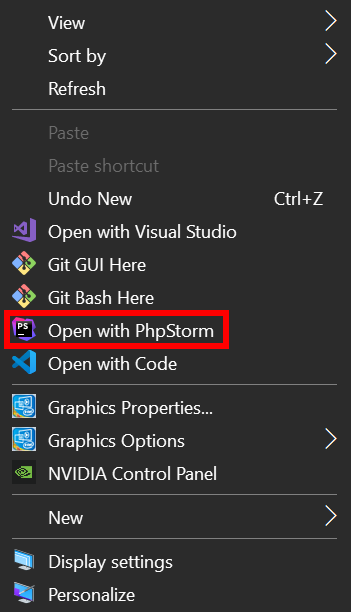

It works!