-
-
Save lethak/9a17a6e235e58013a644c6b20d8495b1 to your computer and use it in GitHub Desktop.
| #!/bin/bash | |
| # HOWTO MAKE IT WORK ? | |
| # | |
| # Required for windows user: you may want to have linux friendly shell already installed (Git-Bash is doing a fine job and easy to install) | |
| # Then, | |
| # Go to Tor Browser install directory ex: "C:\Programs\Tor Browser" | |
| # Create and or copy this script there under the name "tbb_clone.sh" (name and path not important if you know what you are doing) | |
| # Run the script ex: "bash ./tbb_clone.sh -n 4 -p ./Browser" | |
| # This will create 4 copies of the "Browser" folder named "TBB1" to "TBB4" | |
| # In each instance, start firefox.exe and test your ips ! http://ip-check.info | |
| # Enjoy; thanks to https://tor.stackexchange.com/questions/2006/how-to-run-multiple-tor-browsers-with-different-ips/6401#6401 | |
| usage() { echo "Usage: $0 [-n <number of copies>] [-p <path to default TBB>]" 1>&2; exit 1; } | |
| print_userjs(){ | |
| local socksport=${1} | |
| local controlport=${2} | |
| local dest=${3} | |
| echo "user_pref(\"extensions.torlauncher.control_port\",$controlport);" > $dest | |
| #echo "user_pref(\"extensions.torbutton.custom.socks_port\",$socksport);" >> $dest | |
| #echo "user_pref(\"extensions.torbutton.custom.socks_host\",\"127.0.0.1\");" >> $dest | |
| #echo "user_pref(\"extensions.torbutton.proxies_applied\",false);" >> $dest | |
| #echo "user_pref(\"extensions.torbutton.use_privoxy\",false);" >> $dest | |
| echo "user_pref(\"network.proxy.socks_port\",$socksport);" >> $dest | |
| echo "user_pref(\"network.proxy.socks\",\"127.0.0.1\");" >> $dest | |
| } | |
| while getopts ":n:p:" o; do | |
| case "${o}" in | |
| n) | |
| n=${OPTARG} | |
| ;; | |
| p) | |
| p=${OPTARG} | |
| ;; | |
| *) | |
| usage | |
| exit 0 | |
| ;; | |
| esac | |
| done | |
| if [ -z "$n" ] || [ -z "$p" ]; | |
| then | |
| usage | |
| exit 0 | |
| fi | |
| for i in `seq 1 $n`; | |
| do | |
| MAXCIRCUITDIRTINESS=86400 | |
| CONTROL_PORT=$((9151+$i*2)) | |
| SOCKS_PORT=$((9150+$i*2)) | |
| echo "$i) Copying $p to TBB$i" | |
| cp -r $p TBB$i | |
| echo "$i) Creating user.js with SocksPort $SOCKS_PORT and ControlPort $CONTROL_PORT" | |
| print_userjs $SOCKS_PORT $CONTROL_PORT "./TBB$i/TorBrowser/Data/Browser/profile.default/user.js" | |
| echo "$i) Modifying torrc-default" | |
| TORRC="./TBB$i/TorBrowser/Data/Tor/torrc-defaults" | |
| sed -i "s/SocksPort 9150/SocksPort $SOCKS_PORT/g" $TORRC | |
| sed -i "s/ControlPort 9151/ControlPort $CONTROL_PORT/g" $TORRC | |
| sed -i "s/MaxCircuitDirtiness 600/ControlPort $MAXCIRCUITDIRTINESS/g" $TORRC | |
| done |
I am newbie, does it run on windows?
I try to run and it is said that "syntax error near unexpected token `$'{\r''"
Please help
Thank you in advance.
this is a bash script, the only way to make it run on windows is to run it from a bash-enabled terminal.
Try to install "git bash" embedded with "git for windows", should be easy even for a newbie.
Have you read line 5 ? first rule of learning: RTFM
Thank you very muchhhhh!
Sorry to say its not working on windows.
Hi, to be frank its been awhile since this was made and maybe tor browser is not working the same way now ?
I've just updated to TB v10.0.7 (32-bit) and it seems to be still working fine (Win 10)
Also, make sure you follow this
In each instance, start firefox.exe
and not launching the same firefox.exe multiple times.
so you must start
- TBB1/firefox.exe
- TBB2/firefox.exe
- ...
also could be a problem with the ports
CONTROL_PORT=$((9151+$i2))
SOCKS_PORT=$((9150+$i2))
make sure this range is available on your machine or change those values
Hi bro
here is a problem which I can't understand. I did everything you said on windows, yet when I run the bash script nothing happens. no browser comes up. can you help me?
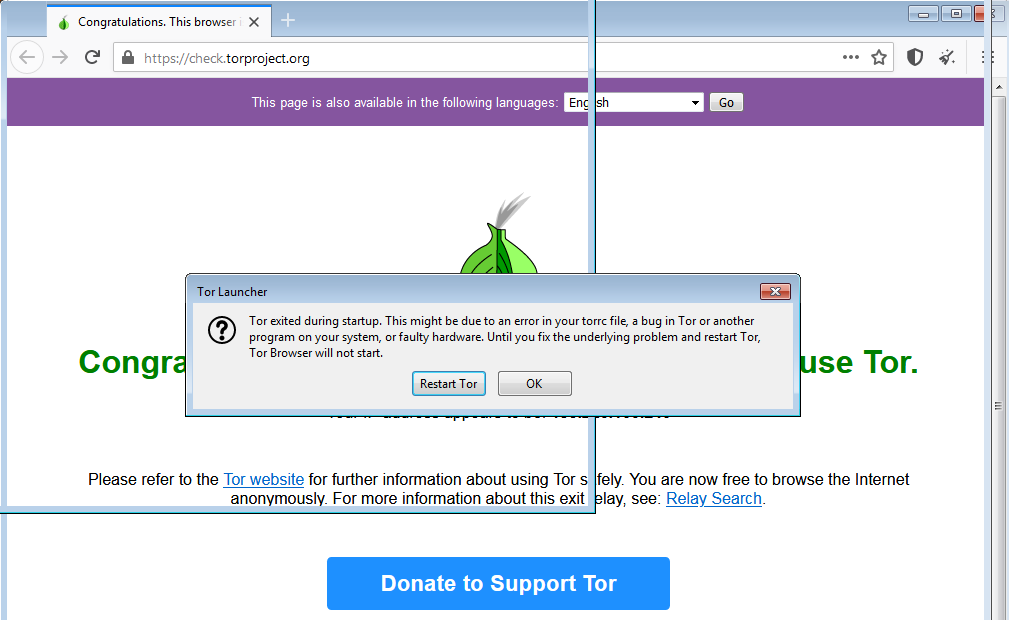

Thanks. Appreciate it. Will look at it when I get back from work.