After looking for alternatves to the suggested Router from Telekom (AVM FritzBox and HUawei Speedport), I've discovered the possibility of configuring my existing OpenWRT Router to act as gateway to the Telekom FTTH (Fiber To The Home) Magenta Zuhause package.
The WAN interface must be configured as follows (see your Telekom letter):
- Protocol:
PPPoE - PAP/CHAP username:
- Zugangsnummern with 12+ Digits/Chars: [email protected]
- Zugangsnummern with less than 12 Digits/Chars: AnschlusskennungZugangsnummer#[email protected]
- PAP/CHAP password: Zugangskenntwort
- VLAN:
7 - MTU: leave empty (delete the default value
1500)
It's important to know the following information, before attempting any connection:
- Anschlusskennung
- Zugangsnummer
- Mitbenutzernummer
- Zugangskenntwort
All the above information are typically sent by Telekom at home, when activating the Internet Access.
The "Easy Login" option is automatically activated for new contracts. If it is activated, you can use any username/password. Otherwise it can activated in the "Kundencenter".
Otherwise it's important to know the following information, before attempting any connection:
Anschlusskennung
Zugangsnummer
Mitbenutzernummer
Zugangskenntwort
All the above information can be found oin the "Kundencenter" at "Verträge" -> "Erweiterte Optionen" -> "Internetzugang".
You need a OpenWRT-capable router (e.g. TP-Link Archer C7 works really well), see here for an exhaustive list of supported devices.
Make sure your Telekom Fiber Modem is working properly.
The Telekom PPPoE access requires the VLAN-ID to be set to 7. In order to do so, you have to configure the Router Ethernet interface that refers to WAN. The configuration panel can be found under the Menu entry Network->Switch (on OpenWRT 22.03 is Network -> Devices -> Add Device Config)
In this panel, you can see a table showing the VLAN(s) configured for your Router (typically 2) and they have some comboboxes with status tagged/untagged/off. One of the VLANs configured should be configured with the following information:
| Port Status | CPU (eth0) | LAN1 | LAN2 | LAN3 | LAN4 | WAN |
|---|---|---|---|---|---|---|
| 1 | tagged | untagged | untagged | untagged | untagged | off |
| 7 | tagged | off | off | off | off | tagged |
In case of Routers with multiple Ethernet interfaces (e.g. TP-Link Archer C7), the panel should look like this:
| Port Status | CPU (eth0) | CPU (eth0) | LAN1 | LAN2 | LAN3 | LAN4 | WAN |
|---|---|---|---|---|---|---|---|
| 1 | tagged | tagged | untagged | untagged | untagged | untagged | off |
| 7 | tagged | tagged | off | off | off | off | tagged |
In the Menu entry Network->Interfaces, select the WAN interface and set the following information in the General Setup tab:
- Protocol: PPPoE
- PAP/CHAP username: [email protected]
- PAP/CHAP password: Zugangskenntwort
In the tab Physical Settings, select the interface Switch VLAN eth0.7 (the one corresponding to the VLAN-ID 7).
Beware: in case your "Zugangsnummer" has less than 12 digits, the PAP/CHAP username is in the form AnschlusskennungZugangsnummer#[email protected] (see https://telekomhilft.telekom.de/t5/Telefonie-Internet/PPPOE-Einwahl-ueber-einen-Router-herstellen/ta-p/3654990 for further details)
MTU should not be set to an MTU of 1500 in any WAN, PPPOE-WAN or VLAN 7 interface - it automatically negotiates an MTU of 1492 when dialing in. Make sure that in none of the above mentioned interfaces in the field MTU is a real value in it.
Check the /etc/config/network file or execute uci show network over ssh for any configured mtu:
config interface 'wan'
option proto 'pppoe'
option device 'eth0.7'
option username '[email protected]'
option password 'xxx'
option ipv6 'auto'
This change improves the performance with Applications/Services such as MS Teams, Speedtests and many other ones.
Happy surfing!



with the latest interface (v22.03.3),
First navigate to Network -> Devices -> Add Device Config, config something like this,
Second go back to Interface tab, Add new interface, choose the Device you just created:
Enter the username / password as described in the main article, and don't forgot to choose WAN in firewall settings:
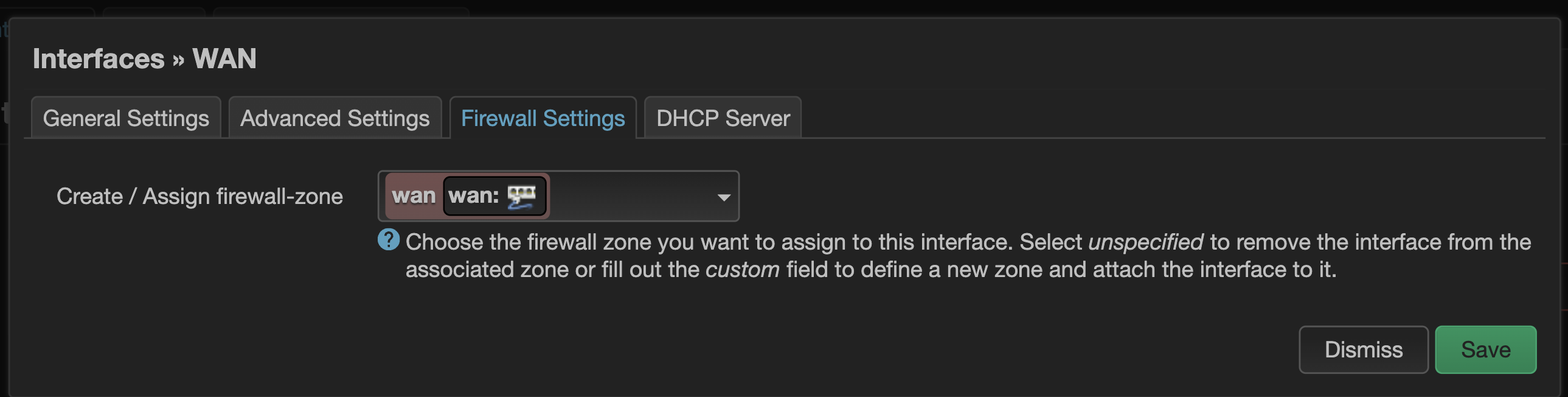
It takes me some hours to figure that out, hope this information can help you landing here by Google Search.