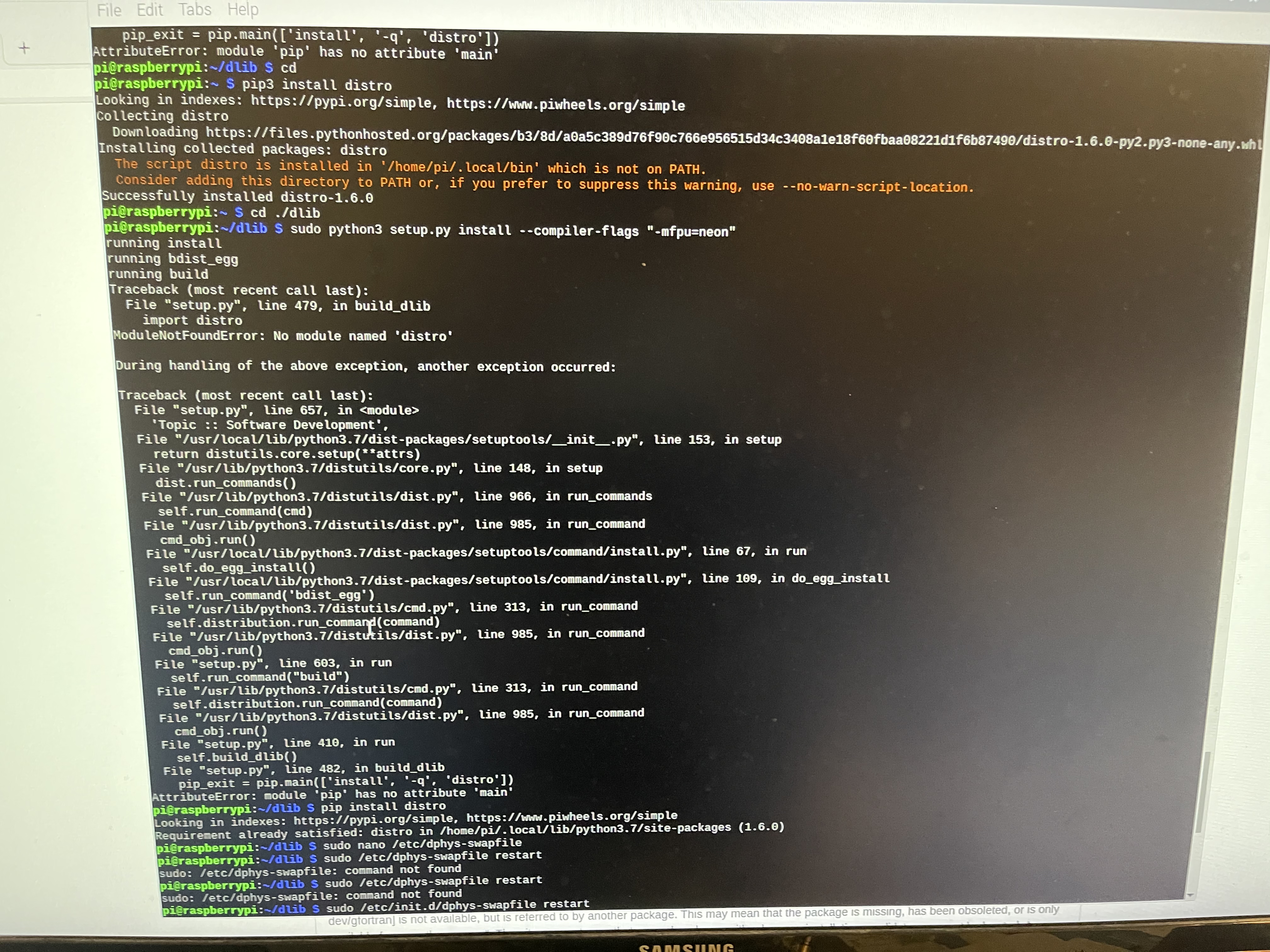Step 1: Install dependancies
sudo apt -y update && sudo apt -y full-upgrade
sudo apt install build-essential \
cmake \
gfortran \
git \
wget \
curl \
graphicsmagick \
libgraphicsmagick1-dev \
libatlas-base-dev \
libavcodec-dev \
libavformat-dev \
libboost-all-dev \
libgtk2.0-dev \
libjpeg-dev \
liblapack-dev \
libswscale-dev \
pkg-config \
python3-dev \
python3-numpy \
python3-pip \
zip \
python3-picamera
Step 2: Updates
sudo pip3 install --upgrade picamera[array]
Step 3: Increase the swap file size so we can build dlib
sudo nano /etc/dphys-swapfile
Find CONF_SWAPSIZE and change its value from 100 to 1024. Save
and exit then run this command:
sudo /etc/init.d/dphys-swapfile restart
Step 4: Build and install dlib
cd
git clone -b 'v19.6' --single-branch https://github.com/davisking/dlib.git
cd ./dlib
sudo python3 setup.py install --compiler-flags "-mfpu=neon"
This may take a significant time to run (Raspberry Pi 4 took about 30 minutes)
Step 5: Revert the swap size
sudo nano /etc/dphys-swapfile
Find CONF_SWAPSIZE and change its value from 1024 to 100. Save
and exit then run this command:
sudo /etc/init.d/dphys-swapfile restart
Step 6: Install face_recognition and examples
sudo pip3 install face_recognition
You're done!