Check out WSATools by Simone Franco: https://www.microsoft.com/store/apps/9N4P75DXL6FG
- Launch Windows Subsystem for Android.
- Here, enable Developer mode then tap on Manage developer settings.
- Use your left mousebutton to scroll down until you find Wireless debugging. Tap to open it and enable it.
- Tap on Pair device with pairing code.
- Take note of Wi-Fi pairing code, and IP address and port.
- Launch Windows Terminal and make sure ADB is installed (install ADB).
- Use command
adb pair <IP:port>to pair ADB with WSA. - In Wireless debugging window, see Device name and under it IP address and port.
- Use command
adb connect <IP:port>to connect WSA with ADB.
Once this is done, use command adb devices to make sure that WSA is connected.
Now you can install any app you want, but I personally suggest installing a web browser and a file manager first. Here's the direct download link to the latest Bromite x64 build.
- Download the APK.
- Open File Explorer, right click on downloaded APK and tap on Copy as path.
- Launch Windows Terminal.
- Use
adb install <file path>to install the APK.
[P.S. You can right click to paste in Terminal] - Repeat this process for a file manager app. I recommend using MiX, you can use what you want.
You can now open the web browser you installed in Android, and download and install Aurora Store like you do on any Android device - normally sideloading APK without using ADB.
- microG: A free-as-in-freedom re-implementation of Google’s proprietary Android user space apps and libraries.
- Aurora Store: an app store that lets you download apps from Google Play without a Google account.
- MiX: MiXplorer mix of explorers (SD, FTP, Lan, Cloud and other storage explorers) is a fast, smooth, beautiful, reliable and full-featured file manager with a simple and intuitive user interface.
- Bromite: A Chromium fork with support for ad blocking and enhanced privacy.
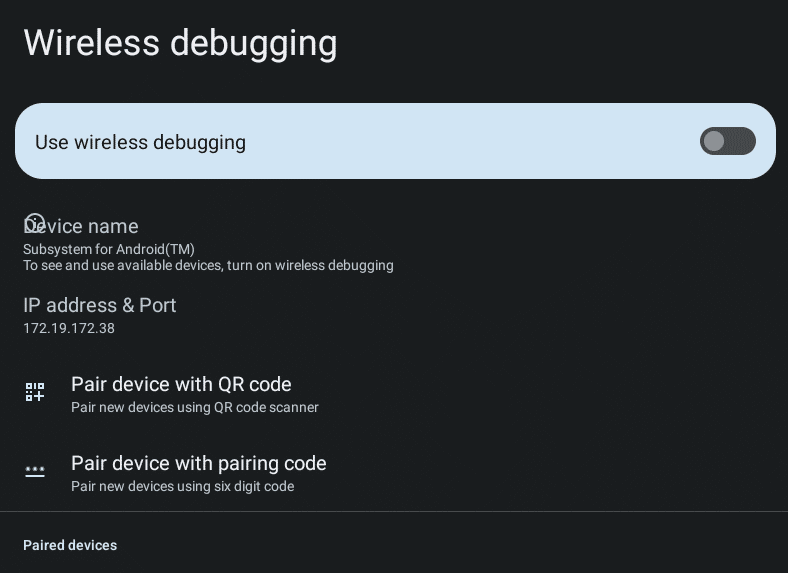
Same for me