This guide will provide you with a workaround for using XNA in Visual Studio 2017. This will solve problems with the target files and Microsoft.Build.Framework.dll such as:
Error loading pipeline assembly "C:\Program Files (x86)\Reference Assemblies\Microsoft\Framework\.NETFramework\v4.0\Microsoft.Build.Framework.dll"
- Download a modified version of the XNA vsix: https://mxa.codeplex.com/
- Unzip XNA Game Studio 4.0.vsix and replace the
<Installation />tag in extension.vsixmanifest with this:
<Installation InstalledByMsi="false">
<InstallationTarget Version="[12.0,16.0)" Id="Microsoft.VisualStudio.VSWinDesktopExpress" />
<InstallationTarget Version="[12.0,16.0)" Id="Microsoft.VisualStudio.Pro" />
<InstallationTarget Version="[12.0,16.0)" Id="Microsoft.VisualStudio.Premium" />
<InstallationTarget Version="[12.0,16.0)" Id="Microsoft.VisualStudio.Ultimate" />
<InstallationTarget Version="[14.0,16.0)" Id="Microsoft.VisualStudio.Community" />
<InstallationTarget Version="[14.0,16.0)" Id="Microsoft.VisualStudio.Enterprise" />
</Installation>
-
Place everything in a zip file again and change the extension to vsix. Now run the the vsix file. It should give a warning message but other than that install for VS2017 without problems.
-
Copy everything from
C:\Program Files (x86)\MSBuild\Microsoft\XNA Game StudiotoC:\Program Files (x86)\Microsoft Visual Studio\2017\Community\MSBuild\Microsoft\XNA Game Studio -
Open the Visual Studio 2017 developer command prompt by searching for
Developer command prompt for VS 2017as administrator and execute the following code: (this will add the new version of Microsoft.Build.Framework to the Global Assembly Cache).
cd C:\Program Files (x86)\Microsoft Visual Studio\2017\Community\MSBuild\15.0\Bin
gacutil /i Microsoft.Build.Framework.dll
Note that the bug is tracked here: dotnet/msbuild#1831
After this you should be able to work with XNA in Visual Studio 2017 without problems. Remember that you can upgrade the .Net version XNA uses by manually editing the csproj files in notepad :).
- Roy Triesscheijn @roytries http://roy-t.nl
Nice guide (thx 4 that) but for me it also doesn't work :(
I got the same error after loading my old xna project as SimonDarksideJ:
"Your installation of XNA Game Studio does not support this project (XNA Platform = 'Windows Phone', XNA Framework Version = 'v4.0')"
Also creating a new project does not work (same error here too).
The interesting part is that the content pipeline importers are working:
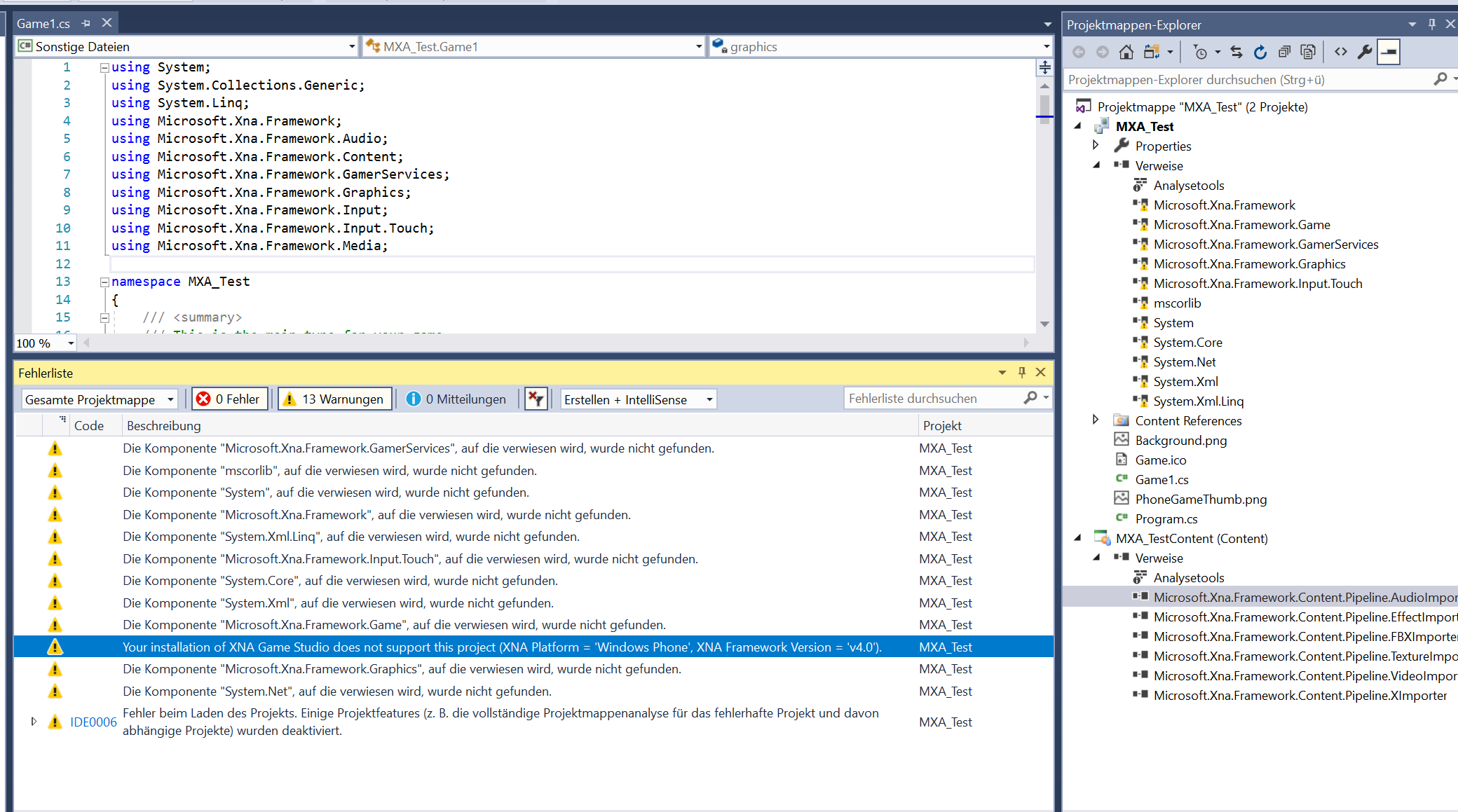
Is it possible to switch back to the "old" Microsoft.Build.Framework ?
Edit:
After a lot of reading an testing i finally switched to MonoGame (3.7 development version) to get it work with VS 2017 and it runs now on my WP10 (needs only some adjustments for scaling XD).