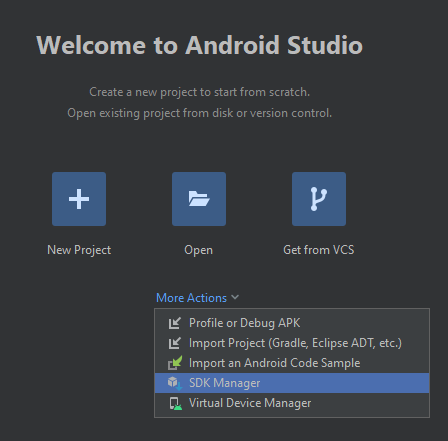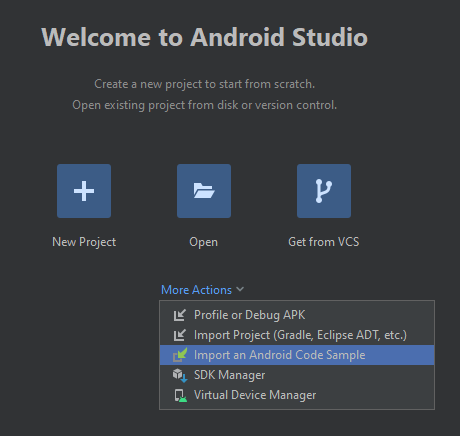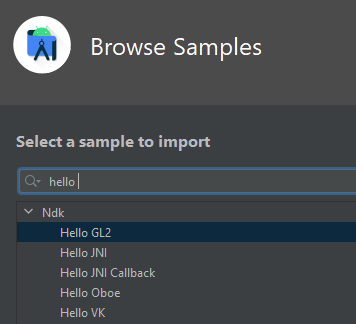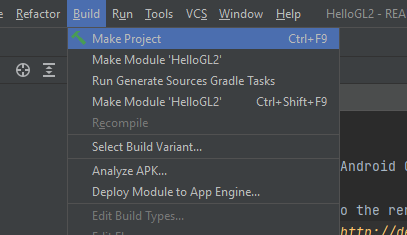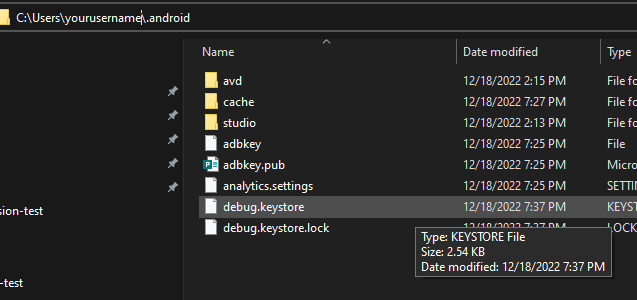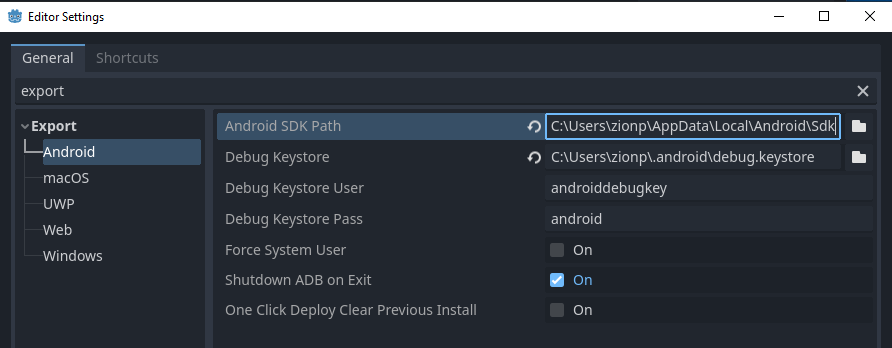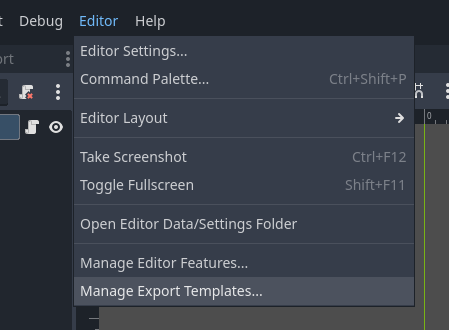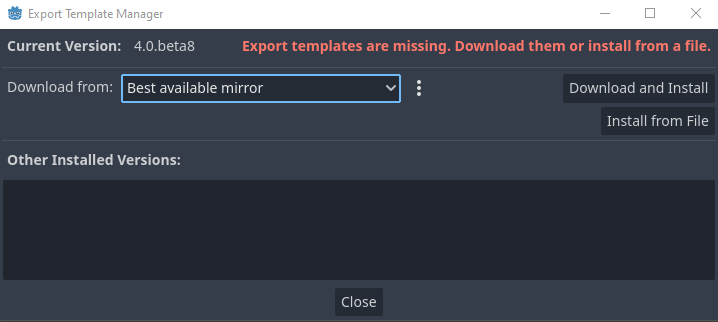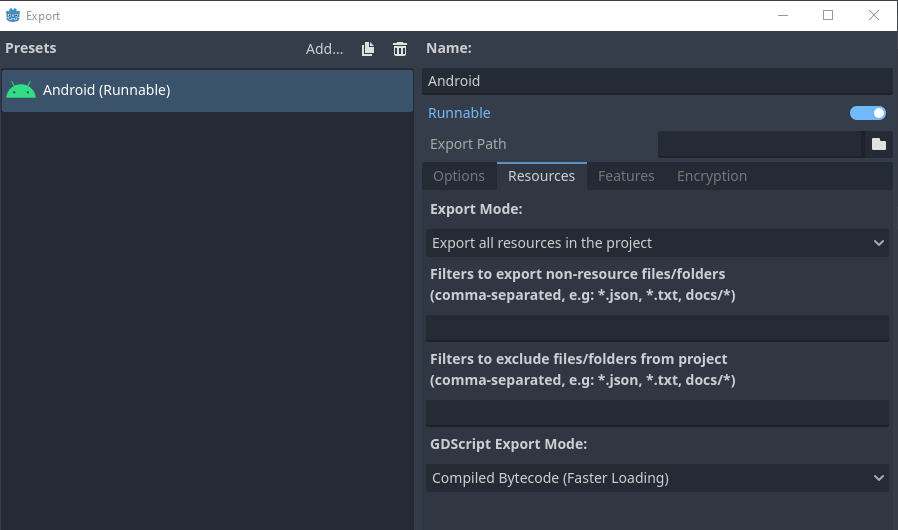- Install OpenJDK
- Configure Android Studio SDK Settings
- Create a Debug Keystore
- Configure Android SDK in Godot editor
- Enable developer mode on Android device
- Build Godot Project to Mobile Device
OpenJDK is required to build Android projects. Download and install OpenJDK 11.
- Install and launch Android Studio.
- In the Welcome to Android Studio window, click More Actions > SDK Manager.
- At the top of the window, make a note of the Android SDK Location. You will need to specify that location in Godot editor. It should look something like this:
C:\Users\username\AppData\Local\Android\Sdk - In the SDK Platforms tab, verify that Android 11.0 R is checked.
- In the SDK Tools tab, find the list items for NDK (Side by side), Android SDK Command-line Tools, and CMake. Check them if they are unchecked.
- Click OK. Confirm the download and accept the license agreements to complete the installation.
A debug keystore file is required to digitally sign and test apps on a device. If a keystore already exists, it will be at this location:
- Microsoft Windows:
C:\Users\$username\.android\debug.keystore - Linux/macOS:
~\.android\debug.keystore
If the debug.keystore file does not exist, create one:
- Launch Android Studio.
- In the Welcome to Android Studio window, click More Actions > Import an Android Code Sample.
- Select the Ndk > Hello GL2 sample from the list and click Next.
- Choose a location for the project and click Finish.
- Wait for the project to load and sync with Gradle, then click Build > Make Project from the Android Studio menu bar.
- Wait for the build to finish, then verify a
debug.keystorefile was created in the appropriate directory. If you get a Java.lang error, you likely did not install OpenJDK correctly.
- Launch the Godot editor and open a project.
- Select Editor > Editor Settings.
- In the Editor Settings window, select the Export > Android item in the left panel.
- In the right panel, go to the text box for Android Sdk Path and enter the path to the Android SDK.
- In the text box for Debug Keystore enter the path to the debug.keystore file. See example:
- Godot 4 requires export templates to be downloaded. Click Editor > Manager Export Templates.
- Click Download and Install.
- Click Project > Export. The Export menu should show an Android preset.
For Android 9 and later, tap Settings > About Phone. Then tap Build Number option seven times. Connect the device to the PC and tap Allow USB debugging on the phone.
With your phone attached, a little Android icon should appear in the Godot editor. Click that icon and the game will build to your device.
https://docs.godotengine.org/en/stable/tutorials/export/exporting_for_android.html
https://developer.android.com/games/engines/godot/godot-configure