-
Star
(733)
You must be signed in to star a gist -
Fork
(59)
You must be signed in to fork a gist
-
-
Save steipete/d9b44d8e9f341e81414e86d7ff8fb62d to your computer and use it in GitHub Desktop.
| # The trick is to link the DeviceSupport folder from the beta to the stable version. | |
| # sudo needed if you run the Mac App Store version. Always download the dmg instead... you'll thank me later :) | |
| # Support iOS 15 devices (Xcode 13.0) with Xcode 12.5: | |
| sudo ln -s /Applications/Xcode-beta.app/Contents/Developer/Platforms/iPhoneOS.platform/DeviceSupport/15.0 /Applications/Xcode.app/Contents/Developer/Platforms/iPhoneOS.platform/DeviceSupport | |
| # Then restart Xcode and reconnect your devices. You will need to do that for every beta of future iOS versions | |
| # (A similar approach works for older versions too, just change the version number after DeviceSupport) |
Despite trying this for my release version
I found the solution. It's about signing. To my rough understanding, now Apple changed the way of signing.
In project:
TARGETS>Building Setting>
Find /search
"OTHER_CODE_SIGN_FLAGS" Add the following flag to Debug mode(or Release mode depending on your purpose)
We still are unable to install the ipa on iOS 14.7, iOS 15. Any ideas ?
If you need iOS 15.1 support (Xcode 13.1 has only 15.0 directory) you can also do this as a follow up to the original gist:
sudo ln -s 15.0 /Applications/Xcode.app/Contents/Developer/Platforms/iPhoneOS.platform/DeviceSupport/15.1
which works at the time of writing (Xcode 13.1 and Xcode 12.5.1).
If you need iOS 16 support on Xcode 13.4.1, here's the command (make sure you've Developer Mode enabled):
sudo ln -s /Applications/Xcode\ 14\ Beta.app/Contents/Developer/Platforms/iPhoneOS.platform/DeviceSupport/16.0 /Applications/Xcode.app/Contents/Developer/Platforms/iPhoneOS.platform/DeviceSupport
I saw something in a build log (from Xcode 14) about CoreDevice being disabled, took a guess and if you do:
defaults write com.apple.dt.Xcode DVTEnableCoreDevice enabled
Then restart Xcode the iOS 17 device will show up in Xcode like this. Then you can run and debug the app as usual. I have Xcode 15 installed alongside Xcode 14 but not sure if thats a requirement. It took a while to copy symbols from device but eventually it got there.
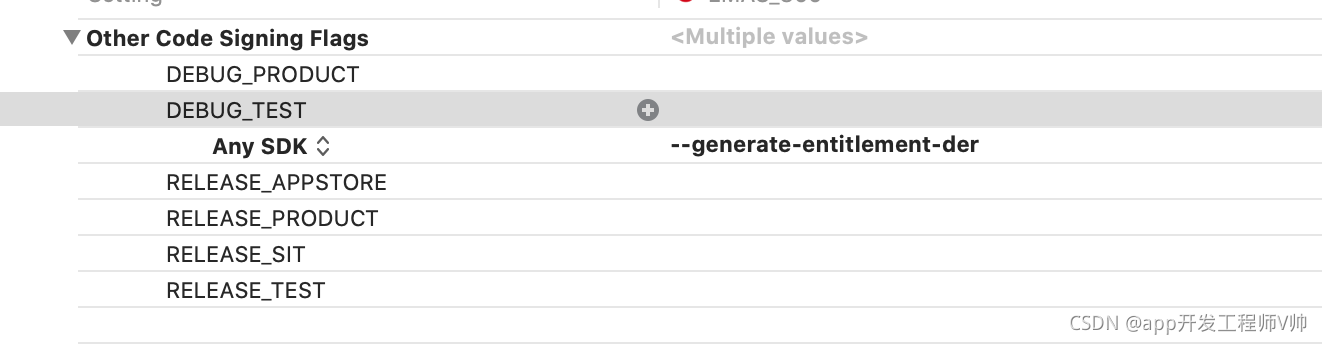


I don’t believe you can create a link for that but if you launch Xcode 13 and open the simulator you want, then launch Xcode 12 the simulator should show up as run destination.