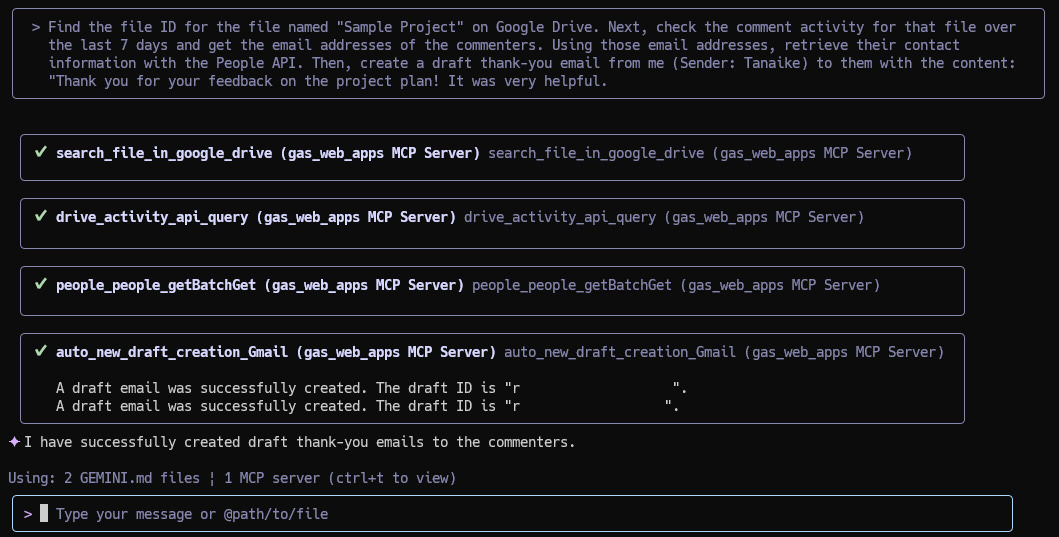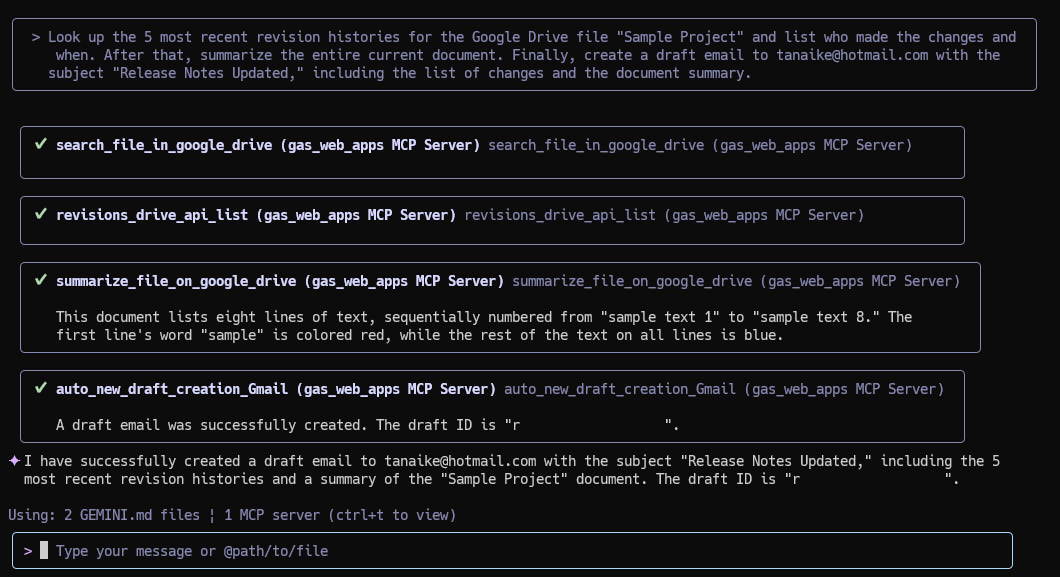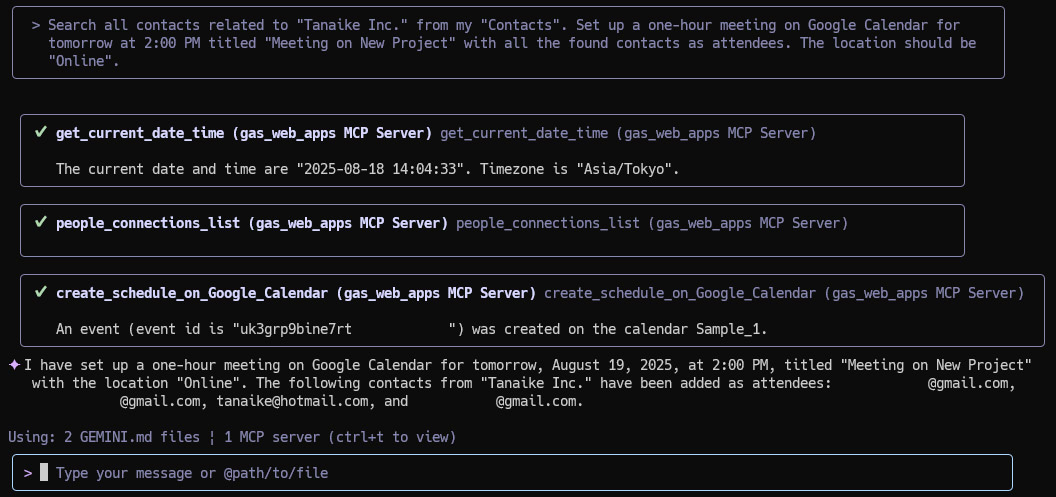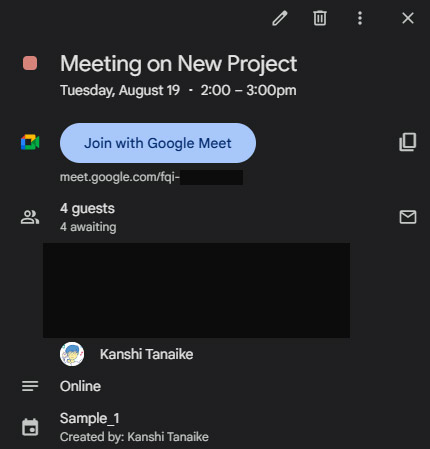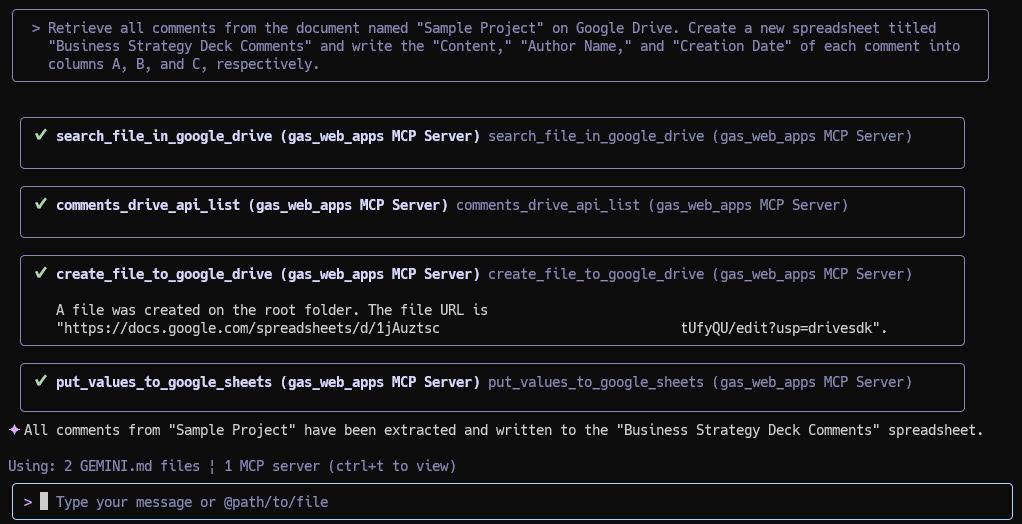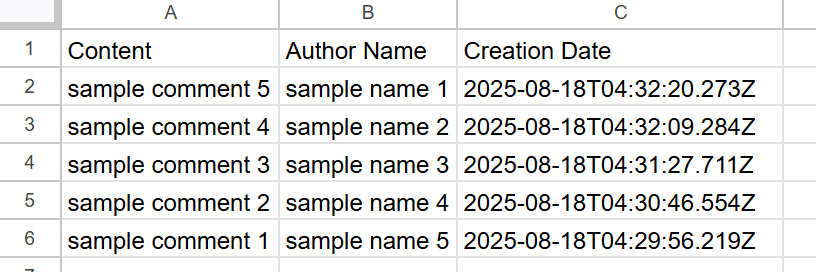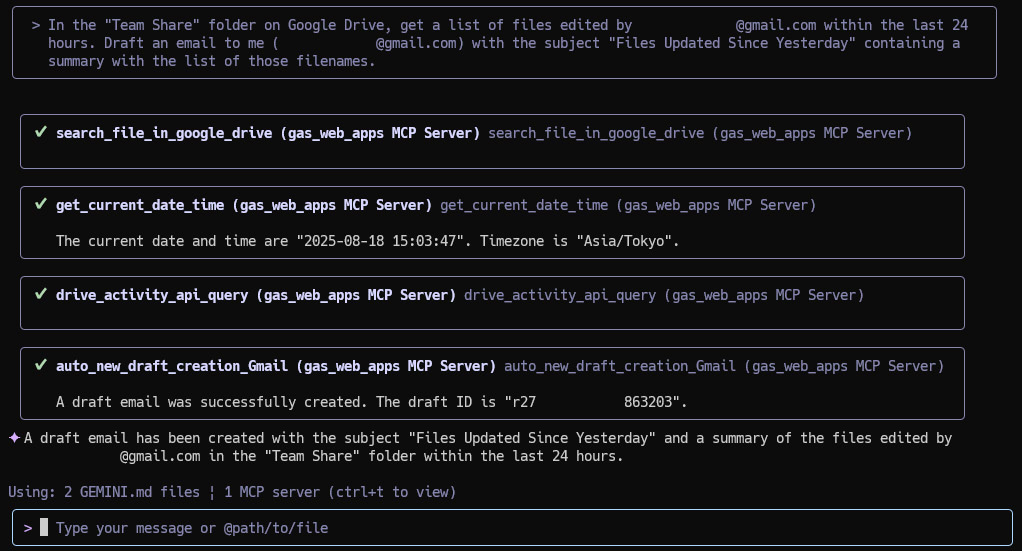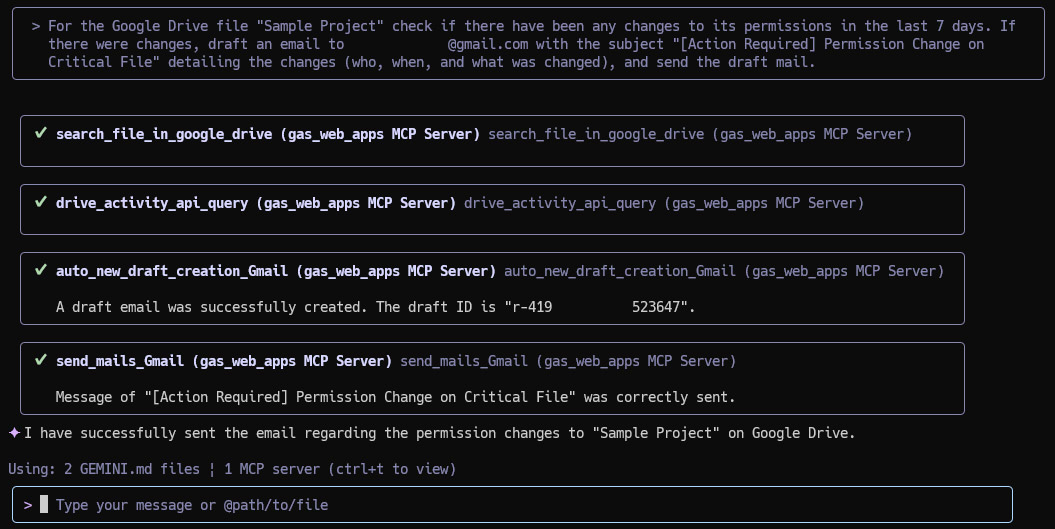This document demonstrates a transformative method for unifying Google Workspace applications by using natural language. Through the integration of the Gemini CLI with MCP, this approach empowers users to intuitively manage Google Drive, Gmail, Google Calendar, Drive Activity, and Google People. Complex tasks and collaborative workflows are streamlined into simple, conversational text commands.
In today's dynamic, collaborative environments, managing document workflows, tracking changes, and coordinating team efforts can be fragmented and inefficient. This article introduces a powerful solution that unifies these processes by leveraging the Gemini CLI and MCP (Model Context Protocol). This integration breaks down the barriers between applications, allowing users to orchestrate complex tasks across Google Workspace with natural language prompts. Whether you're finding a file in Drive, checking its comment history, retrieving contributor details from Contacts, and drafting a thank-you email in Gmail, these actions can now be executed from a single, conversational interface, dramatically boosting productivity.
The following tools were newly added to ToolsForMCPServer to enable deeper integration with Google Workspace APIs.
comments_drive_api_list: Use to get a list of a file's comments on Google Drive.comments_drive_api_remove: Use to delete a comment using the "comments.delete" method of Google Drive API.revisions_drive_api_list: Use to get a list of a file's revisions on Google Drive.drive_activity_api_query: Use to query past activity in Google Drive. The activities of the files and folders in Google Drive are retrieved.people_otherContacts_search: Use to provide a list of contacts in the authenticated user's other contacts that match the search query.people_people_getBatchGet: Use to provide information about a list of specific people by specifying a list of requested resource names.
For complete setup and usage instructions, please refer to the repository: https://github.com/tanaikech/ToolsForMCPServer?tab=readme-ov-file#usage
This section demonstrates how natural language commands can orchestrate seamless workflows across the Google Workspace ecosystem.
Prompt:
Find the file ID for the file named "Sample Project" on Google Drive.
Next, check the comment activity for that file over the last 7 days and get the email addresses of the commenters.
Using those email addresses, retrieve their contact information with the People API.
Then, create a draft thank-you email from me (Sender: Tanaike) to them with the content: "Thank you for your feedback on the project plan! It was very helpful."
Prompt:
Look up the 5 most recent revision histories for the Google Drive file "Sample Project" and list who made the changes and when.
After that, summarize the entire current document.
Finally, create a draft email to [email protected] with the subject "Release Notes Updated," including the list of changes and the document summary.
The created email draft is as follows:
Dear Tanaike,
Here are the recent updates to the "Sample Project" document:
Revision History:
* Revision 1: Kanshi Tanaike (###@gmail.com) on 2025-07-17T02:34:02.538Z
* Revision 21: Kanshi Tanaike (###@gmail.com) on 2025-07-17T02:50:09.744Z
* Revision 35: Kanshi Tanaike (###@gmail.com) on 2025-07-17T04:16:16.001Z
* Revision 58: Kanshi Tanaike (###@gmail.com) on 2025-07-17T06:06:06.265Z
* Revision 60: Kanshi Tanaike (###@gmail.com) on 2025-07-22T04:30:24.579Z
Document Summary:
This document lists eight lines of text, sequentially numbered from "sample text 1" to "sample text 8." The first line's word "sample" is colored red, while the rest of the text on all lines is blue.
Best regards,
Kanshi Tanaike
Prompt:
Search all contacts related to "Tanaike Inc." from my "Contacts". Set up a one-hour meeting on Google Calendar for tomorrow at 2:00 PM titled "Meeting on New Project" with all the found contacts as attendees. The location should be "Online".
The event created on the Calendar is as follows:
Prompt:
Retrieve all comments from the document named "Sample Project" on Google Drive. Create a new spreadsheet titled "Business Strategy Deck Comments" and write the "Content," "Author Name," and "Creation Date" of each comment into columns A, B, and C, respectively.
The created Google Sheet is as follows:
Prompt:
In the "Team Share" folder on Google Drive, get a list of files edited by ###@gmail.com within the last 24 hours. Draft an email to me ([email protected]) with the subject "Files Updated Since Yesterday" containing a summary with the list of those filenames.
Prompt:
For the Google Drive file "Sample Project" check if there have been any changes to its permissions in the last 7 days. If there were changes, draft an email to ###@gmail.com with the subject "[Action Required] Permission Change on Critical File" detailing the changes (who, when, and what was changed), and send the draft mail.
The following email was received:
Dear Kanshi,
This email is to inform you about recent permission changes to the Google Drive file "Sample Project".
Details of changes:
- **Timestamp:** 2025-08-18T05:56:00.983Z
- **Who:** sample name 1 (###@gmail.com)
- **Changes:** Added EDITOR and VIEWER roles.
- **Timestamp:** 2025-08-18T04:29:14.217Z
- **Who:** The file owner
- **Changes:** Added EDITOR role to:
- sample name 1 (###@gmail.com)
- sample name 2 ([email protected])
- sample name 3 (%%%@gmail.com)
Please review these changes and take any necessary action.
Sincerely,
Your Gemini CLI Assistant
- Unified Command, Streamlined Results: Execute complex, multi-app tasks—like checking comments on a Doc and then scheduling a Calendar invite—with a single natural language command.
- A Truly Integrated Workspace: Break down application silos by managing Drive, Gmail, Calendar, and Contacts from one conversational interface.
- Effortless Collaboration: Automate routine communications, from sending update notifications via Gmail to summarizing document changes, keeping teams perfectly in sync.
- Proactive Security and Oversight: Effortlessly monitor file permissions and activity on Google Drive using simple questions to ensure document integrity.
- Power for Everyone: The intuitive, natural language interface makes sophisticated automation accessible to all users, regardless of technical expertise.