I use a "gaming mouse" as my current favorite every-day computer mouse, when I'm not just using the trackpad.
If you're not familiar with it, it's a great computer mouse that has some extra buttons that can be arbitrarily assigned key combos, macros, and various functions.
Recently, I decided to tweak some settings for every day desktop/work use, and I've been quite pleased. Here's a couple things I did:
The middle scroll wheel on the G502 has a nice left and right tilt, or click action. It's not loose, and
doesn't cause accidental scrolling. So I configured those actions to switch desktops, or active full-screen apps in OSX/macOS.
Essentially, "left tilt" issues the CTRL+Left keyboard combo. Right-tilt issues CTRL+Right.
If a quick flick left or right isn't fast enough, this is the next goto. I assigned this button to activate Mission Control, the overview of all open windows. This gets a lot of use. I often have more
than one Chrome window open, for example, and ALT+Tab just doesn't get me where I want to go. In this case, I can quickly switch
windows without much thought.
I'm still trying this out, and not quite settled. I take screenshots pretty often, so currently this is set to the key combo CTRL+Shift+CMD+4, which is the OSX/macOS "Capture selection to clipboard".
When I press this button, my cursor is immediately turned into the selection crosshair, and I can select part of the screen to copy as an image to the clipboard.
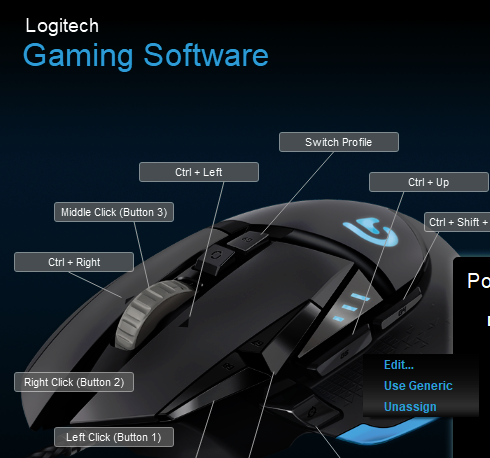


How did you create new shortcuts/commands to assign to the G502's buttons? I can drag "CTRL" but that's it. how do you set an entire key combo?