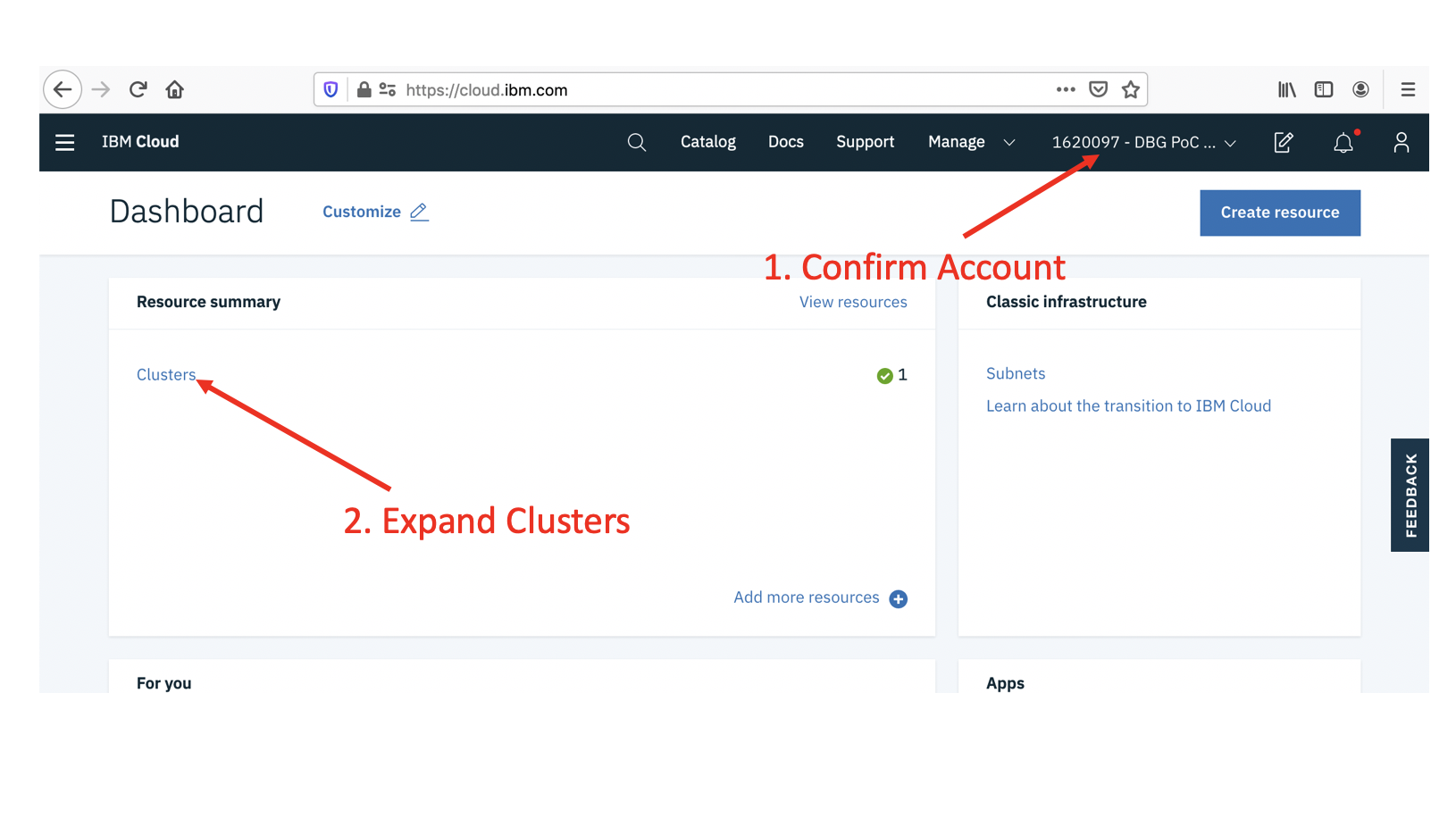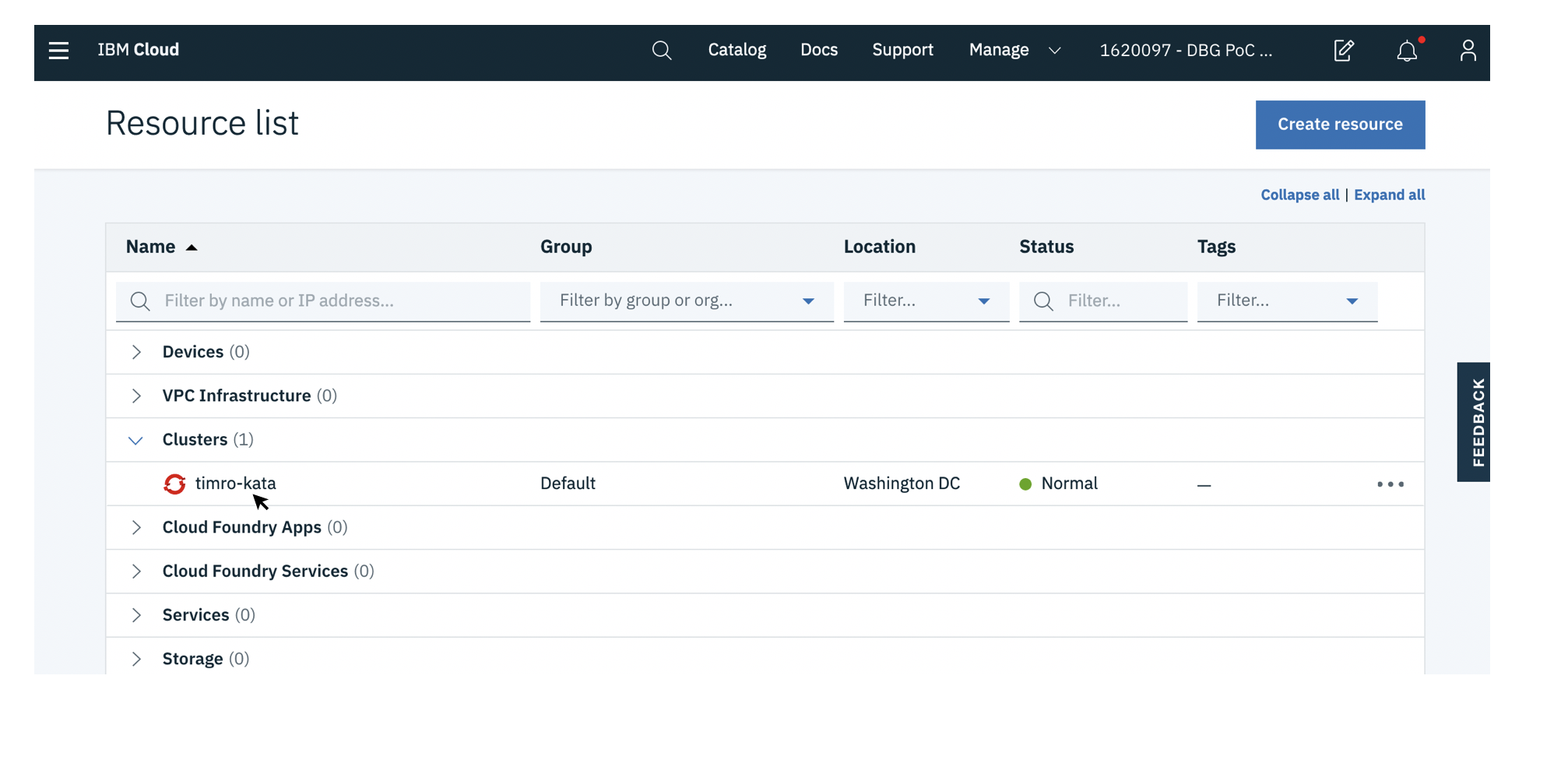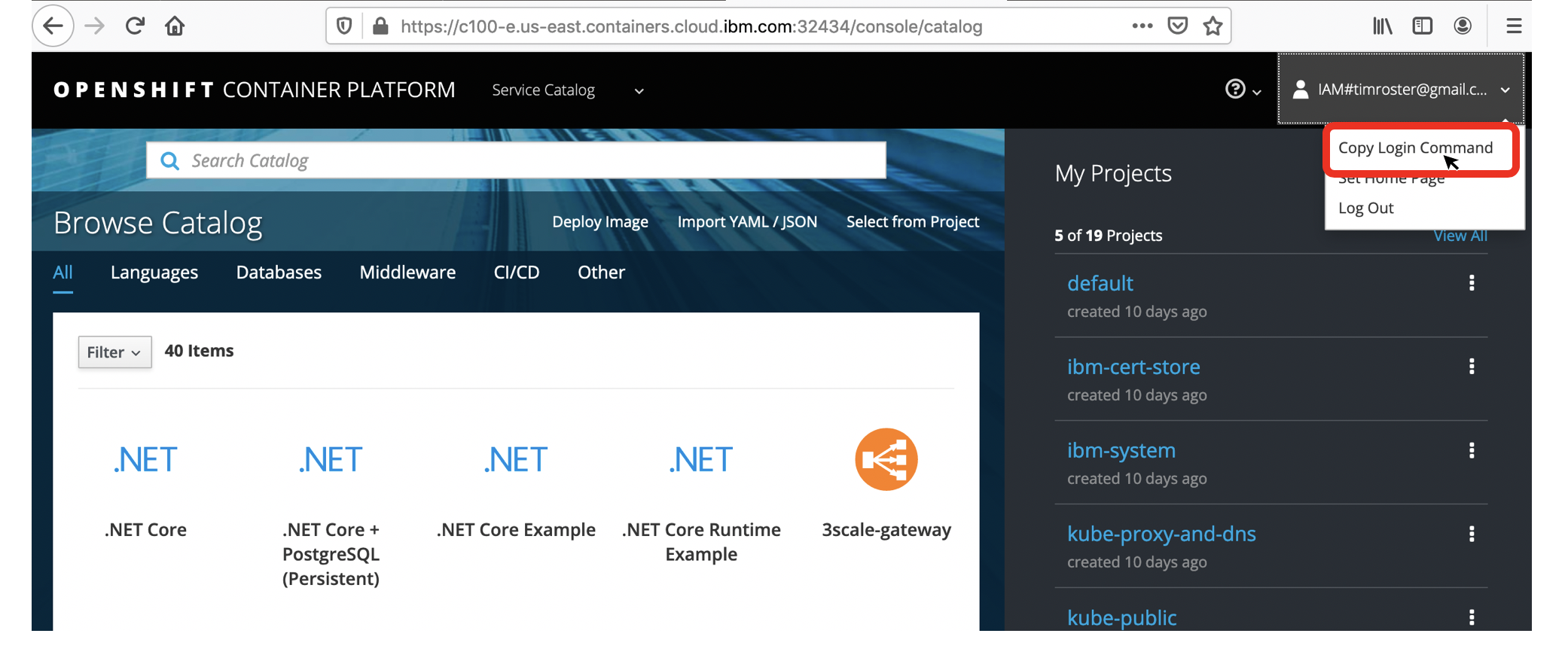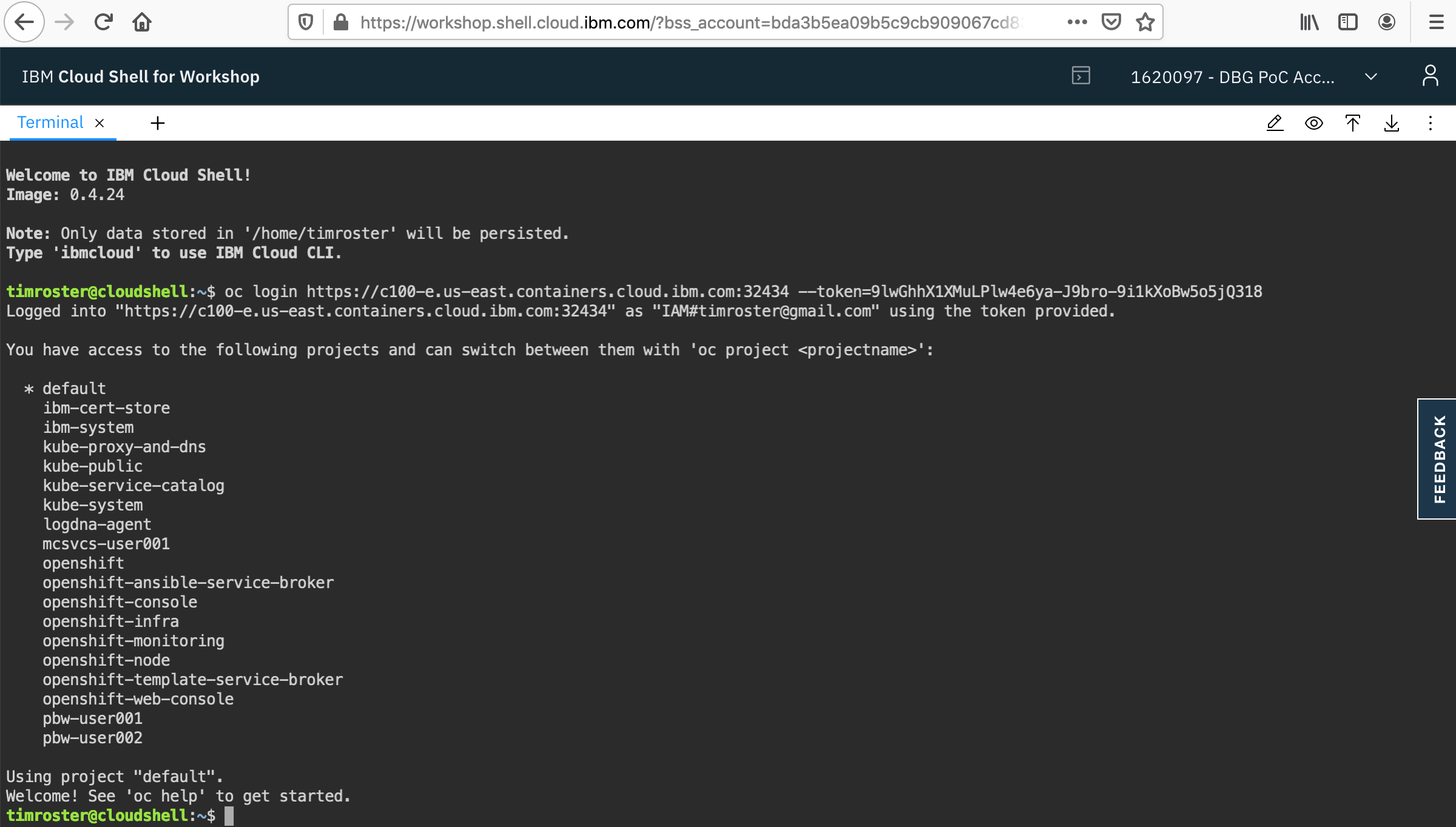To begin this hands on lab, you will need to log in to the IBM Cloud Workshop shell and also connect to an OpenShift Cluster. If you received an inviation to an IBM Cloud account by e-mail, please click on the invitation link and set the password for your IBMid before proceeding.
-
Open IBM Cloud Shell
-
If the Login text appears in the upper right, sign in using your IBMid, otherwise continue.
-
Check that the right cloud account is selected in the upper right and click on the terminal icon to open the Cloud Shell
-
In another browser tab, open the IBM Cloud Console. Check the account number to match what the instructor has provided and then click to expand the cluster list.
-
Open the Red Hat OpenShift service panel by clicking on the name of your cluster:
-
After the service panel opens, click on the OpenShift web console button to open the OpenShift web dashboard
-
Click in the upper right id pulldown and select Copy Login Command
-
Paste the command into the Cloud Shell, if successful, you will see a list of projects which you can access in the cluster (your list may be different).
-
In the Cloud Shell, create a project for the lab. Each user of the cluster should have their own, unique project. To make this simple, use your assigned STUDENT ID from the class roster, for example with user012 the command would be:
$ oc new-project user012 Now using project "user012" on server "https://c100-e.us-east.containers.cloud.ibm.com:32434". ...
-
Set a shell environment variable to the cluster name for this workshop:
$ export MYCLUSTER=bcbsma-appmod
Begin with Lab 1 from Kube 101. Continue on with labs 2 and 3.