Start with a basic Windows 10 Home or Pro installation. Some of the executables require to be on the system path. Simply create a bin folder under the home folder, add that folder to the "User variable" Path via "Environment Variables for your account" in "Windows Settings". That way any executable copied to this bin folder will automatically be on the path.
Install 7-Zip to be able to extract a variety of archive formats. After this install any typical apps needed for software development like Git and Visual Studio Code.
Also download curl and extract the package files and copy the files in the AMD64 folder to the bin folder. If, when running curl from the PowerShell command line there is a prompt saying something like "cmdlet Invoke-WebRequest ..." then this is from an alias that seems to be installed by default. Remove the alias by running Remove-item alias:curl from the command line.
Next up is installing Minikube which runs a single node Kubernetes cluster on a local system.
There are multiple ways to get Minikube running on Windows, but for the time being, the least involved installation consists of installing "Docker Tool Box for Windows" together with Minikube.
NOTE: Minikube requires a Hypervisor. The Docker Tool Box for Windows includes VirtualBox, so this step should not be needed if following these instructions.
Install Docker Tool Box for Windows accepting all defaults including the VirtualBox install.
Next, download the latest Minikube minikube-windows-amd64 release. Rename the downloaded file to minikube.exe and place it on the system path in the bin folder.
Minikube also requires kubectl which is the Kubernetes CLI.
The easiest way to install this is to download kubectl using curl.
Use this curl command:
curl -LO https://storage.googleapis.com/kubernetes-release/release/v1.9.0/bin/windows/amd64/kubectl.exe
and then move this executable to the bin folder.
Start the "Docker Quickstart Terminal" and then run Minikube by just entering:
minikube start
from the PowerShell command line.
In order to share the Docker environment that Minikube uses run
& minikube docker-env | Invoke-Expression
from the command line.
Last piece to install is Helm. Download the latest tar file with the Windows binary from https://github.com/kubernetes/helm/releases and extract its contents. Copy helm.exe to the bin directory. Run helm init from the command line to install "tiller" in the Minikube cluster.

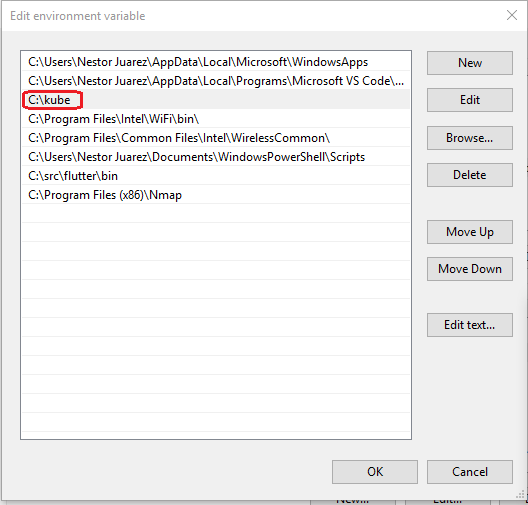
bin directory of what?