-
Star
(388)
You must be signed in to star a gist -
Fork
(98)
You must be signed in to fork a gist
-
-
Save trusktr/1e5e516df4e8032cbc3d to your computer and use it in GitHub Desktop.
| /* ~/Library/KeyBindings/DefaultKeyBinding.Dict | |
| This file remaps the key bindings of a single user on Mac OS X 10.5 to more | |
| closely match default behavior on Windows systems. This makes the Command key | |
| behave like Windows Control key. To use Control instead of Command, either swap | |
| Control and Command in Apple->System Preferences->Keyboard->Modifier Keys... | |
| or replace @ with ^ in this file. | |
| Here is a rough cheatsheet for syntax. | |
| Key Modifiers | |
| ^ : Ctrl | |
| $ : Shift | |
| ~ : Option (Alt) | |
| @ : Command (Apple) | |
| # : Numeric Keypad | |
| Non-Printable Key Codes | |
| Standard | |
| Up Arrow: \UF700 Backspace: \U0008 F1: \UF704 | |
| Down Arrow: \UF701 Tab: \U0009 F2: \UF705 | |
| Left Arrow: \UF702 Escape: \U001B F3: \UF706 | |
| Right Arrow: \UF703 Enter: \U000A ... | |
| Insert: \UF727 Page Up: \UF72C | |
| Delete: \UF728 Page Down: \UF72D | |
| Home: \UF729 Print Screen: \UF72E | |
| End: \UF72B Scroll Lock: \UF72F | |
| Break: \UF732 Pause: \UF730 | |
| SysReq: \UF731 Menu: \UF735 | |
| Help: \UF746 | |
| OS X | |
| delete: \U007F | |
| For a good reference see http://osxnotes.net/keybindings.html. | |
| NOTE: typically the Windows 'Insert' key is mapped to what Macs call 'Help'. | |
| Regular Mac keyboards don't even have the Insert key, but provide 'Fn' instead, | |
| which is completely different. | |
| */ | |
| { | |
| "@\UF72B" = "moveToEndOfDocument:"; /* Cmd + End */ | |
| "~@\UF703" = "moveToEndOfDocument:"; /* Cmd + Option + Right Arrow */ | |
| "@$\UF72B" = "moveToEndOfDocumentAndModifySelection:"; /* Shift + Cmd + End */ | |
| "@\UF729" = "moveToBeginningOfDocument:"; /* Cmd + Home */ | |
| "~@\UF702" = "moveToBeginningOfDocument:"; /* Cmd + Option + Left Arrow */ | |
| "@$\UF729" = "moveToBeginningOfDocumentAndModifySelection:"; /* Shift + Cmd + Home */ | |
| "\UF729" = "moveToBeginningOfLine:"; /* Home */ | |
| "~\UF702" = "moveToBeginningOfLine:"; /* Option + Left Arrow */ | |
| "$\UF729" = "moveToBeginningOfLineAndModifySelection:"; /* Shift + Home */ | |
| "$~\UF702" = "moveToBeginningOfLineAndModifySelection:"; /* Shift + Option + Right Arrow */ | |
| "\UF72B" = "moveToEndOfLine:"; /* End */ | |
| "~\UF703" = "moveToEndOfLine:"; /* Option + Right Arrow */ | |
| "$\UF72B" = "moveToEndOfLineAndModifySelection:"; /* Shift + End */ | |
| "$~\UF703" = "moveToEndOfLineAndModifySelection:"; /* Shift + Option + Left Arrow */ | |
| "\UF72C" = "pageUp:"; /* PageUp */ | |
| "\UF72D" = "pageDown:"; /* PageDown */ | |
| "$\UF728" = "cut:"; /* Shift + Del */ | |
| "$\UF727" = "paste:"; /* Shift + Ins */ | |
| "@\UF727" = "copy:"; /* Cmd + Ins */ | |
| "$\UF746" = "paste:"; /* Shift + Help */ | |
| "@\UF746" = "copy:"; /* Cmd + Help (Ins) */ | |
| "~j" = "moveBackward:"; /* Option + j */ | |
| "~l" = "moveForward:"; /* Option + l */ | |
| "~i" = "moveUp:"; /* Option + i */ | |
| "~k" = "moveDown:"; /* Option + k */ | |
| "@~i" = ("moveUp:","moveUp:","moveUp:","moveUp:","moveUp:","moveUp:","moveUp:","moveUp:",); /* Cmd + Option + j */ | |
| "@~k" = ("moveDown:","moveDown:","moveDown:","moveDown:","moveDown:","moveDown:","moveDown:","moveDown:",); /* Cmd + Option + j */ | |
| "@\UF702" = "moveWordBackward:"; /* Cmd + LeftArrow */ | |
| "@~j" = "moveWordBackward:"; /* Cmd + Option + j */ | |
| "@\U007F" = "deleteWordBackward:"; /* Cmd + Backspace */ | |
| "@\UF703" = "moveWordForward:"; /* Cmd + RightArrow */ | |
| "@~l" = "moveWordForward:"; /* Cmd + Option + l */ | |
| "@\UF728" = "deleteWordForward:"; /* Cmd + Delete */ | |
| "@$\UF702" = "moveWordBackwardAndModifySelection:"; /* Shift + Cmd + Leftarrow */ | |
| "@$\UF703" = "moveWordForwardAndModifySelection:"; /* Shift + Cmd + Rightarrow */ | |
| } |
Working perfectly on MacOS Monterey 12.0.1
Thank you!
"^\UF702" = "moveWordLeft:"; // ctrl-left
"^\UF703" = "moveWordRight:"; // ctrl-rightThis doesn't work on BigSur. Anyone know the correct way?
@jlahijani These have changed to
moveWordBackwardandmoveWordForward.
Odd. Those work for me on Monterey without changing "left" or "right" to "backward" / "forward"
🤔
Is there a way to enter escape? I'd like to globally remap ctrl+[ to escape without downloading something as heavyweight as Karabiner.
I've tried various combinations of:
"^[" = "\U001B";
"^[" = ("insertText:", "\U001B");
I don't see escape listed here as an option.
Does anyone know if there's another way to do that?
Can't find "space" key anywhere 😀 For example Cmd+Space to trigger Spotlight.
Upd. ok, will try to go with U+0020 \U0020
Can't find "space" key anywhere 😀 For example Cmd+Space to trigger Spotlight.
Upd. ok, will try to go with U+0020
\U0020
Thanks for updating when you found the code!
Did it work for you?
No, also tried to go with \040 which mac sees as Space, but it does not work when I set it through console:
defaults write "Apple Global Domain" NSUserKeyEquivalents -dict-add "System Preferences\\U2026" "@$\040"
If I choose other char than space, then hotkeys are working...
Found spacebar character here:
https://github.com/ttscoff/KeyBindings/blob/master/DefaultKeyBinding.dict
Edit:
🎉🎉🎉
Works:
Just an example: (Shift + Cmd + Space)
defaults write com.apple.universalaccess com.apple.custommenu.apps -array NSGlobalDomain
defaults write "Apple Global Domain" NSUserKeyEquivalents -dict-add "System Preferences\\U2026" "@$\U0020"
No, also tried to go with
\040which mac sees as Space, but it does not work when I set it through console:
defaults write "Apple Global Domain" NSUserKeyEquivalents -dict-add "System Preferences\\U2026" "@$\040"If I choose other char than space, then hotkeys are working...
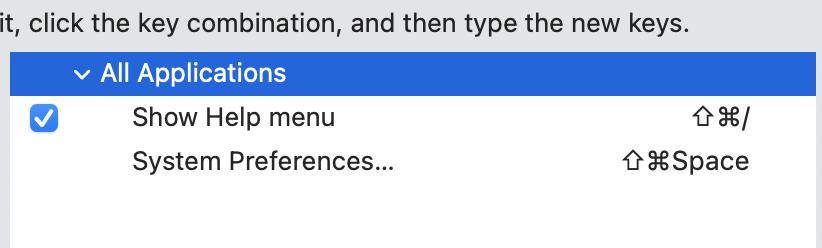
Found spacebar character here:
https://github.com/ttscoff/KeyBindings/blob/master/DefaultKeyBinding.dict
Edit:
🎉🎉🎉
Works:
Just an example: (Shift + Cmd + Space)
defaults write com.apple.universalaccess com.apple.custommenu.apps -array NSGlobalDomaindefaults write "Apple Global Domain" NSUserKeyEquivalents -dict-add "System Preferences\\U2026" "@$\U0020"
Cool find!! Thank you so much for sharing!
Does anybody know how I can toggle the keyboard command for the (floating) application switcher (in Windows: Alt + Tab) from ⌘⇥ (Cmd + Tab) to ⌃⇥ (Ctrl. + Tab)? The corresponding line would be:
"^\U0009" = "???:"; // application switcher
The question is: what to enter as correct identifier instead of ???
Does anybody know how I can toggle the keyboard command for the (floating) application switcher (in Windows: Alt + Tab) from ⌘⇥ (Cmd + Tab) to ⌃⇥ (Ctrl. + Tab)? The corresponding line would be:
"^\U0009" = "???:"; // application switcher
The question is: what to enter as correct identifier instead of ???
Dunno how to do it through the dict, but you could use https://alt-tab-macos.netlify.app/ then customize the shortcut in this program's preferences.
Thanks @TwiggyWan for the pointer. I had lost sight of AltTab and thanks to your link see that it's in constant development.
Does DefaultKeyBinding.dict works on MacOS 13 Ventura ???
Yes it does, but it's worth mentioning that in pretty much all MacOS versions, there are some applications where the keybindings either work in part or not at all.
Yes it does, but it's worth mentioning that in pretty much all MacOS versions, there are some applications where the keybindings either work in part or not at all.
Yes, it really works. I reprogram the key cmd+e and it is default to find selection on Ventura. I change the key and it's working now. Thanks
I'm trying to use "^\U007F" = "deleteWordBackward:"; // ctrl-backspace and it works for most apps. However, in apps such as google docs and vscode, I think something overrides this hotkey and doesn't work. Does anyone know a solution to this issue?
I'm finding that the Option+i to move up shortcut is not working, the shortcut seems to be overridden by something that is inserting a caret. I'm having trouble identifying where this shortcut is defined so I can disable it. Any ideas?
I'm trying to use "^\U007F" = "deleteWordBackward:"; // ctrl-backspace and it works for most apps. However, in apps such as google docs and vscode, I think something overrides this hotkey and doesn't work. Does anyone know a solution to this issue?
@alvister88 Regarding Visual Studio for Mac and Visual Studio Code, they both have their own set of key bindings you need to fix separately since they don't seem to inherit everything from the DefaultKeyBinding.Dict file.
Here are VSC's default key bindings
In particular I am a heavy user of the "home" and "end" keys in VSC and the CTRL+Home and CTRL+End navigating to the top and bottom of the document was not working so I did the following steps:
- Open VSC > Code menu > Preferences > Keyboard editor (also see https://code.visualstudio.com/docs/getstarted/keybindings)
- Search for “cursorTop” and “cursorBottom” (the entries with "When=textInputFocus") and you can right click on one of these existing entries > "add keybinding..." and then add your new shortcut and it'll clone it.
I didn't check how to do this within VS for Mac but I'm sure there are similar settings.
I'm finding that the Option+i to move up shortcut is not working, the shortcut seems to be overridden by something that is inserting a caret. I'm having trouble identifying where this shortcut is defined so I can disable it. Any ideas?
@evannjohnson I don't think that's re-mappable: That's for attaching an accent to a character, and it's not in the StandardKeyBinding file. It's pre-OS X.
@lotyp and @mrjoecastellon:
Can't find "space" key anywhere 😀 For example Cmd+Space to trigger Spotlight.
Upd. ok, will try to go with U+0020
\U0020
Just use the characters if they're printable. defaults write -g NSUserKeyEquivalents -dict-add "System Preferences…" "^ "
A couple other things to make life easier:
-gabove is shorthand for the global domain- You can use
defaults write -app Safari …(or whatever).
In a text file with 3 rows, when I use "Shift + Up Arrow" in the middle of the second row to select the first one, when I try "Shift + End" to deselect, it goes on the line below.
How do I reproduce windows actions in this case?
Here's some examples:
This is what is happening
https://gist.github.com/assets/37077552/89db4553-1c3e-465b-a6ce-052ff822d88c
This is what I trying to reproduce
https://gist.github.com/assets/37077552/1e1516a2-0247-4c73-a6f9-8f51c254bb85
Is there any way we can get this to affect the Chrome omnibox and all <textarea> elements? They support the opt+ctrl+b/f to jump by word but lack ctrl+opt+h to deletewordbackward.
Is there a moveParagraphForward action? I tried to set it to no avail. This should be what opt+downarrow do.
@joaobcjr It indeed is weird, but i don't think there's anything we can do....
using FileMonitor from objective-see we know that Chrome indeed reads DefaultKeyBinding.dict and actually uses them everywhere from omnibox to <textarea> !!!
see my dump of standardkeybinding.dict and AppKit symbols for bindable methods, maybe you will get some new ideas
https://gist.github.com/hym3242/8e8bc10a2fed8e55973c500f1798c234
here is my binding: explore for more yourself.
{
"^~h" = "deleteWordBackward:"; //bash style...
"^~d" = "deleteWordForward:"; //ibid
"^u" = "deleteToBeginningOfParagraph:"; //unix style kill, ONLY THIS METHOD deleteToBeginningOfParagraph: CAN ADD SELECTION TO YANK BUFFER!(or so it seems...)
"^w" = "deleteWordBackward:"; //unix style werase
"~a" = "selectParagraph:"; //cocoa paragraph ≈ unix line
"^m" = "insertNewline:"; //RETURN as in "Carriage Return"
"^j" = "insertNewlineIgnoringFieldEditor:"; //default also bound to opt+return, alternate newline, bypasses some editor smart features
"~v" = "pageUp:"; //you know your emacs.
"~V" = "pageUpAndModifySelection:"; //shift+option+v
"~A" = "selectWord:";
"~c" = "capitalizeWord:"; //uppercaseWord: method does not seem to work?
"~t" = "convertToTraditionalChinese:"; //convert selection
"~s" = "convertToSimplifiedChinese:"; //ibid.
"^J" = "insertLineBreak:"; //linebreak is different from newline. default also bound to ctrl+return
// add these to your liking
// "~h" = "deleteWordBackward:";
// "~d" = "deleteWordForward:";
// "~b" = "moveWordBackward:";
// "~f" = "moveWordForward:";
}
"^\UF702" = "moveWordLeft:"; // ctrl-left
"^\UF703" = "moveWordRight:"; // ctrl-rightThis doesn't work on BigSur. Anyone know the correct way?
@jlahijani These have changed to
moveWordBackwardandmoveWordForward.Odd. Those work for me on Monterey without changing "left" or "right" to "backward" / "forward"
🤔
Need to remove the default control-left/right shortcuts in mission control in Settings -> Keyboard -> Keyboard Shortcuts -> Mission Control -> Mission Control
https://superuser.com/a/657851/756769
works perfectly (sequoia 15.1.1), made my day, thank you @trusktr 👍
Thank you for the work, your bindings have just inspired me! @trusktr
@constructor-s you are a life-saver 👍. I spent a couple of hours trying to figure out why these bindings sometimes worked and sometimes didn't.
was
moveToBeginningOfDocumentchanged to something also for Big Sur? Ctrl + Home/End does not work for me from that: