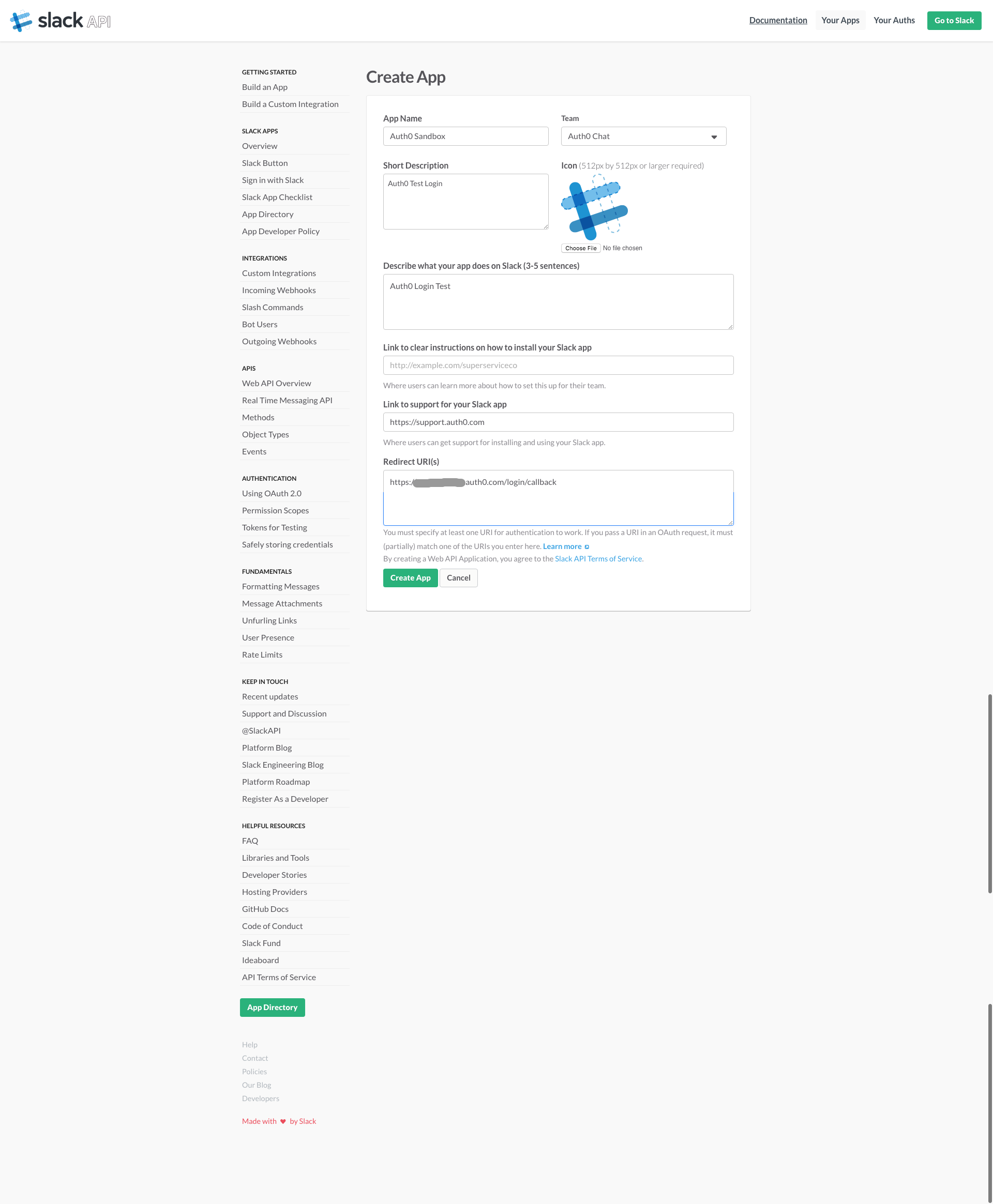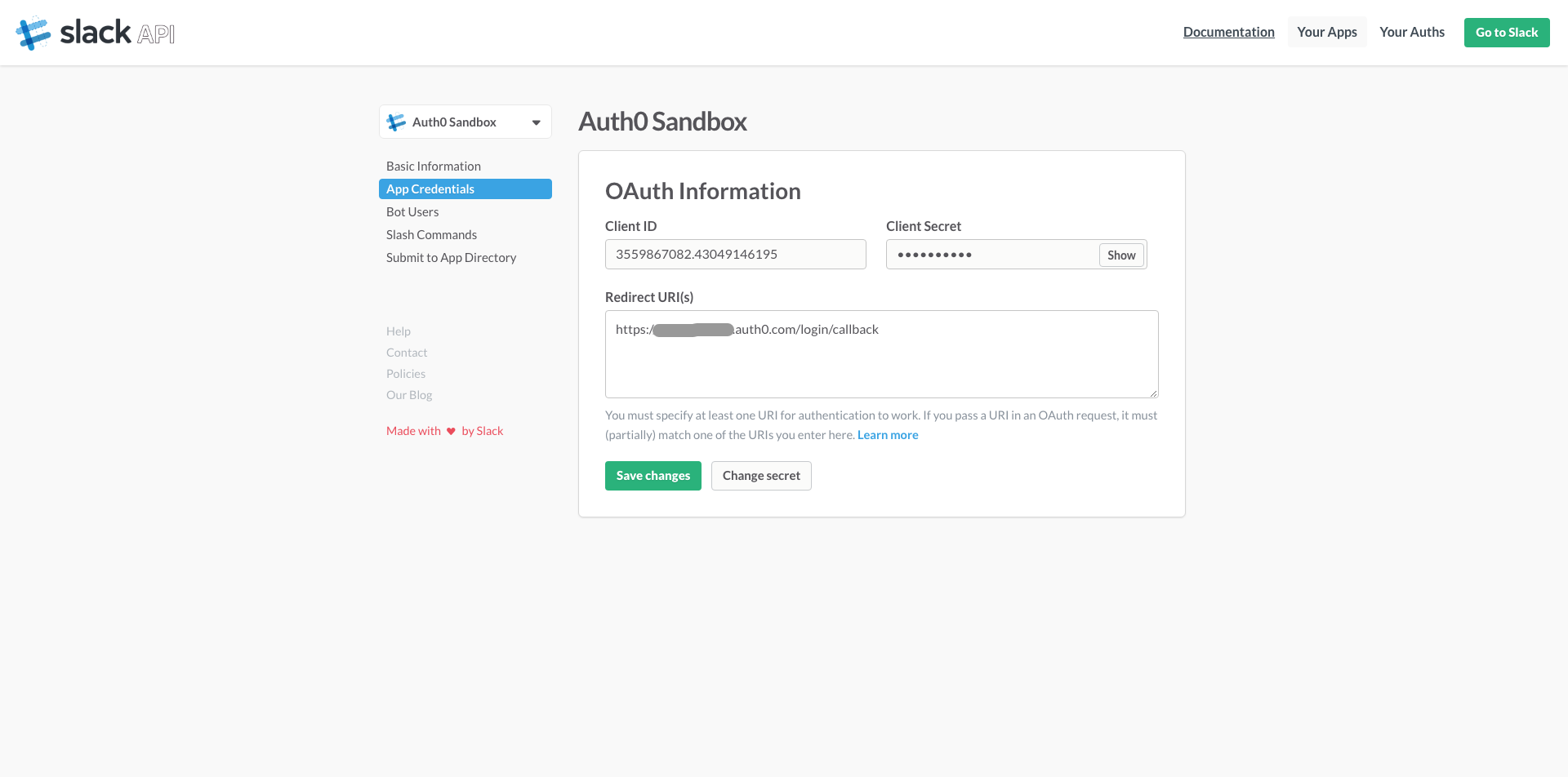- Install the Custom Social Connections extension
- Click on the Slack button to install the Slack connection
- Enter a Slack Client ID and Secret. To get those go to: https://api.slack.com/apps/new. Fill the fields and pay special attention to the Redirect URI. Enter: https://YOURS.auth0.com/login/callback. See screenshots below.
- Click on App Credentials on the left and copy the Client ID and Client Secret and paste them on the Auth0 dashboard
- Click Save and then try the flow using the Try button. You should get back the full profile from Slack, including email, team and avatars.
Note: you can change the scopes on the Scope field on Auth0 and include any of these: https://api.slack.com/docs/oauth-scopes
You can now use the Slack connection using any Auth0 client library. Example:
<script src="http://cdn.auth0.com/w2/auth0-7.0.js"></script>
<script type="text/javascript">
var auth0 = new Auth0({
domain: 'YOURS.auth0.com',
clientID: 'AUTH0 CLIENTID',
callbackOnLocationHash: true
});
$('.login-slack').click(function () {
auth0.login({
connection: 'slack'
});
});
$(function () {
var result = auth0.parseHash(window.location.hash);
//use result.idToken to call your rest api
if (result && result.idToken) {
// optionally fetch user profile
auth0.getProfile(result.idToken, function (err, profile) {
alert('hello ' + profile.name);
});
// If offline_access was a requested scope
// You can grab the result.refresh_token here
} else if (result && result.error) {
alert('error: ' + result.error);
}
});
</script>You could also add a button to Lock https://auth0.com/docs/libraries/lock/ui-customization#adding-a-new-ui-element-using-javascript
The resulting profile looks something like this:
{
"name": "Foo Bar",
"email": "[email protected]",
"image_24": "https://secure.gravatar.com/avatar/5196c6f42d47f5583bbce2120affd4b1.jpg?s=24&d=https%3A%2F%2Fa.slack-edge.com%2F66f9%2Fimg%2Favatars%2Fava_0018-24.png",
"image_32": "https://secure.gravatar.com/avatar/5196c6f42d47f5583bbce2120affd4b1.jpg?s=32&d=https%3A%2F%2Fa.slack-edge.com%2F66f9%2Fimg%2Favatars%2Fava_0018-32.png",
"image_48": "https://secure.gravatar.com/avatar/5196c6f42d47f5583bbce2120affd4b1.jpg?s=48&d=https%3A%2F%2Fa.slack-edge.com%2F66f9%2Fimg%2Favatars%2Fava_0018-48.png",
"image_72": "https://secure.gravatar.com/avatar/5196c6f42d47f5583bbce2120affd4b1.jpg?s=72&d=https%3A%2F%2Fa.slack-edge.com%2F3654%2Fimg%2Favatars%2Fava_0018-72.png",
"image_192": "https://secure.gravatar.com/avatar/5196c6f42d47f5583bbce2120affd4b1.jpg?s=192&d=https%3A%2F%2Fa.slack-edge.com%2F7fa9%2Fimg%2Favatars%2Fava_0018-192.png",
"image_512": "https://secure.gravatar.com/avatar/5196c6f42d47f5583bbce2120affd4b1.jpg?s=512&d=https%3A%2F%2Fa.slack-edge.com%2F7fa9%2Fimg%2Favatars%2Fava_0018-512.png",
"slack_id": "U0AAAAH2U",
"team": {
"id": "T03GFRH2E",
"name": "Foo Bar Team",
"domain": "foobar",
"image_34": "https://s3-us-west-2.amazonaws.com/slack-files2/avatars/2015-01-30/3568392874_109f467eb1a3a9efc8da_34.jpg",
"image_44": "https://s3-us-west-2.amazonaws.com/slack-files2/avatars/2015-01-30/3568392874_109f467eb1a3a9efc8da_44.jpg",
"image_68": "https://s3-us-west-2.amazonaws.com/slack-files2/avatars/2015-01-30/3568392874_109f467eb1a3a9efc8da_68.jpg",
"image_88": "https://s3-us-west-2.amazonaws.com/slack-files2/avatars/2015-01-30/3568392874_109f467eb1a3a9efc8da_88.jpg",
"image_102": "https://s3-us-west-2.amazonaws.com/slack-files2/avatars/2015-01-30/3568392874_109f467eb1a3a9efc8da_102.jpg",
"image_132": "https://s3-us-west-2.amazonaws.com/slack-files2/avatars/2015-01-30/3568392874_109f467eb1a3a9efc8da_132.jpg",
"image_original": "https://s3-us-west-2.amazonaws.com/slack-files2/avatars/2015-01-30/3568392874_109f467eb1a3a9efc8da_original.jpg"
},
"clientID": "15J4IrnfXxf86nDC5ajwhHUVJfjBhRnv",
"updated_at": "2016-05-15T21:26:12.753Z",
"picture": "https://s.gravatar.com/avatar/5196c6f42d47f5583bbce2120affd4b1?s=480&r=pg&d=https%3A%2F%2Fcdn.auth0.com%2Favatars%2Fmw.png",
"user_id": "oauth2|slack|U0AAAAH2U",
"nickname": "matias",
"identities": [
{
"provider": "oauth2",
"access_token": "xoxp-3559867082--REDACTED-43092912710-5628baf147",
"user_id": "slack|U0AAAAH2U",
"connection": "slack",
"isSocial": true
}
],
"created_at": "2016-05-15T21:26:12.753Z",
"sub": "oauth2|slack|U0AAAAH2U"
}Note the identities[0].access_token is the Slack token you can use to call the Slack API furthermore.