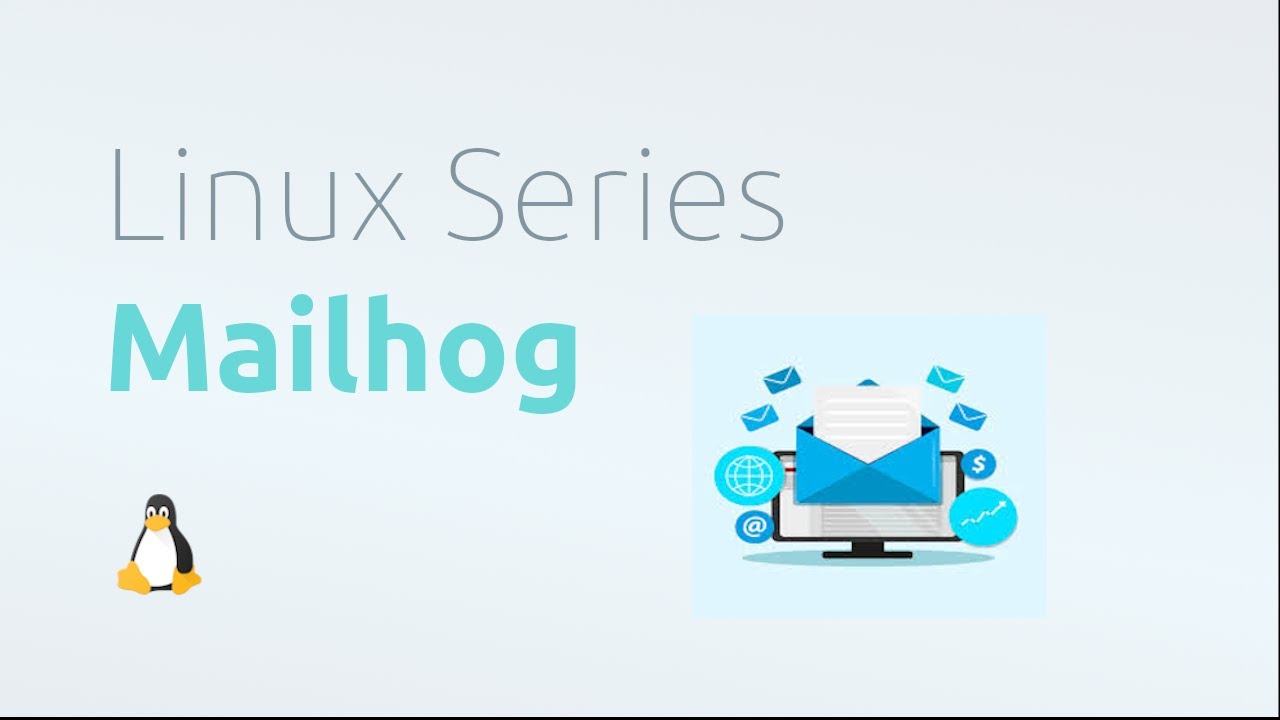Mailhog Requires Go 1.4+ to run so we will install GO language in system.
sudo apt install golang-go -y
Cross verify Go language is successfully installed.
Verify installation
go version
we will see output something like this
go version go1.13.8 linux/amd64
If you found any installation related issues please visit: https://golang.org/doc/install
Downloading & installation
go install github.com/mailhog/MailHog@latest
// this command is deprecated as of nowgo get github.com/mailhog/MailHog
To start the MailHog run:
~/go/bin/MailHog
Copy Mailhog to bin directory
sudo cp ~/go/bin/MailHog /usr/local/bin/Mailhog
Open terminal and start mailhog server
Mailhog
we will see something lke below
[CurrentDate] [TIME] Using in-memory storage
[CurrentDate] [TIME] [SMTP] Binding to address: 0.0.0.0:1025
[HTTP] Binding to address: 0.0.0.0:8025
[CurrentDate] [TIME] Serving under http://0.0.0.0:8025/
Creating API v1 with WebPath:
Creating API v2 with WebPath:
Go to http://0.0.0.0:8025/ where we will receive all Emails. and keep open terminal until want to stop it.
php --ini
We will see below output.
Configuration File (php.ini) Path: /<direcotry>/etc
Loaded Configuration File: /<direcotry>/php.ini
Scan for additional .ini files in: (none)
Additional .ini files parsed: (none)
sudo sed -i "s/;sendmail_path.*/sendmail_path='\/usr\/local\/bin\/Mailhog sendmail [email protected]'/" /<direcotry>/php.ini
Or we may modify php.ini manually,
Set sendmail_path to '/usr/local/bin/Mailhog sendmail [email protected]'
sendmail_path='/usr/local/bin/Mailhog sendmail [email protected]'
Create index.php file, with following content to fire mail
<?php
$from = '[email protected]';
$to = '[email protected]';
$x = mail($to, 'subject' . time(), 'Test email working', 'From: ' . $from);
var_dump($x); // true means successfull.
?>If we see something like following means everyting is working fine and ready to go. Visit http://0.0.0.0:8025/ where we receive all mails.
/<Direcotry>/index.php:6:boolean true
Now we are going make MailHog service, So we dont have to start every time Mailhog after rebooting system.
open terminal and copy paste below content.
sudo tee /etc/systemd/system/mailhog.service <<EOL
[Unit]
Description=Mailhog
After=network.target
[Service]
User="$USER"
ExecStart=/usr/bin/env /usr/local/bin/mailhog > /dev/null 2>&1 &
[Install]
WantedBy=multi-user.target
EOL
To check status service is loaded successfully.
sudo systemctl status mailhog
● mailhog.service - Mailhog
Loaded: loaded (/etc/systemd/system/mailhog.service; disabled; vendor preset: enabled)
Active: inactive (dead)
To start service
sudo systemctl enable mailhog
Reboot system and visit http://0.0.0.0:8025/
We done, That's it. Thanks