Such as Xcode, which is pretty important I've heard...
THIS GUIDE MAY INSTRUCT YOU TO VIOLATE APPLE'S OFFICIAL TERMS OF USE.
I IN NO WAY ENDORSE YOU DOING SO.
THIS GUIDE IS PRESENTED EXCLUSIVELY AS A PROOF OF CONCEPT
INTENDED ONLY FOR EDUCATIONAL / RESEARCH USE
This guide is entirely generated by ChatGPT-4 + Plugins.
August 15th, 2023
As an example, Xcode 12.4 is used here, but this process is applicable to any application showing this (awful) error message
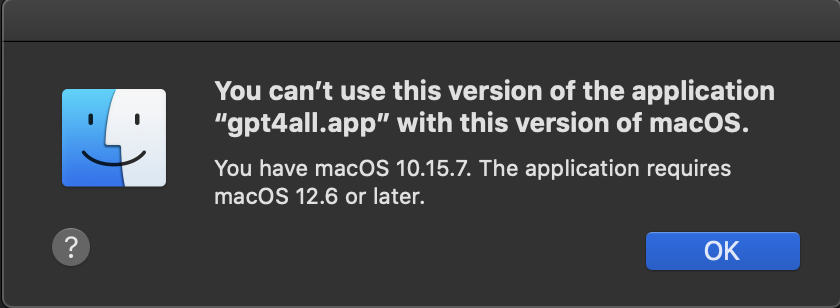
It seems like you're facing an issue with macOS Catalina where certain applications, like Xcode 12.4, are being soft-locked by Apple, even though they are compatible with your operating system. This is a complex task that involves modifying system behavior, and it should be approached with caution. Please make sure to back up any important data before proceeding.
Here's a step-by-step guide to help you bypass this restriction:
Disabling SIP is necessary to make changes to certain system files. Here's how you can do it:
- Restart your Mac and hold down the
Command+Rkeys until you see the Apple logo. - Open Terminal from the Utilities menu.
- Enter the following command and press Enter:
csrutil disable
- Restart your Mac again.
You'll need to modify the Info.plist file of the application that's being soft-locked. In this case, it's Xcode 12.4.
- Open Terminal.
- Navigate to the application's directory. For Xcode, it's usually in the Applications folder:
cd /Applications/Xcode.app/Contents - Open the
Info.plistfile using a text editor likenano:sudo nano Info.plist
- Look for the key
LSMinimumSystemVersionand modify its value to your macOS version (e.g., "10.15.0" for Catalina). - Save the file and exit the text editor.
It's a good practice to re-enable SIP after making the necessary changes.
- Restart your Mac and hold down the
Command+Rkeys until you see the Apple logo. - Open Terminal from the Utilities menu.
- Enter the following command and press Enter:
csrutil enable - Restart your Mac again.
Now, you should be able to run the application without the version restriction message.
Note: These steps involve modifying system files and disabling security features. It's recommended to proceed with caution and consult with a professional if you're unsure about any of the steps. Disabling SIP and modifying system files can lead to potential security risks and system instability.
Disclaimer: This method is provided for informational purposes only and may violate Apple's terms of service. Proceed at your own risk.