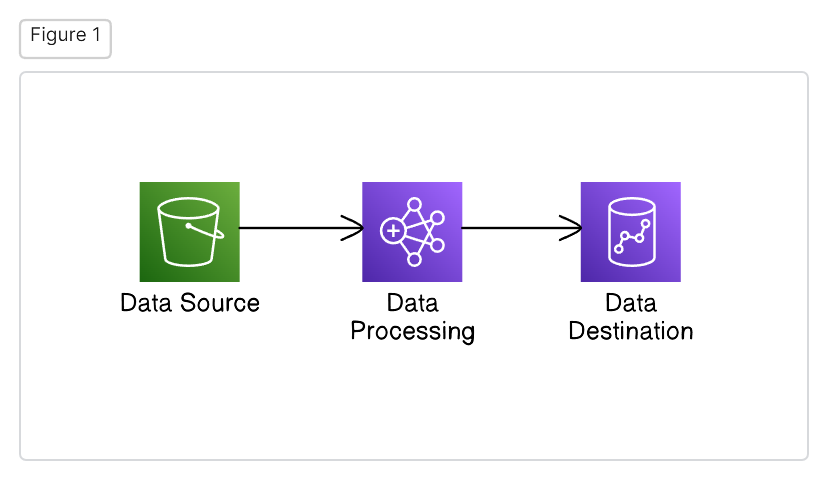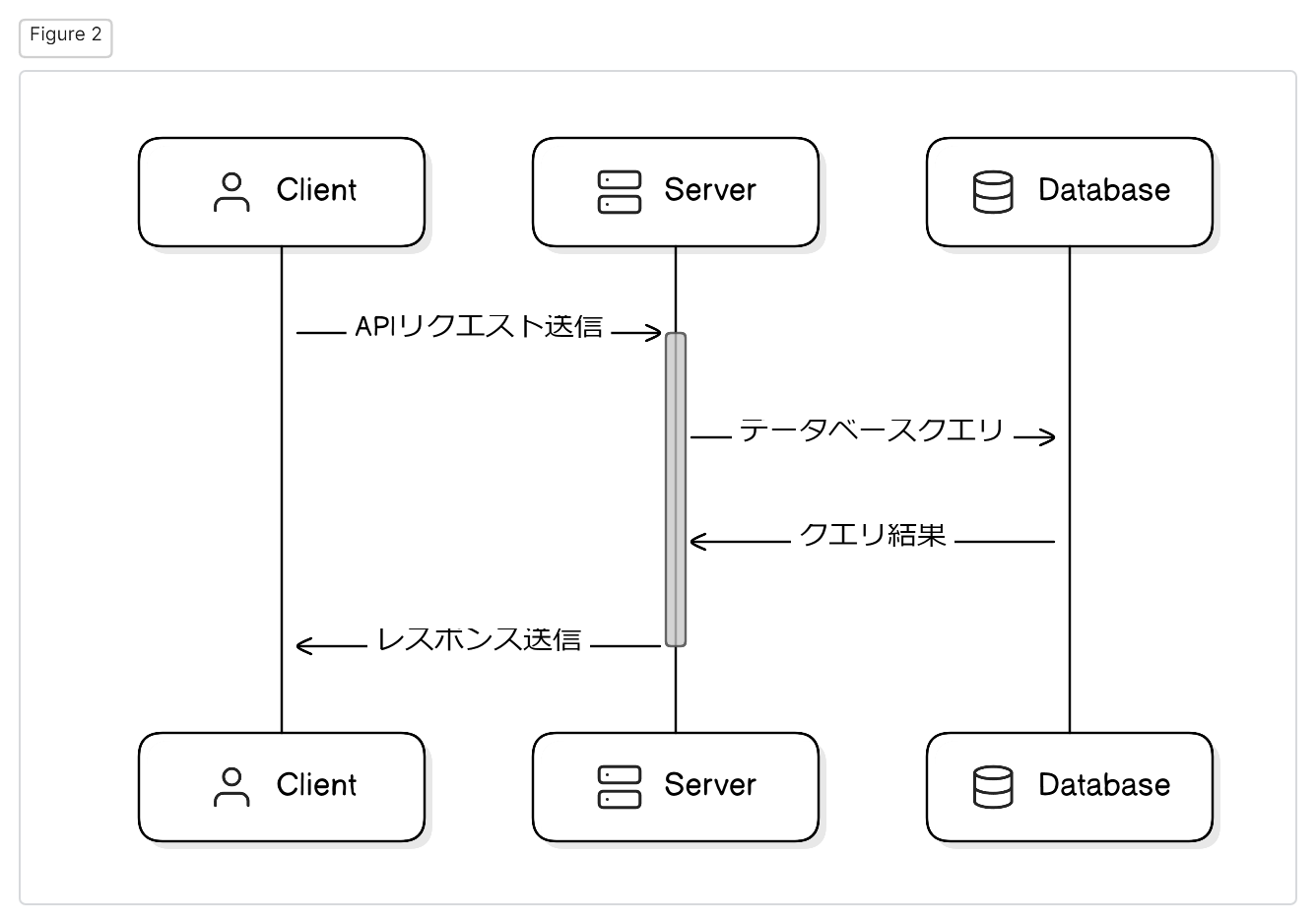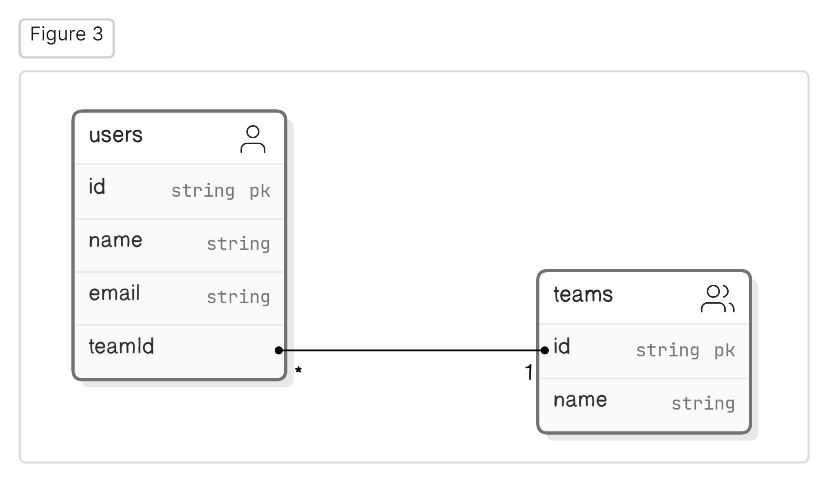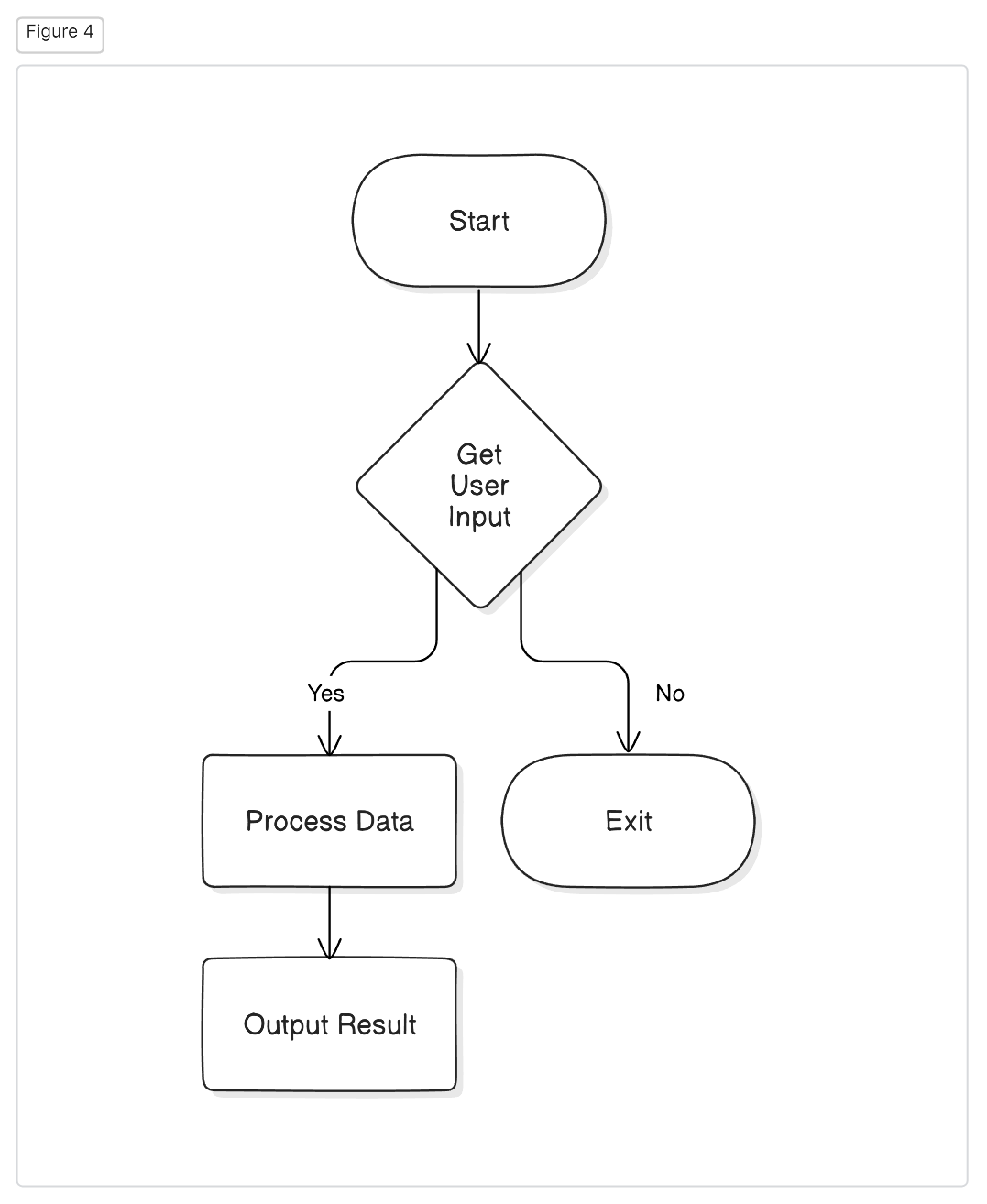EraserAI is a very handy tool that generates visual diagrams from natural language or code snippets! In this explanation, we'll walk through how to create easy-to-understand diagrams using EraserAI, in a way that's easy for beginners to grasp.
// Let's represent a simple data pipeline in AWS
// [icon: aws-s3] specifies an icon representing AWS S3 service
Data Source [icon: aws-s3] > Data Processing [icon: aws-emr] > Data Destination [icon: aws-redshift]
// Visually represent the flow from data source to data processing to data destination
// ">" is an arrow indicating how data moves
- Explanation: We depicted a simple data pipeline where data is processed with EMR after coming from S3 and is finally loaded into Redshift.
- Points:
- By using the
iconattribute to attach icons representing AWS services, the diagram becomes easier to understand. - By using connectors (
>), you can visually demonstrate how the data moves.
- By using the
// Let's visualize the sequence of API requests from client to server
Client [icon: user] > Server [icon: server]: Send API request
// "activate Server" indicates that the server is active
activate Server
// The server sends a query to the database
Server > Database [icon: database]: Database query
// The database returns query results to the server
Database > Server: Query results
// The server sends a response to the client
Server > Client [icon: user]: Send response
// "deactivate Server" indicates that the server has finished processing
deactivate Server
- Explanation: We depicted the flow where the client sends an API request to the server, the server retrieves data from the database, and returns the result to the client.
- Points:
- By using
activate/deactivatekeywords, it's easy to indicate when the server is active. - By detailing explicit messages (
:) at each step, you can easily track the flow of processing.
- By using
// Let's represent an ERD that shows the relationship between users and teams
users [icon: user] {
// id is the primary key, and its type is string
id string pk
// name is the user's name, also a string
name string
// email is the user's email address, also a string
email string
}
// Define the team entity
teams [icon: users] {
// id is the primary key, and its type is string
id string pk
// name is the team's name, also a string
name string
}
// There is a one-to-many relationship between users and teams
// A user belongs to one team and a team can have multiple users
users.teamId > teams.id
- Explanation: We represented the entities of users and teams and their relationship.
- Points:
- The
pkattribute indicates a primary key. - A connector (
>) indicates a one-to-many relationship.
- The
// A flowchart that takes user input, processes data, and outputs results
Start [shape: oval] > Get User Input [shape: diamond]
// A diamond indicates a conditional branch
Get User Input > Process Data [shape: rectangle]: Yes
// A rectangle indicates a process
Process Data > Output Result [shape: rectangle]
Get User Input > Exit [shape: oval]: No
- Explanation: We created a simple flowchart that takes user input, processes it, and outputs the results.
- Points:
- By using the
shapeattribute, you can specify the shapes (oval, diamond, rectangle) representing each step. - By using connectors (
>), you can effectively represent the flow of processing.
- By using the
By simplifying the generation and sharing of diagrams, EraserAI aids in smooth communication and collaboration within teams. Try applying these code examples in various scenarios to work more efficiently with EraserAI.
For more detailed information, please refer to the official EraserAI documentation.
https://docs.eraser.io/docs/what-is-eraser
Good luck!