While this method is indeed a bit hacky, it does work! Perhaps in due course wayfire will make this a bit more straight forward...
🚨 🚨 For some reason wayfire will (occasionally) add back in the
<min>0.0</min>line and will also remove the<max>1.0</max>(see Step 2. If you notice natural scroll not working, this is most likely the cause. Just repeat this step andsudo reboot... hey I said it was hacky 🤷🏻♂️
vi ~/.config/wayfire.ini
sudo vi /usr/share/wayfire/metadata/input.xml
I've observed that while connected via VNC Viewer, the scroll direction is reversed... again. I haven't figured out how to resolve this minor annoyance, but when I do I'll update the gist. I'm guessing there is an option somewhere in the Expert tab when viewing the connection properties. If YOU know of a fix, please enlighten me 😁
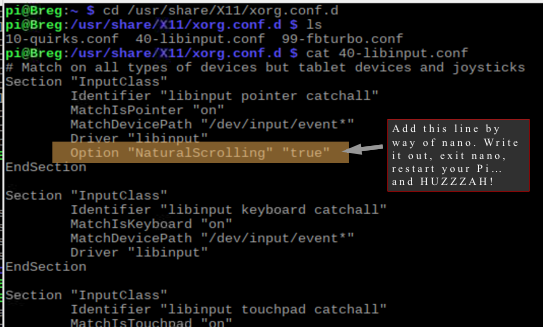
Works great, thanks! 🙇