Script to get new IP addresses in JDownloader by reconnecting Private Internet Access.
- Go to Settings -> Reconnect
- Tick all three checkboxes.
- Set method to
External Batch Reconnect - Set interpreter to
cmd /c - Set script to
piactl.exe background enable
timeout 3
piactl.exe disconnect
piactl.exe connect- Set application folder to
C:\Program Files\Private Internet Access
- Go to Settings -> Reconnect
- Tick all three checkboxes.
- Set method to
External Batch Reconnect - Set interpreter to
/bin/bash -c - Set script to
./piactl background enable
./piactl disconnect
./piactl connect- Set application folder to
/usr/local/bin

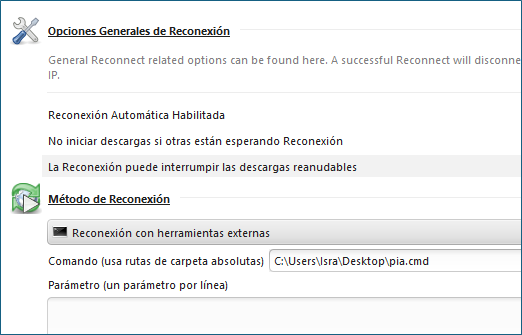
Hey thanks this worked like a charm, helped resume mega dl when nothing else was working