-
Star
(224)
You must be signed in to star a gist -
Fork
(74)
You must be signed in to fork a gist
-
-
Save jojobyte/66c8346ed8948b9b395f to your computer and use it in GitHub Desktop.
| Windows Registry Editor Version 5.00 | |
| [-HKEY_CLASSES_ROOT\Directory\Background\shell\Cmder] | |
| [-HKEY_CLASSES_ROOT\Directory\shell\Cmder] |
| Windows Registry Editor Version 5.00 | |
| [HKEY_CLASSES_ROOT\Directory\Background\shell\Cmder] | |
| @="Open Cmder Here" | |
| "Icon"="C:\\tools\\cmder\\Cmder.exe,0" | |
| [HKEY_CLASSES_ROOT\Directory\Background\shell\Cmder\command] | |
| @="\"C:\\tools\\cmder\\Cmder.exe\" \"%V\"" | |
| [HKEY_CLASSES_ROOT\Directory\shell\Cmder] | |
| @="Open Cmder Here" | |
| "Icon"="C:\\tools\\cmder\\Cmder.exe,0" | |
| [HKEY_CLASSES_ROOT\Directory\shell\Cmder\command] | |
| @="\"C:\\tools\\cmder\\Cmder.exe\" \"%1\"" |
I'm using bash and I wanted to re-use my existing cmder window. What did it for me, after @jp9573 's answer, is this:
-reuse -run {bash} -cur_console:n:d:"%v"
this change in setting from
chriswiduta blog works for win7
{bash} -cur_console:n:d:"%V"
thank so much
cheers
Im good now. Thanks! :)
Very much thanks fellow!
Thank you very much! worked perfectly!
Thanks!
Worked great, thanks!
Thanks .*)
Shortcut to open Cmder in a chosen folder
Open a terminal as an Administrator
Navigate to the directory you have placed Cmder
Execute .\cmder.exe /REGISTER ALL If you get a message "Access Denied" ensure you are executing the command in an Administrator prompt.
In a file explorer window right click in or on a directory to see "Cmder Here" in the context menu.
Shortcut to open Cmder in a chosen folder
Open a terminal as an Administrator
Navigate to the directory you have placed Cmder
Execute .\cmder.exe /REGISTER ALL If you get a message "Access Denied" ensure you are executing the command in an Administrator prompt.
In a file explorer window right click in or on a directory to see "Cmder Here" in the context menu.
This solved my permission problem! thanks!
Executing .\cmder.exe /REGISTER ALL works fine while opening up Cmder in windows right click context menu. But by default Cmder is not opening as Administrator. Can someone tell how to open cmder as Administrator every time we open it from context menu (right click)?
Shortcut to open Cmder in a chosen folder
Open a terminal as an Administrator
Navigate to the directory you have placed Cmder
Execute .\cmder.exe /REGISTER ALL If you get a message "Access Denied" ensure you are executing the command in an Administrator prompt.
In a file explorer window right click in or on a directory to see "Cmder Here" in the context menu.
👍😎 PERFECT!
🙌 Thanks!
.\cmder.exe /REGISTER ALL
Great! Thank you :)
After .\cmder.exe /REGISTER ALL, could it be possible to assign a hotkey to it?
Thank you
Thanks a lot :)
No need to do anything like this! Simply we can add Cmder and it will open at our particular path from where we open it.!
You can go to Settings > Integration and set this in the command field (upper section).
{bash} -cur_console:n:d:"%V"
%V is used to pass the current directory you are in.After that, you just need to hit the Register button in the upper section.
mantul
{Shells::cmd (Admin)} -cur_console:n:d:"%V"
Easy way:
- Open a terminal as an Administrator.
- Navigate to the directory you have placed Cmder.
- Execute
.\cmder.exe /REGISTER ALL
Easy way:
- Open a terminal as an Administrator.
- Navigate to the directory you have placed Cmder.
- Execute
.\cmder.exe /REGISTER ALL
Thanks, it does work.
Easy way:
- Open a terminal as an Administrator.
- Navigate to the directory you have placed Cmder.
- Execute
.\cmder.exe /REGISTER ALL
Yeah, this is easy and straightforward. Thanks, brother.
If you update to Windows 11 you will have to disable and enable it again. Also, it will not appear in the main context menu, but under the "Show more options" submenu due to the W11 new context menu design.
Tested on windows 11 and works :)
@jojobyte
If you can use environment variables, it will be great. For example :
"%CMDER_ROOT%\\Cmder.exe"
If you update to Windows 11 you will have to disable and enable it again. Also, it will not appear in the main context menu, but under the "Show more options" submenu due to the W11 new context menu design.
Thanks for clearing that up. Also, due to corporate restrictions only cmder /REGISTER USER worked for me.



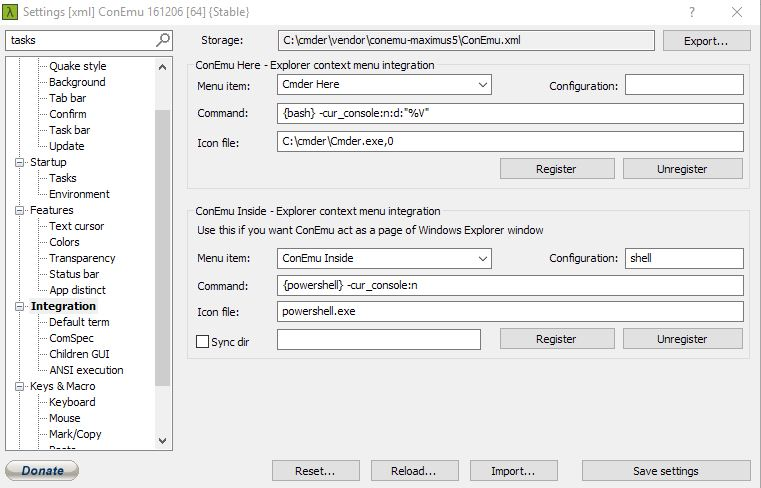
For anybody else still having this problem, here's the clear steps which got it to work as intended for me. With this, Cmder is in the context menu, opens as a new tab instead of new window, opens correctly to the selected directory that was right clicked in, and opens the correct console task.
- Add Cmder to the context menu:
In Cmder install directory (default is C;/tools/), run "cmder.exe /REGISTER ALL" in Command Prompt
- Patch context menu to open in single window:
In RegEdit, in "Computer\HKEY_CLASSES_ROOT\Directory\Background\shell\Cmder\command", change to "C:\tools\Cmder\Cmder.exe" /SINGLE "%V" (Setting Single Instance Mode in Cmder Settings doesn't seem to be working)
- Create Default Task with Desired Console:
For me, ConEmu is too slow to load, so I set the default to the regular Command Prompt. Here's how:
- Set Default Task to New Task:
This is the step that will most often be forgotten. Go to Cmder Settings -> Startup. Set Specified named task to your new default.
That's it! It should all work as intended now. Honestly, the need for such a convoluted workaround is ridiculous. Why has context menu integration not been added as a UI toggle, and why must the means for setting new tabs instead of windows, the default task, and opening in the right directory, be so convoluted?