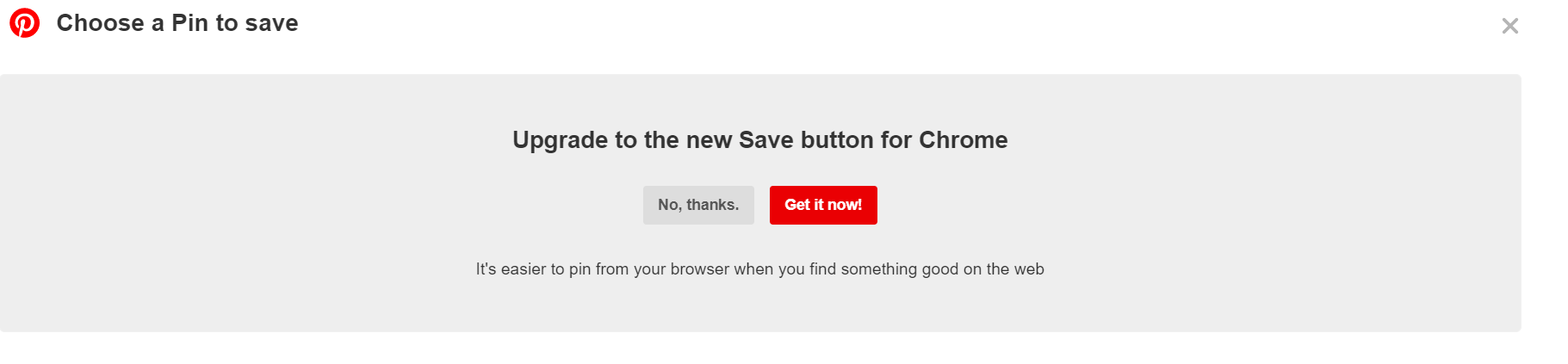Right-click your bookmarks bar and choose Add Page (Chrome) or New Bookmarklet (Firefox).
In Name, put this:
Pin It
In URL, put this:
javascript:void((function(d){d.addEventListener('securitypolicyviolation',function(r){alert('ContentSecurityPolicyError!');});e=d.createElement('script');e.setAttribute('type','text/javascript');e.setAttribute('charset','UTF-8');e.setAttribute('debug','true');e.setAttribute('src','//assets.pinterest.com/js/pinmarklet.js?r='+(Math.random()*99999999));d.body.appendChild(e);}(document)));
- open
about:blankin a new window (this will help you not have to mess around with favicons later) - hit command-D
- choose Favorites under Add this page to:
- enter Pin It in the Name box
- right-click the Pin It bookmarklet you just made and choose Edit Address
- paste in the JavaScript from above
If You're Running Chrome or Firefox, Pinmarklet will Bother You to Install the Pinterest Browser Extension
- From time to time you'll see a big banner in the image grid, begging you to please install the extension.
- If you don't want to install the extension, click the "no, thanks" button to set a two-week cookie.
- Pinning with the extension is much better, especially if you pin a lot. You'll have free hovering Save buttons (which you can turn off in Settings) and you can right-click and pin an image without the intervening wait-for-the-grid / pick-an-image cycle.
- Pinning happens right there inline instead of in a pop-up window.
- You also get Visual Search for free. Right-click the body of the page to search a full screenshot, or choose the hovering selector button to search an individual image.
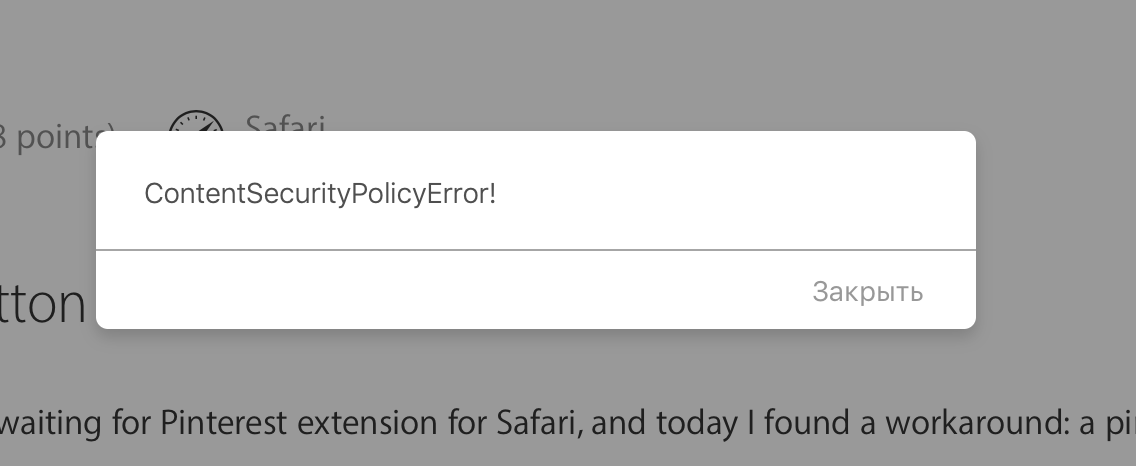
As of Aug 19, 2019, still working in Brave/Chromium--thanks! I don't see any advantages of the extension over the bookmarklet, either, except that I'm not able to get rid of the nag screen (see attached, from here). Can still opt for "no thanks," but it shows up every time I try to pin something new.
Is there a specific cookie or something I should block? Anything that can be done?