- Install cmder_mini (msysgit is already installed, so no need for full version)
- In Cmder, open settings:
Win + Alt + P - Under Startup > Tasks, add a task called
{bash}with the following settings:- Task parameters (set icon):
- For Cmder icon:
/icon "%CMDER_ROOT%\cmder.exe" - For Git icon:
/icon "C:\Program Files (x86)\Git\etc\git.ico"
- For Cmder icon:
- Commands (open Git's bash shell):
"C:\Program Files (x86)\Git\bin\sh.exe" -l -new_console:d:%USERPROFILE%
- Task parameters (set icon):
- Under Startup, set startup options to Specified name task --> {bash}
Last active
December 16, 2024 05:11
-
-
Save nickautomatic/02ccb76292f7f8d9767e to your computer and use it in GitHub Desktop.
Setting up Cmder to use bash by default
I had to encapsulate the entire command in ""s otherwise it would try to run 'C:\Program' (even though that path was already enclosed in ""s)
Thank you ! <3 @nickautomatic
The link to cmder_mini is not working any more ...
Thank you! worked for me @daevski
Thank you! Worked for me \o/ @daevski
Thanks @nickautomatic! Major help there.
Sign up for free
to join this conversation on GitHub.
Already have an account?
Sign in to comment

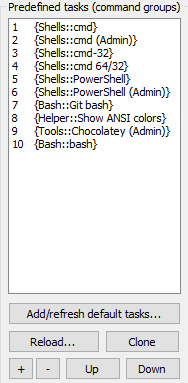
When trying open cmder in current directory with "Cmder Here" (in windows context menu) like @kkorus said, %CMDER_START% doesn't work for me. Can't figure out why, maybe because I'm using Bash... In my case I'm just using the following:
"D:\Program Files\Git\bin\sh.exe" -lHope this helps someone, I just spent like 2 hours trying stuff out. I was so happy when this worked!