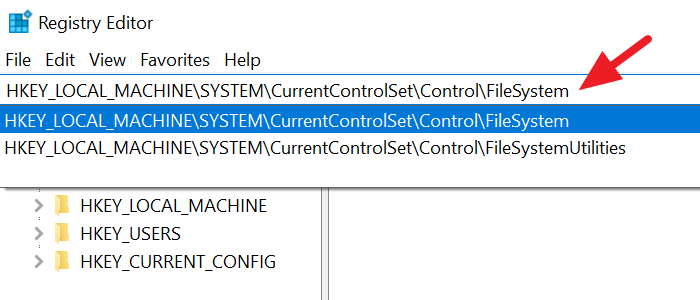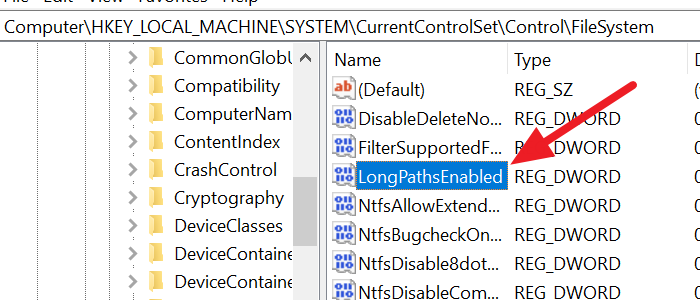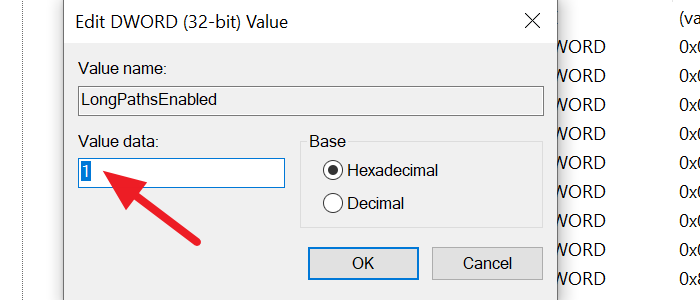Make Windows accept File Paths over 260 characters Enable Win32 Long Paths through Regedit
To enable Win32 long paths through Regedit-
Open Regedit
Paste the path for the file system folder
Find the LongPathsEnabled DWORD file and double click on it
Change to value from 0 to 1 and click OK
Let’s get into the details of the process.
Click on the Start Menu and type RegEdit. You will see Registry Editor in the results. Open it.
In the Registry Editor windows paste the following path to the FileSystem folder in the address bar and press Enter.
HKEY_LOCAL_MACHINE\SYSTEM\CurrentControlSet\Control\FileSystem
In the FileSystem folder, find the LongPathsEnabled and double-click on it.
You will see a small DWORD window. Change the value from 0 to 1 and click on OK to save the changes.
It will enable long paths on your PC. If you want to disable it, you can change the value from 0 to 1 anytime.