NOTE: If you have Windows 11 there is now an official way to do this in WSL 2, use it if possible - see MS post here (WINDOWS 11 ONLY)
This guide will enable systemd to run as normal under WSL 2. This will enable services like microk8s, docker and many more to just work during a WSL session. Note: this was tested on Windows 10 Build 2004, running Ubuntu 20.04 LTS in WSL 2.
-
To enable
systemdunder WSL we require a tool calledsystemd-genie -
Copy the contents of
install-sg.shto a new file/tmp/install-sg.sh:cd /tmp wget --content-disposition \ "https://gist.githubusercontent.com/djfdyuruiry/6720faa3f9fc59bfdf6284ee1f41f950/raw/952347f805045ba0e6ef7868b18f4a9a8dd2e47a/install-sg.sh"
-
Make it executable:
chmod +x /tmp/install-sg.sh
-
Run the new script:
/tmp/install-sg.sh && rm /tmp/install-sg.sh -
Exit the WSL terminal and shutdown the WSL env:
wsl --shutdown
-
To open a new WSL terminal with
systemdenabled, run:wsl genie -s -
Prove that it works:
sudo systemctl status time-sync.target
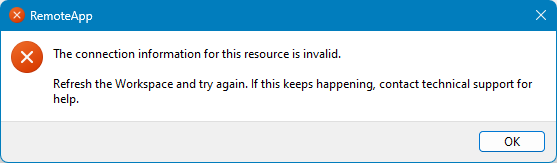
This gist and the methods described are deprecated.
You should NOT be using this method any longer. The author needs to update this Gist to inform users that this is no longer necessary. WSL has been updated for Windows 10 to match what is available in Windows 11.
You should NOT be using this Gist or the methods described in this repo to enable systemd in WSL for Windows 10 or 11.
To enable the systemd support in Windows 10 or 11, you only need to update your WSL installation.
On Windows 10, when you run the WSL --version command, you should see the following:
WSL version: 1.0.3.0
Kernel version: 5.15.79.1
WSLg version: 1.0.47
MSRDC version: 1.2.3575
Direct3D version: 1.606.4
DXCore version: 10.0.25131.1002-220531-1700.rs-onecore-base2-hyp
Windows version: 10.0.19045.2364
On Windows 11, when you run the WSL --version command, you should see the following:
WSL version: 1.0.3.0
Kernel version: 5.15.79.1
WSLg version: 1.0.47
MSRDC version: 1.2.3575
Direct3D version: 1.606.4
DXCore version: 10.0.25131.1002-220531-1700.rs-onecore-base2-hyp
Windows version: 10.0.25267.1000
If you run the latest version of WSL, you can enable the systemd support without issue in Ubuntu 22.04. So that you know, you will want to install WSL from the MS Store. Then you can enable the systemd support using the "/etc/wsl.conf" file with the following options:
[boot]
systemd=true
Follow these instructions for help. The procedure works on Windows 11; as of November 2022, it also works on Windows 10.
https://devblogs.microsoft.com/commandline/systemd-support-is-now-available-in-wsl/