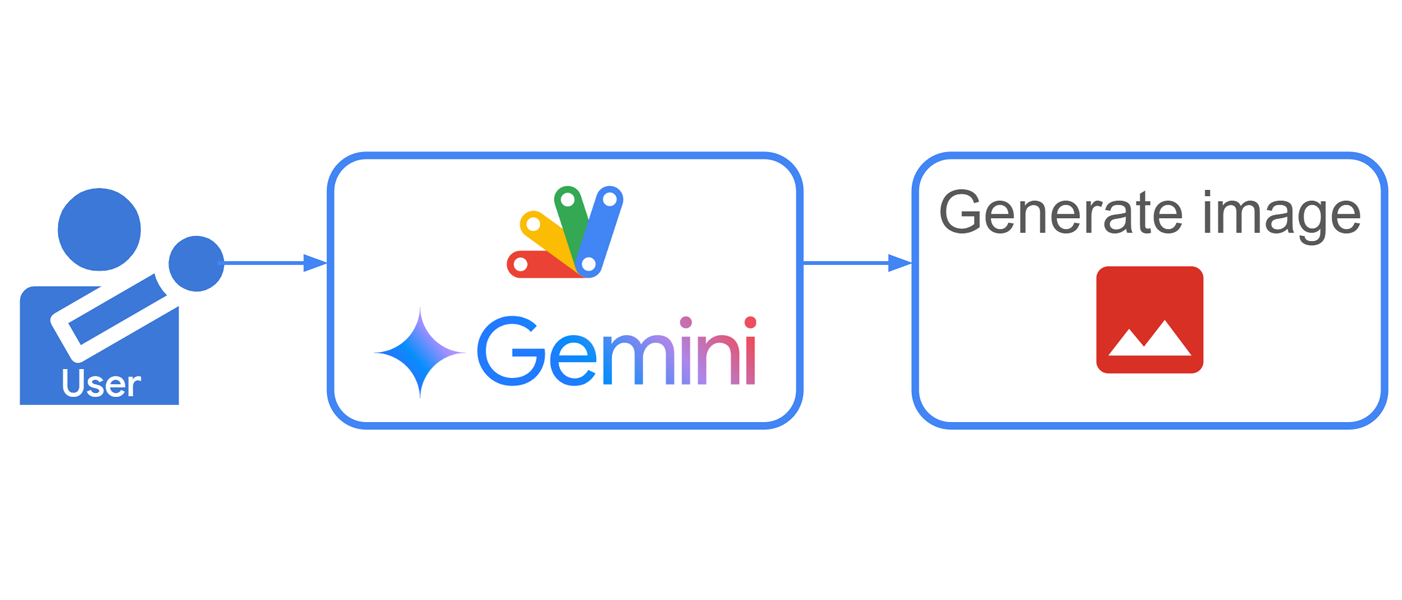- Focus on clarity: Make your message really easy to understand.
- Example: "Please send the file by Monday."
- Be direct and concise: Get to the point; remove unnecessary words.
- Example: "We should meet tomorrow."
- Use simple language: Write plainly with short sentences.
- Example: "I need help with this issue."
- Stay away from fluff: Avoid unnecessary adjectives and adverbs.
- Example: "We finished the task."
| # Universal Guide to Building Model Context Protocol (MCP) Servers | |
| This guide provides comprehensive instructions for building and connecting Model Context Protocol (MCP) servers to integrate any external API or service with large language models like Claude. | |
| ## What is an MCP? | |
| The Model Context Protocol (MCP) is a standardized way for large language models (LLMs) like Claude to communicate with external tools and services. MCPs enable LLMs to: | |
| - Access real-time data from APIs | |
| - Control external services and systems |
Recently, image generation was supported in the Gemini API using Gemini 2.0 Flash Experimental and Imagen 3. This report introduces simple sample scripts for generating images using the Gemini API with Google Apps Script. When images can be created using the Gemini API with Google Apps Script, Google Apps Script, which seamlessly integrates with Google Docs, Sheets, and Slides, becomes a powerful tool for creating and managing them, and the applications are infinite.
| import 'package:flutter/material.dart'; | |
| class ExpandableWidget extends StatefulWidget { | |
| const ExpandableWidget({ | |
| super.key, | |
| required this.child, | |
| required this.dragWidget, | |
| this.initHeight, | |
| this.maxHeight, | |
| this.minHeight, |
| #!/bin/bash | |
| # Update Gradle, Java and other Android project settings in a Flutter project | |
| # Works with both .gradle and .gradle.kts build files | |
| # See: https://gradle.org/releases/ | |
| # See: https://developer.android.com/build/releases/gradle-plugin#compatibility | |
| DESIRED_GRADLE_VERSION="8.11.1" | |
| # Build errors often show the required Java version | |
| DESIRED_JAVA_VERSION="17" | |
| # See: https://developer.android.com/ndk/downloads |
| #!/bin/bash | |
| # Function to display usage information | |
| usage() { | |
| echo "Usage: $0 /path/to/input.mp4 [ /path/to/output_directory ]" | |
| exit 1 | |
| } | |
| # Check if at least one argument (input file) is provided | |
| if [ $# -lt 1 ]; then |
| #!/bin/bash | |
| ACCOUNT_EMAIL="$1" | |
| GLOBAL_API_KEY="$2" | |
| OPTION="${3:-ech}" | |
| VALUE="${4:-off}" | |
| if [ -z "${ACCOUNT_EMAIL}" ] || [ -z "${GLOBAL_API_KEY}" ]; then | |
| echo "Usage: $0 CLOUDFLARE_ACCOUNT_EMAIL CLOUDFLARE_GLOBAL_API_KEY [OPTION] [VALUE]" | |
| echo |
Here we create the master key. We want only Certify capability: we use the master key only to create the subkeys, Sign - Encrypt - Authenticate capabilities will be assigned to the subkeys.
Run the following command to start the master key generation process. Select the set your own capabilities creation process (type 8)
▶ gpg --full-generate-key --expert
gpg (GnuPG) 2.2.9; Copyright (C) 2018 Free Software Foundation, Inc.
| --- | |
| services: | |
| webui: | |
| image: ghcr.io/open-webui/open-webui:main | |
| ports: | |
| - 8080:8080/tcp | |
| environment: | |
| - OLLAMA_BASE_URL=http://ollama:11434 | |
| volumes: | |
| - /var/opt/data/ollama/webui:/app/backend/data |